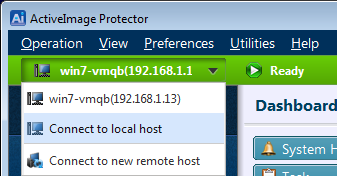Manage Remote Host
Manage Remote Host
Monitor the status of ActiveImage Protector agents installed on a networked remote host.
Table of Contents
Network Client Management Console
View Details</summary>
The Network Client Management Console allows monitoring of ActiveImage Protector installed on remote hosts.
Enabling the Feature
- Go to [Preferences] > [Console].
- Enable the [Network Client Management Console] feature to create a list of connected remote hosts for monitoring the status of ActiveImage Protector.
Note:
- This feature is not available in the IT Pro Edition.
Display List of Remote Hosts
Before using the Remote Control feature, display a list of remote hosts.
- Click the control in the upper-left corner of the console and select [Add new computers].
-
Specify the host to add to the list.
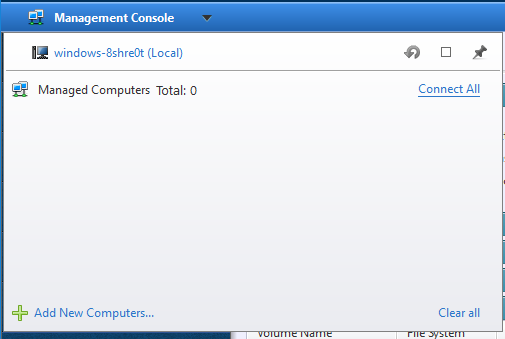
- Enter the host information When adding a specific host and click [Test Connection].
-
click [Add to List] after confirming the connection. The host has now been added to the candidate list.
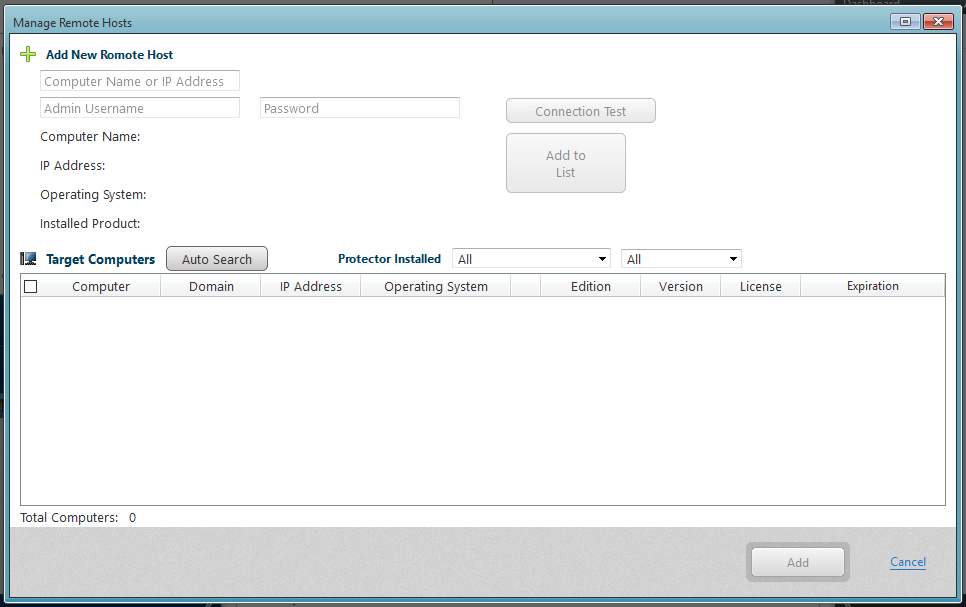
Note:
- OS information is displayed for ActiveImage Protector 2016 R2 or later.
Alternatively, click [Auto-search] to find hosts on the same network. Use filtering conditions like edition and version to refine the search. Add selected hosts from the search results to the managed list.
Operation Using the Managed Host List
The added hosts are displayed in the managed host list, allowing you to monitor their status.
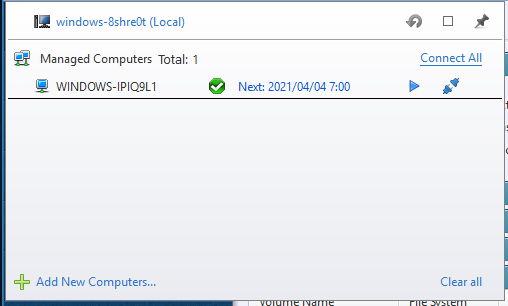
Right-click on a host to access the following operations:
- Cancel Task: Stop a currently running task.
- Pause Task: Pause a currently running task.
- Run Task: Execute a scheduled backup task.
- Remote: Connect directly to the agent on the remote host. Once connected, additional operations become available.
- Run Command Line: Use the command line to operate the ActiveImage Protector agent on the remote host.
- Disconnect: Stop communication with the host and cease status updates.
- Connect: Reconnect to the host and resume status updates.
- Remove: Delete the host from the list.
- Refresh: Update the host information.
- Reboot: Restart the system on the selected host.
- Shutdown: Shut down the system on the selected host.
Connect to Remote Computers
Use the Remote Control feature to connect to an ActiveImage Protector agent on a networked remote host.
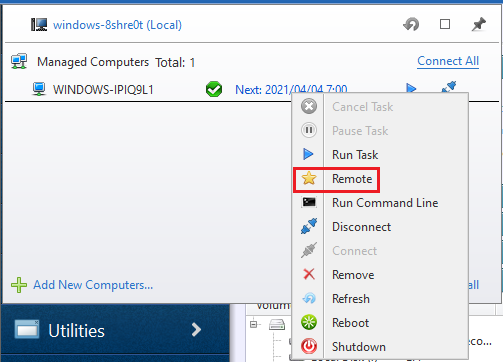
When the connection is successful:
- The status bar turns green.
- You can execute scheduled backup tasks and monitor logs on the connected host.
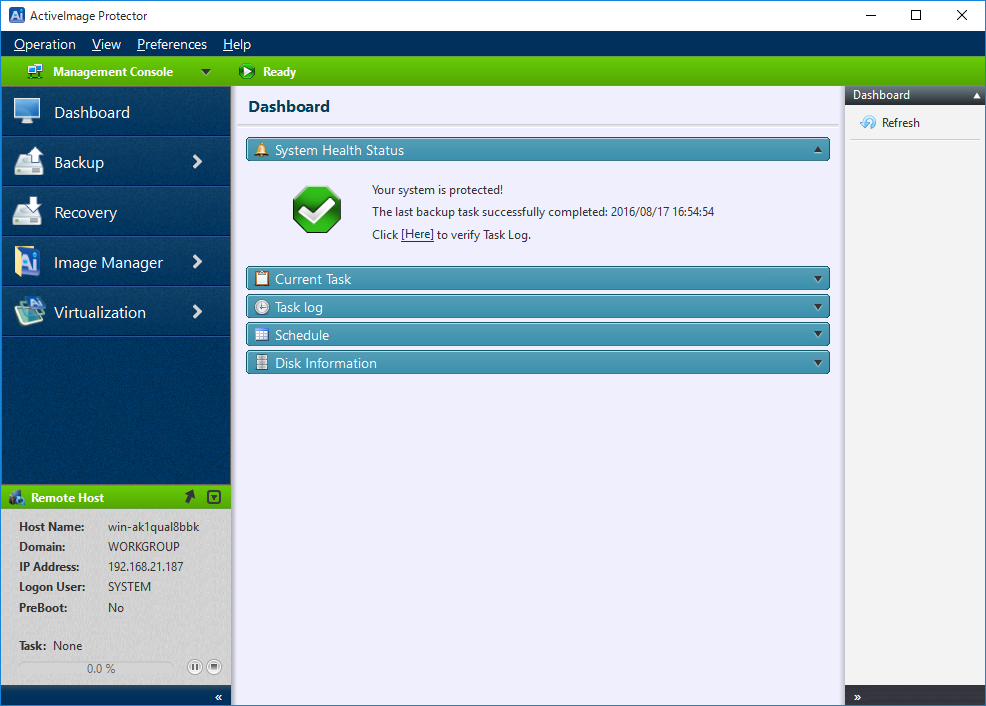
Connected hosts are marked with a star in the host list.
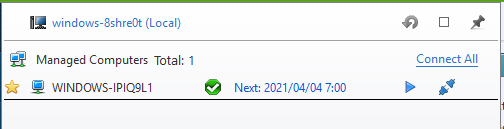
To disconnect, double-click the local hostname.
</details>
Connect to Remote Agent
View Details</summary>
The Remote Control feature enables direct connection to an ActiveImage Protector agent on a networked remote host.
Prerequisites
-
Enablement:
If [Console] > [Network Client Management Console] is disabled, [Connect to new remote host] will be available in the Preferences menu.
-
IT Pro Edition:
This feature is not available in IT Pro Edition.
-
Authentication:
You must authenticate as:
- A user in the Administrators group of the local computer.
- A Domain Admins account for Windows systems.
Connecting to a Remote Host
- Click the hostname on the left side of the status bar.
-
Select [Connect to new remote host].
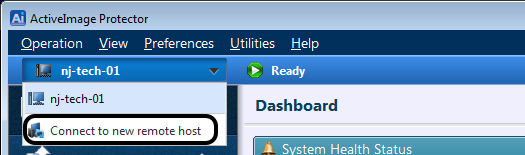
-
A list of network computers with ActiveImage Protector agents is displayed.
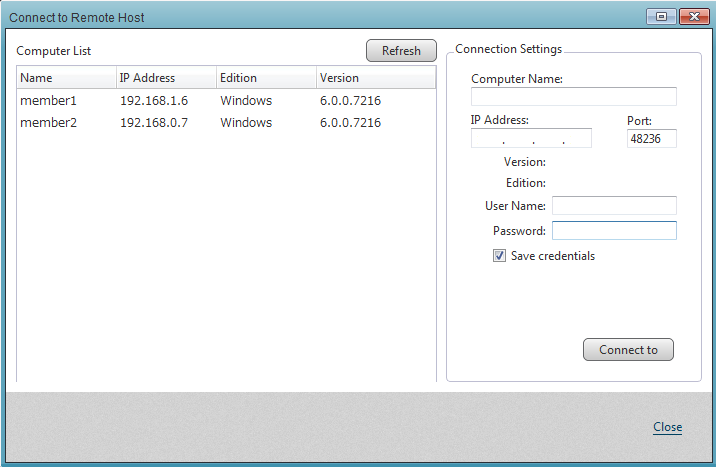
- Select a host and enter the required credentials to log in.
- (Optional) Enable [Save authentication] to retain credentials.
-
Click [Connect].
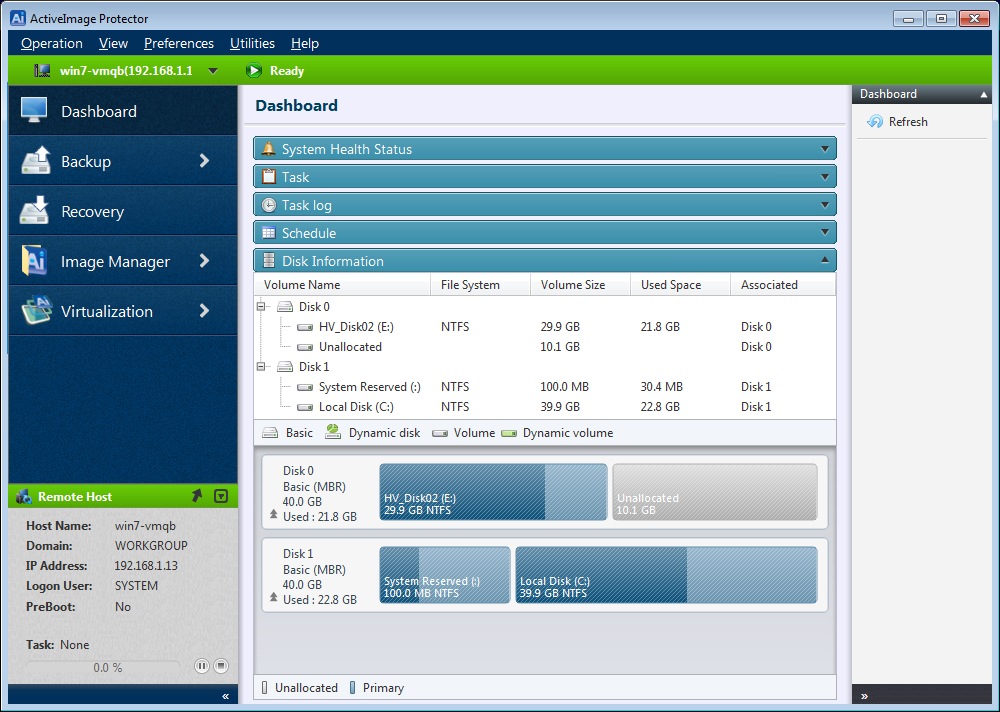
Successful Connection
- When the connection is established:
- The status bar turns green.
- You can execute tasks and monitor logs for the remote host.
Note:
The network connection will be lost if the target’s IP address changes. Reconnect using the updated IP address.
Click [Connect to local host] to reconnect to the local host.
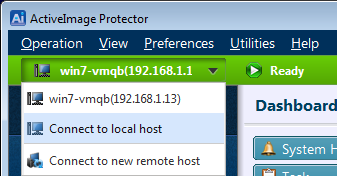
Managing Connection History
To delete the history of remote connections, enable [Preferences] > [Network Client Management Console].
</details>
Note:
- This feature is not available in the IT Pro Edition.
Specify the host to add to the list.
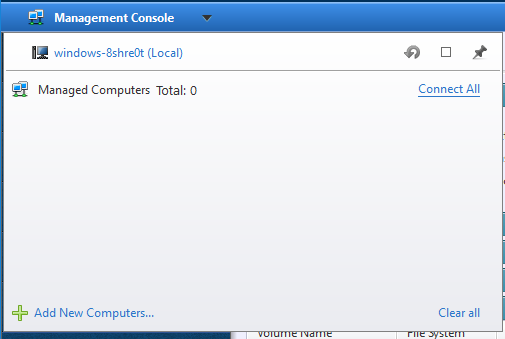
click [Add to List] after confirming the connection. The host has now been added to the candidate list.
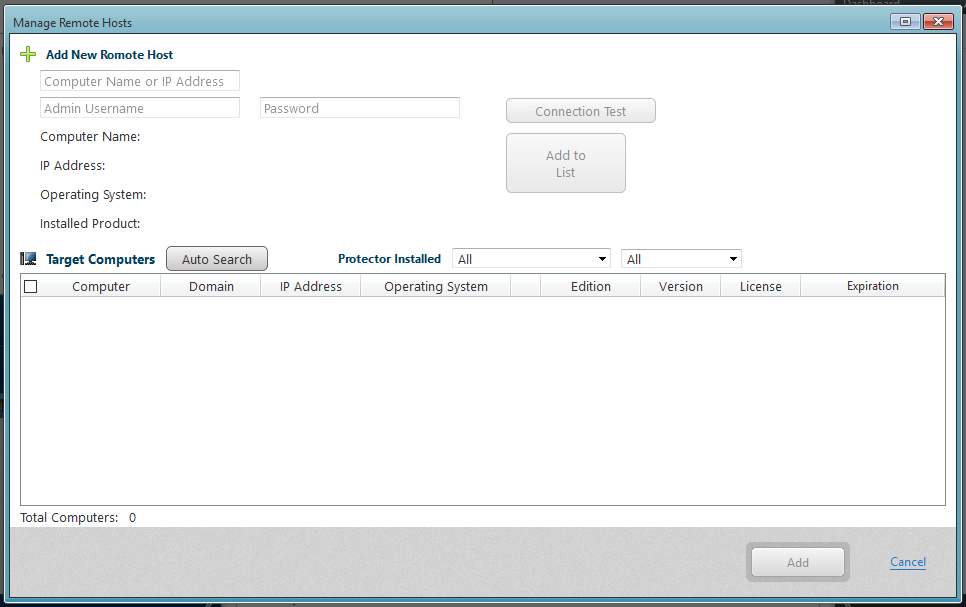
Note:
- OS information is displayed for ActiveImage Protector 2016 R2 or later.
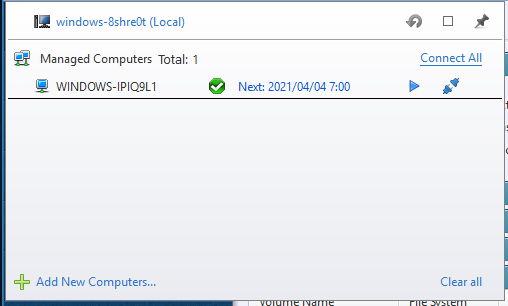
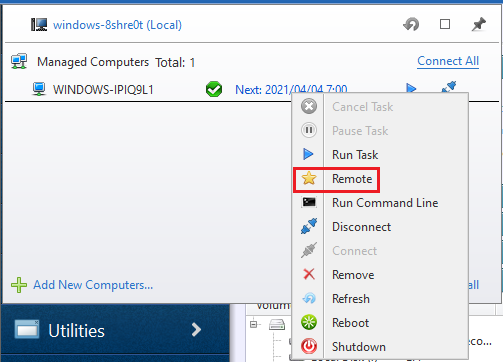
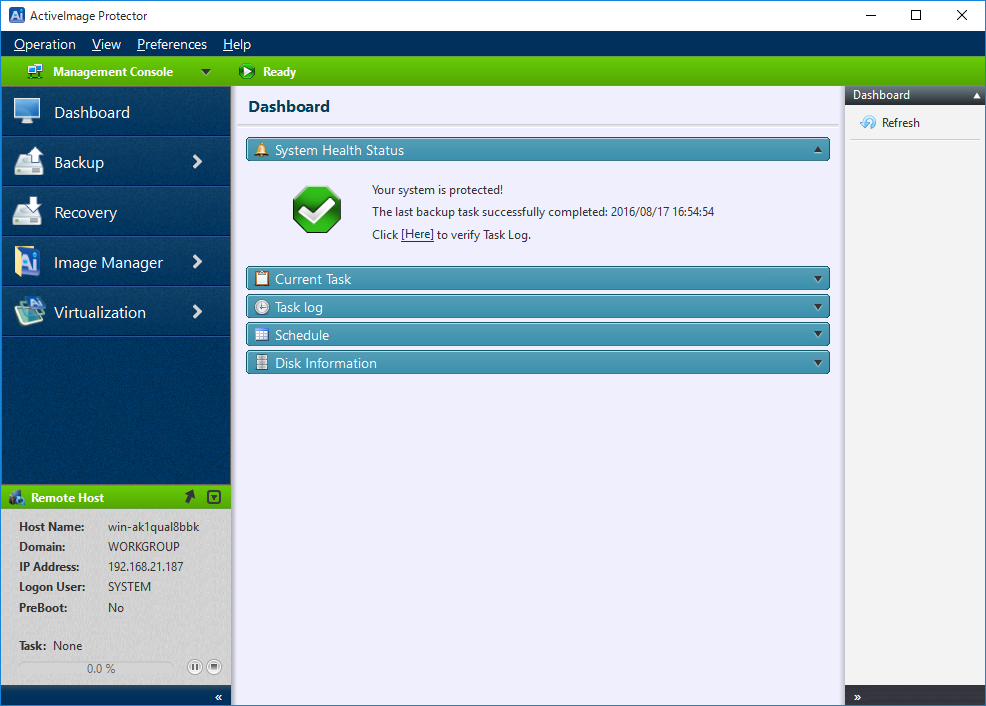
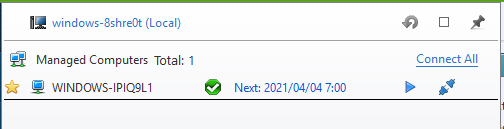
View Details</summary>
The Remote Control feature enables direct connection to an ActiveImage Protector agent on a networked remote host.
Prerequisites
-
Enablement:
If [Console] > [Network Client Management Console] is disabled, [Connect to new remote host] will be available in the Preferences menu.
-
IT Pro Edition:
This feature is not available in IT Pro Edition.
-
Authentication:
You must authenticate as:
- A user in the Administrators group of the local computer.
- A Domain Admins account for Windows systems.
Connecting to a Remote Host
- Click the hostname on the left side of the status bar.
-
Select [Connect to new remote host].
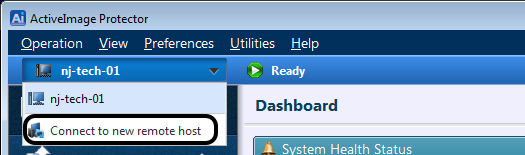
-
A list of network computers with ActiveImage Protector agents is displayed.
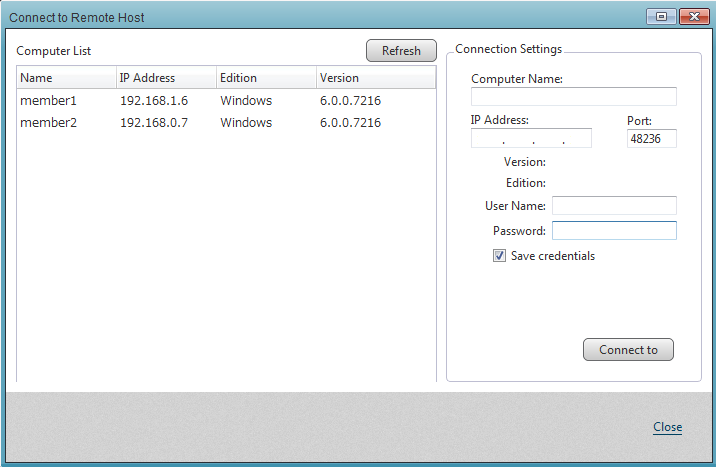
- Select a host and enter the required credentials to log in.
- (Optional) Enable [Save authentication] to retain credentials.
-
Click [Connect].
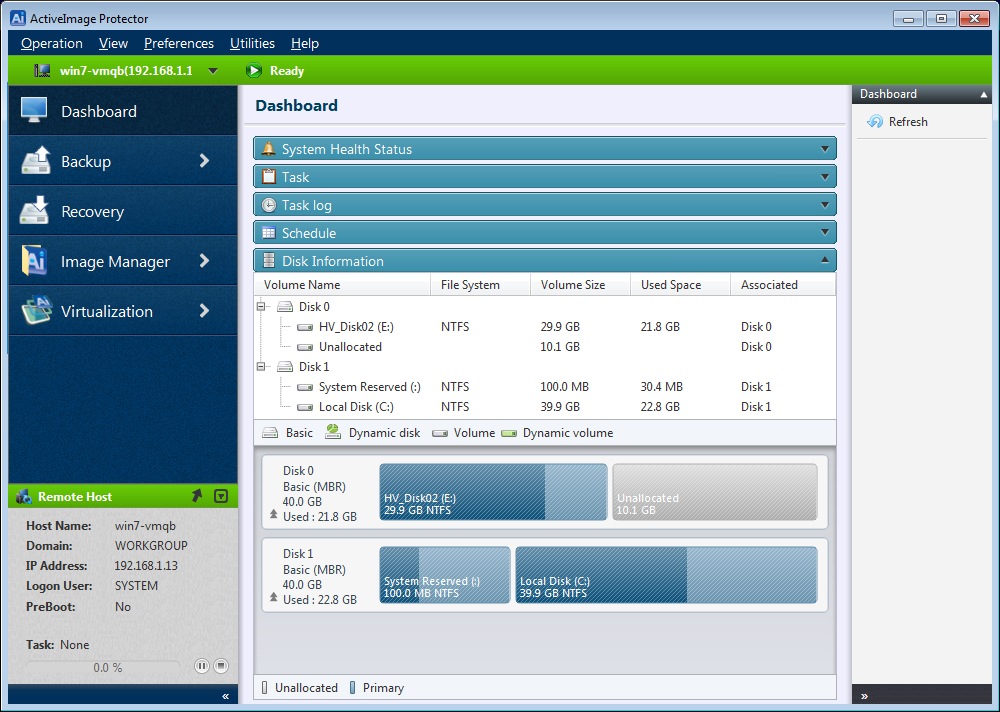
Successful Connection
- When the connection is established:
- The status bar turns green.
- You can execute tasks and monitor logs for the remote host.
Note:
The network connection will be lost if the target’s IP address changes. Reconnect using the updated IP address.
Click [Connect to local host] to reconnect to the local host.
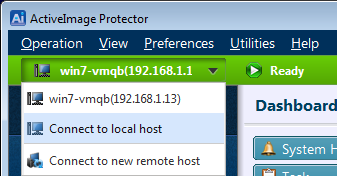
Managing Connection History
To delete the history of remote connections, enable [Preferences] > [Network Client Management Console].
</details>
Enablement:
If [Console] > [Network Client Management Console] is disabled, [Connect to new remote host] will be available in the Preferences menu.
IT Pro Edition:
This feature is not available in IT Pro Edition.
Authentication:
You must authenticate as:
- A user in the Administrators group of the local computer.
- A Domain Admins account for Windows systems.
Select [Connect to new remote host].
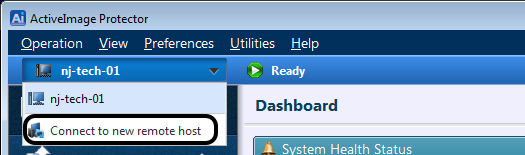
A list of network computers with ActiveImage Protector agents is displayed.
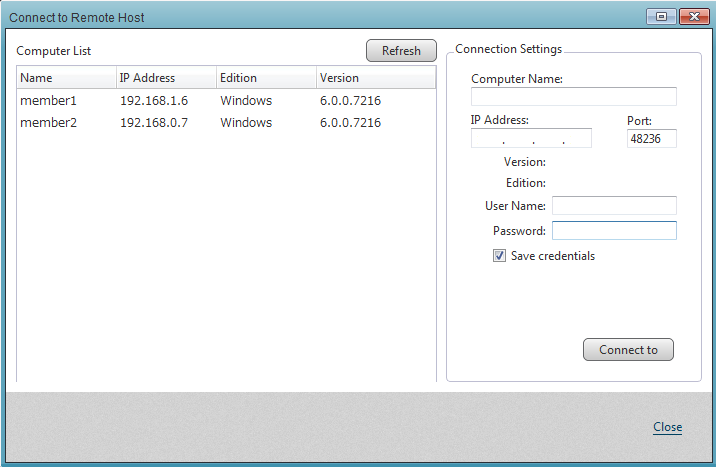
Click [Connect].
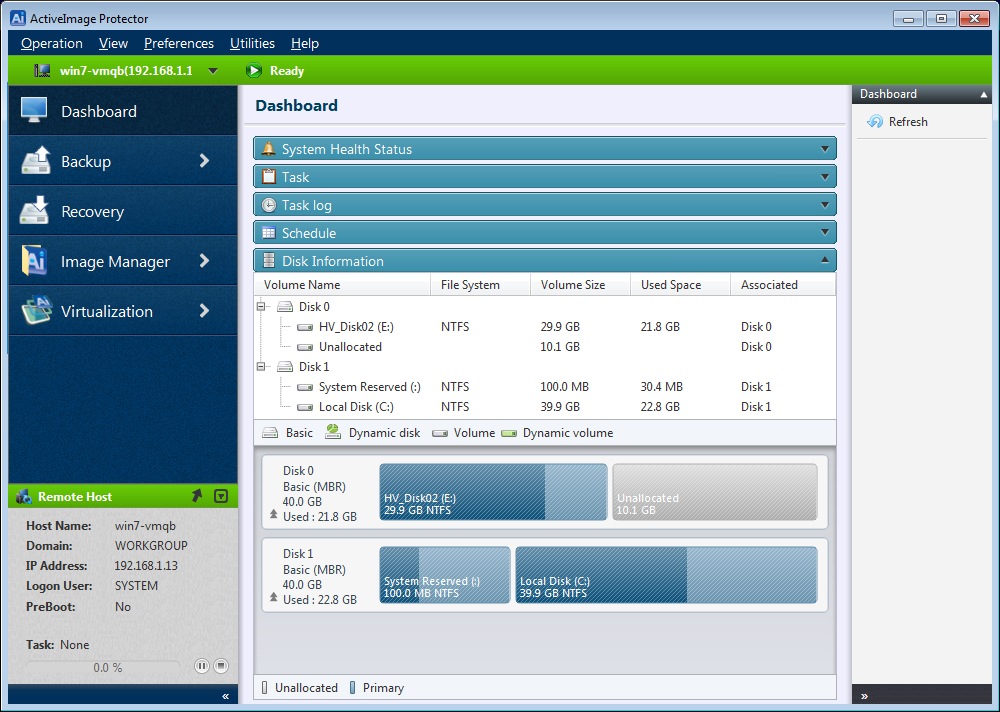
- The status bar turns green.
- You can execute tasks and monitor logs for the remote host.
Note:
The network connection will be lost if the target’s IP address changes. Reconnect using the updated IP address.