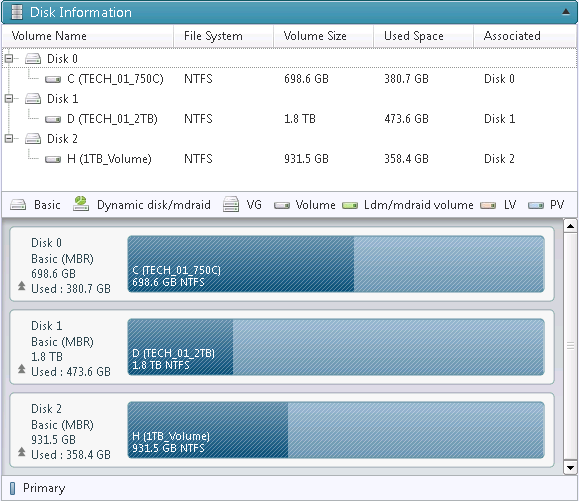Dashboard
The Dashboard provides an intuitive display providing real time monitoring of the backup status, running tasks, task history, task schedule, and disk information.
To access, click [Dashboard] from the left panel of the ActiveImage Console. Click on each header to view each panel of the Dashboard.
HyperAgent

A list of the virtual machines protected by ActiveImage Protector is displayed. Monitor the progress of HyperBack tasks or right-click on a virtual machine name and select an operation for the task. The [HyperAgent] pane is provided in the [Dashboard], in Server, and Virtual (HyperAgent) Editions.
System Health Status
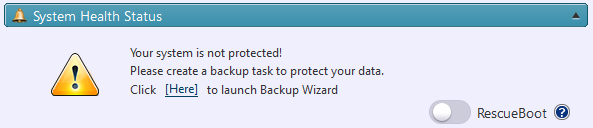
Displays the status of the host computer which ActiveImage Protector is installed. The detailed information includes the status, date and time of the last task completed. Click the [Here] link in the dialog to access the task log listed with the task execution date/time.
IT Pro Edition does not provide this feature.
Current Task

The [Task] pane displays the progress of any currently running task. This panel is ideal for monitoring backup progress in real time.
Task Log
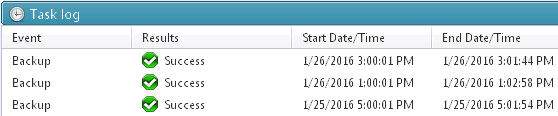
The [TaskLog] panel displays the results of the completed tasks. The task log containing the profile of the executed task can be displayed by double-clicking the listed task. Clicking on [Show task summary] displays 200 lines of the latest records.
Schedule
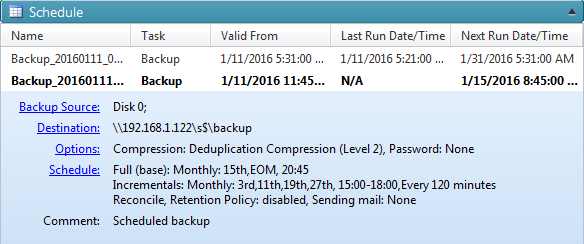
The [Schedule] panel displays the currently configured schedule name, task type, and date and time of the last and next scheduled task execution.
The IT Pro Edition does not provide a [Schedule] panel.
The following operations can be performed for the selected schedule.
Cluster Edition provides the option for performing the selected operation to the entirety of the backup nodes or not.
Pop-up menu displayed when right-clicking on an existing task in Dashboard
-
When using Tracking Driver (agent-based backup only):
-
Run full (base) backup : Full backup task runs according to the predefined schedule.
-
Run incremental backup : Incremental backup task runs according to the predefined schedule.
-
Stop : The schedule is stopped while keeping incremental chain.
-
Resume (enabled only when the schedule is suspended) : The schedule is resumed while keeping incremental chain. In this case, the first incremental schedule runs incremental backup task and, thereafter, the subsequent tasks run according to the predefined schedule. This is useful when full + incremental tasks are executed from command line.
-
Disable : Stops incremental chain and stops the schedule.
- Enable (selectable when disabled) : Start to run backup tasks according to the schedule. Depending whether Reconcile is enabled / disabled, the behavior of the tasks differ (enabled by default).
- When Reconcile is enabled, the first incremental backup task runs to include the difference as a result of Reconcile task, and thereafter the backup tasks run according to the schedule.
- When Reconcile is disabled, the first incremental backup task runs to create full backup, and thereafter the backup tasks run according to the schedule.
-
Edit : Edit the schedule settings.
- Delete : Delete the schedule.
-
-
When using CBC (common with HyperBack) :
-
Run full (base) backup : Full backup task runs according to the predefined schedule.
-
Run incremental backup : Incremental backup runs according to the predefined schedule.
-
Disable : The schedule is stopped.
-
Enable (selectable when disabled) : Start to run backup tasks according to the schedule. Whele keeping incremental chain, the backup tasks run according to the schedule.
-
Edit : Edit the schedule settings.
-
Delete : Delete the schedule.
-
Disk Information
The Disk Information panel provides a complete display of the volumes and disks of the host machine.