Tasks View
Task View is composed of the following components.
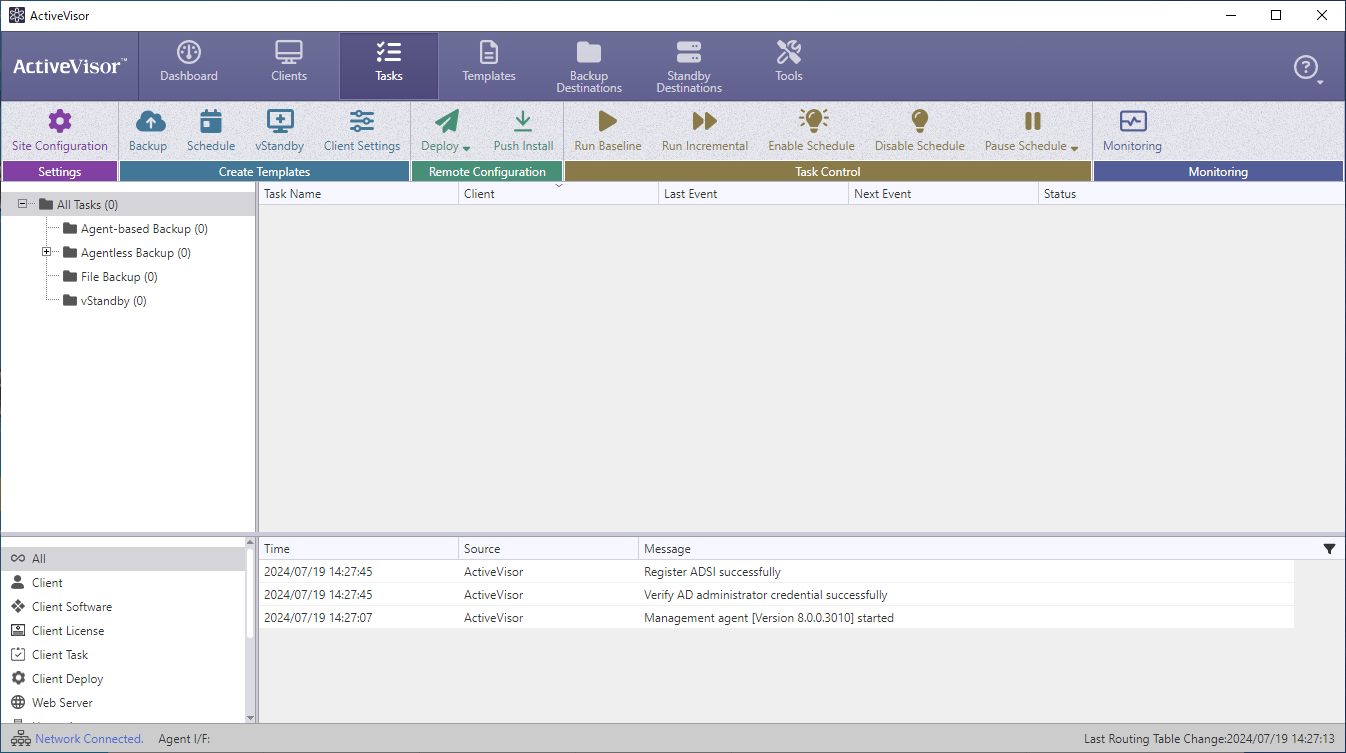
Operation ribbon
Site Configuration
You can configure the settings for ActiveVisor. For more details, please access here.
Templates
You can create templates of the settings configured for the following.
For more details, please access here.
- Backup task
- Schedule
- vStandby task
- Client settings
Deploy
You can deploy a template. For further details, please access here.
- Backup task
- Schedule
- vStandby task
- Client settings
Push Install
You can push install / upgrade or uninstall ActiveImage Protector.
For further details, please access here.
Run Baseline
Run the baseline backup task selected in the list. Selecting vStandby task runs the process.
Run Incremental
Run the incremental backup task selected in the list. Selecting vStandby task runs the process.
Enable Schedule
Enable the task selected in the list.
Disable Schedule
Disable the task selected in the list.
Disabling an agent-based backup schedule that uses the tracking driver method will abandon change tracking. Therefore, the first backup performed after reactivating the schedule will be a full (base) backup even when running an incremental backup. If the Reconcile option is enabled, a reconciled incremental image is created.
Pause Schedule
The task schedule selected in the list can be suspended for the specified time.
Monitoring
You can select a managed client in the client list to monitor in a separate dialog.
For further details, please access here.
Task List
The tasks meeting the filtering criteria selected in filter tree in the left pane are listed.
The tasks configured for the managed clients are listed.
Task Operation
Users can carry out the following operations.
| Operation | Operation Ribbon | Right-click Menu | |
|---|---|---|---|
| Run full (base) backup task | ✓ | ✓ | |
| Run incremental backup task | ✓ | ✓ | |
| Suspend Schedule | ✓ | ✓ | |
| Enable Schedule | ✓ | ✓ | |
| Disable Schedule | ✓ | ✓ | |
| Delete | ✓ |
Task Summary
Double-clicking a task or clicking [+] displays the summary information of the task.
Summary of the settings configured for the task are displayed in the left pane. You can also monitor the task execution status in the right pane.
-
Recovery Point
The information of the created backup set is displayed. -
Task Log The history of the task execution up to the present is displayed.
-
Backup Throughput
Displays the information of the throughput for backup task execution in the specified range.