Standby Destination view
Standby Destination view is composed of the following views.
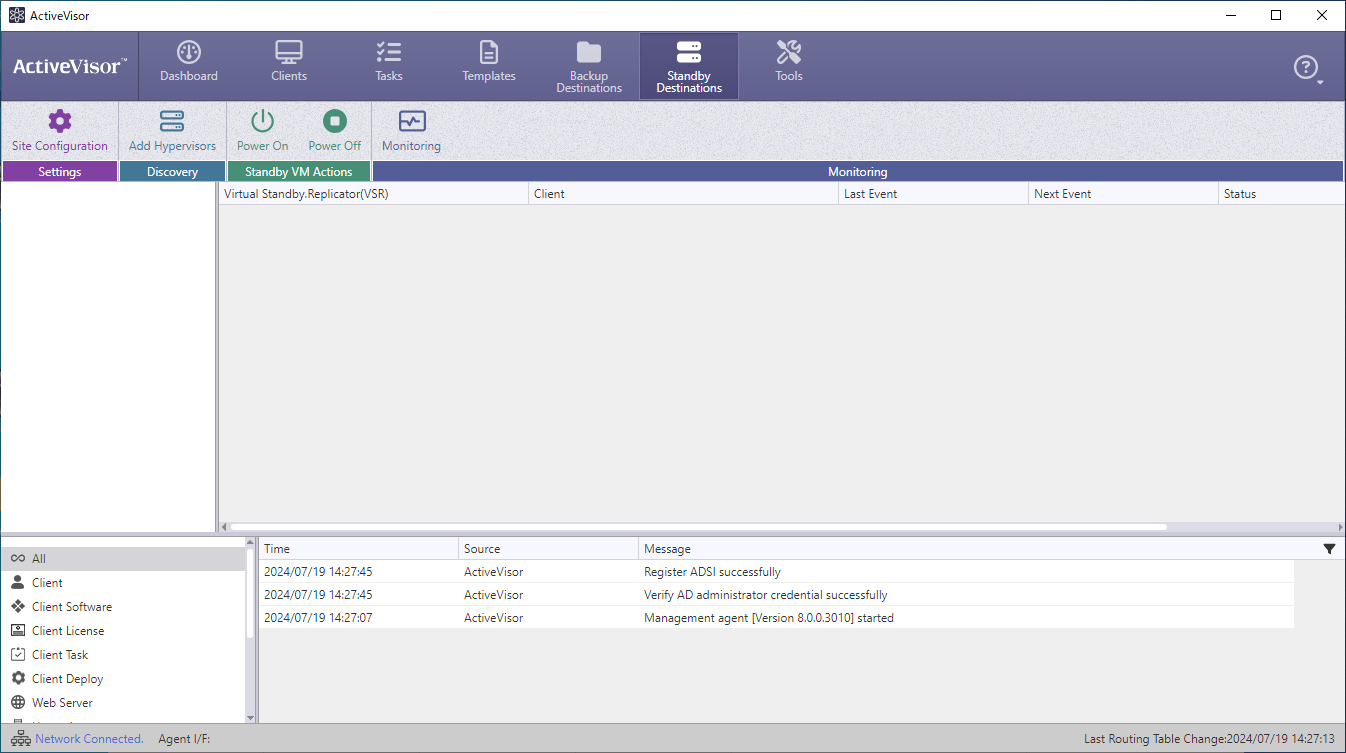
Operation ribbon
Site Configuration
You can configure the site settings for ActiveVisor. For more details, please access here.
Add Hypervisors
You can directly go to [Site Configuration] - [Hypervisors].
Power on
The selected virtual standby replica (VSR) can be switched on. When you select [Power on] for a shut-down client, the status becomes [Running…].
Power off
The selected virtual standby replica (VSR) can be switched off. When you select [Power off] for a client in [Powered on…] status, the status changes to [Shutdown…].
Monitoring
Select a client from the managed client list, and monitor the status information from the monitoring dialog window.
For more details, please access here.
Standby Destinations
The tasks are listed for the standby destination selected in the tree in the left pane. The tasks for the managed clients are listed.
Detailed Task Information
Double-click on a task or click on [+] to display the detailed information.
The information of the settings configured for the task is displayed in the left pane, while the task execution status is displayed in the right pane as follows.
-
Boot Point
The information of the created incremental P2V boot point snapshots is displayed. -
Task Log
The task execution history up to the present is displayed.