Manage Remote Host
ActiveImage Protector provides remote management capabilities for operating ActiveImage agents installed on remote computers by using the ActiveImage console.
- AIP 2022 supports connection to AIP 2022 or later agents only.
- Remote connection and operation to AIP agent higher than the console version is not supported.
Network client management console
Monitor the status of ActiveImage Protector agents installed on a networked remote host.
Click on the control in upper left corner of the console and click on [Add new computers].
Enable the [Preferences] - [Console] - [Network client management console] feature.
Display List of Remote Hosts
Before using the Remote Management feature, display a list of remote hosts. Click on the control in upper left corner of the console and click on [Add new computers].
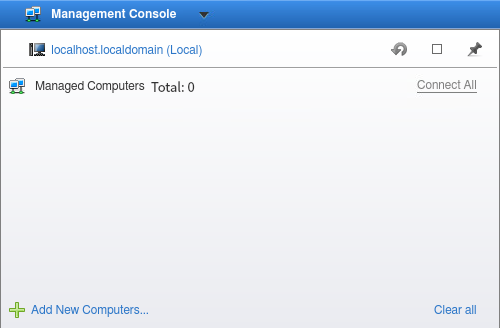
Specify the host to add to the list.
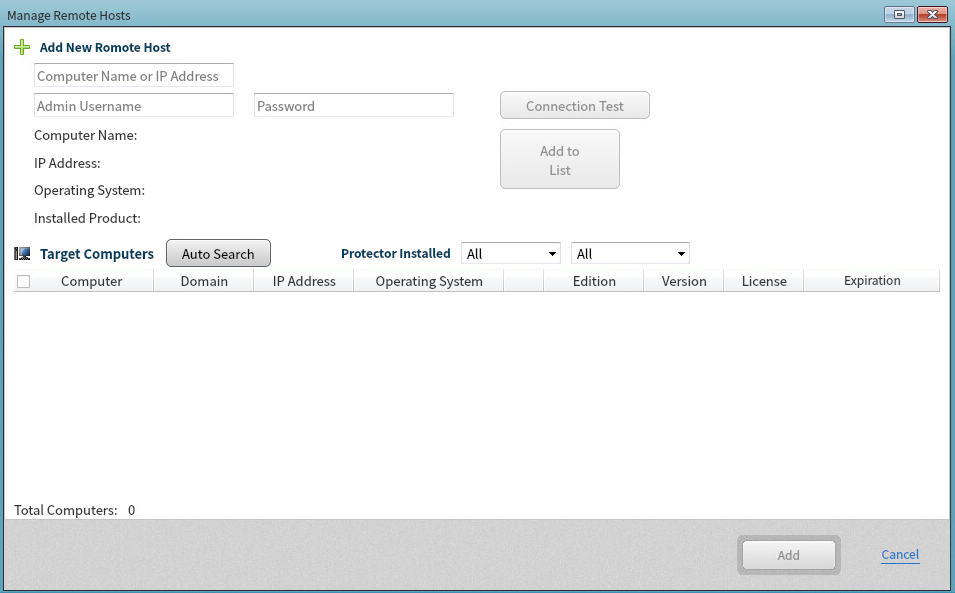
When adding a specific networked host to the list, enter the information of the host to add to the list then click on [Test Connection]. After confirming the network connection, click on [Add to List] and the host will be added to the candidate list.
Clicking [Auto-search] initiates a search for hosts over the same network. Specify the criteria and filtering conditions to search for a specific networked host. Begin by selecting [Search by product installed] and specifying edition and version of the product. The search results will be included in the candidate list.
The Auto-search of ActiveImage Protector 2022 Linux does not provide the information of the domain of the hosts, OS, license, expiration date and more detailed edition.
Select a specific host in the candidate list and click [Add] to add the host to the managed list.
Operation using the managed host list
The added host is displayed in the following host list and the host’s status can be monitored.
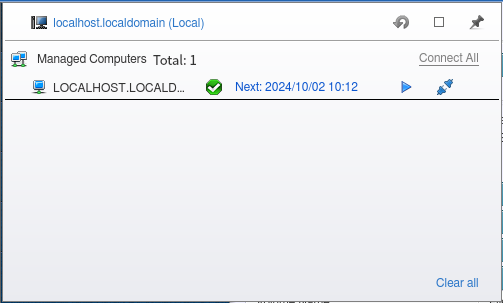
Right-click on a host in the list to select the following operations from the context menu.
-
Cancel Task Cancel the currently running task.
-
Pause Task
Pause the currently running task. -
Run Task
Execute the scheduled backup task. -
Remote
Directly connect to the agent installed on the remote host from the console. When connected, a variety of operations become available. -
Run Command Line
Operate the ActiveImage Protector agent installed on remote host using command line interface. -
Disconnect
Disconnect from the selected host and the status information is not communicated. -
Connect Connect to the selected host and the status information is kept updated.
-
Remove Delete a host from the list.
-
Refresh Refresh the host information.
-
Reboot Reboot the system on the selected host.
-
Shutdown
Shutdown the system on the selected host.
Connect to Remote Computers
Select a specific host in the host list, double-click or click [Remote] in the right-click menu and you can directly connect to the remote host.
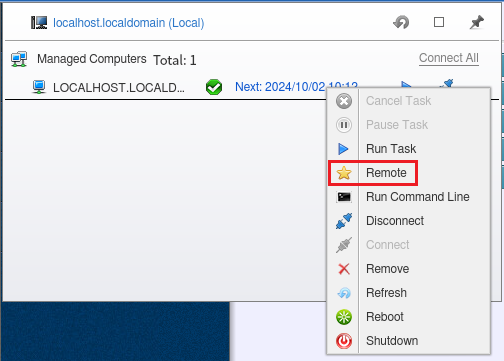
When connection is successfully established, the status bar is green. Now you can remotely create backup schedules, restore a backup, perform a variety of image management operation on networked remote computers and monitor log information, etc.
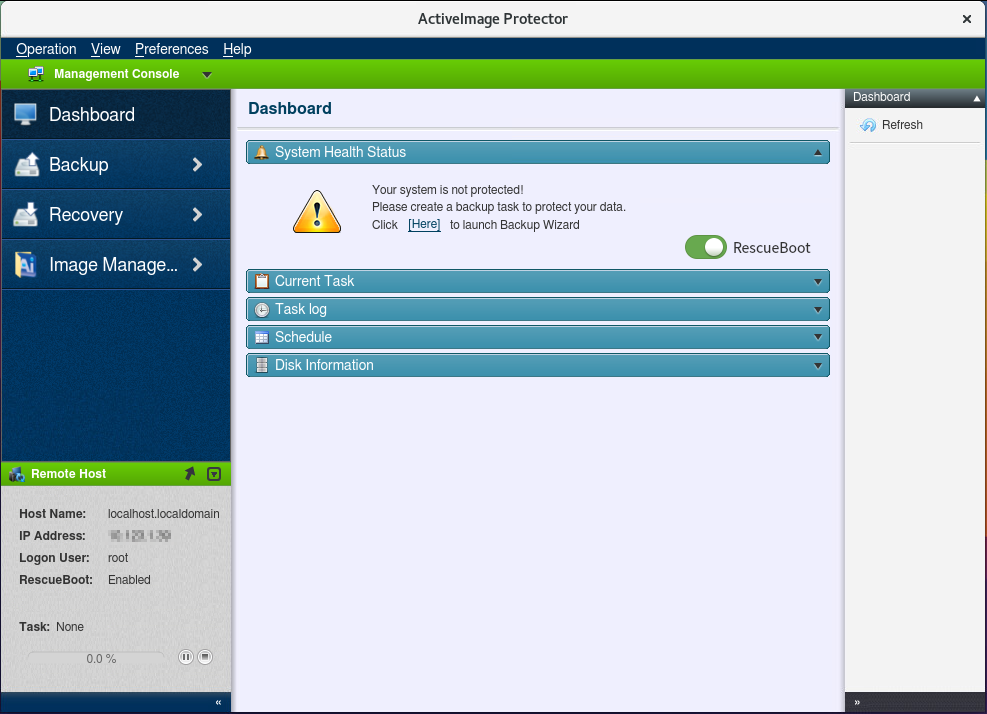
The connected host is marked with a star in the host list.
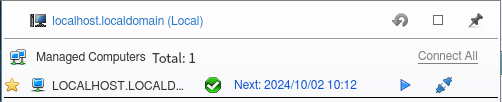
Double-click on the local host name to disconnect from the remote host.
Monitor ActiveImage Protector installed on the respective computers.
Connect to remote hosts
Click the computer name indicated in the upper left of the status bar and select [Connect to new computer].
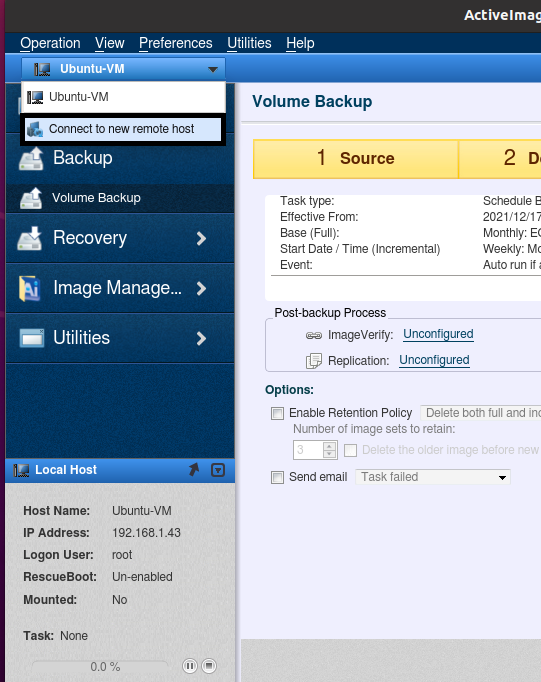
A list of network computers on which the ActiveImage agent is installed is displayed.
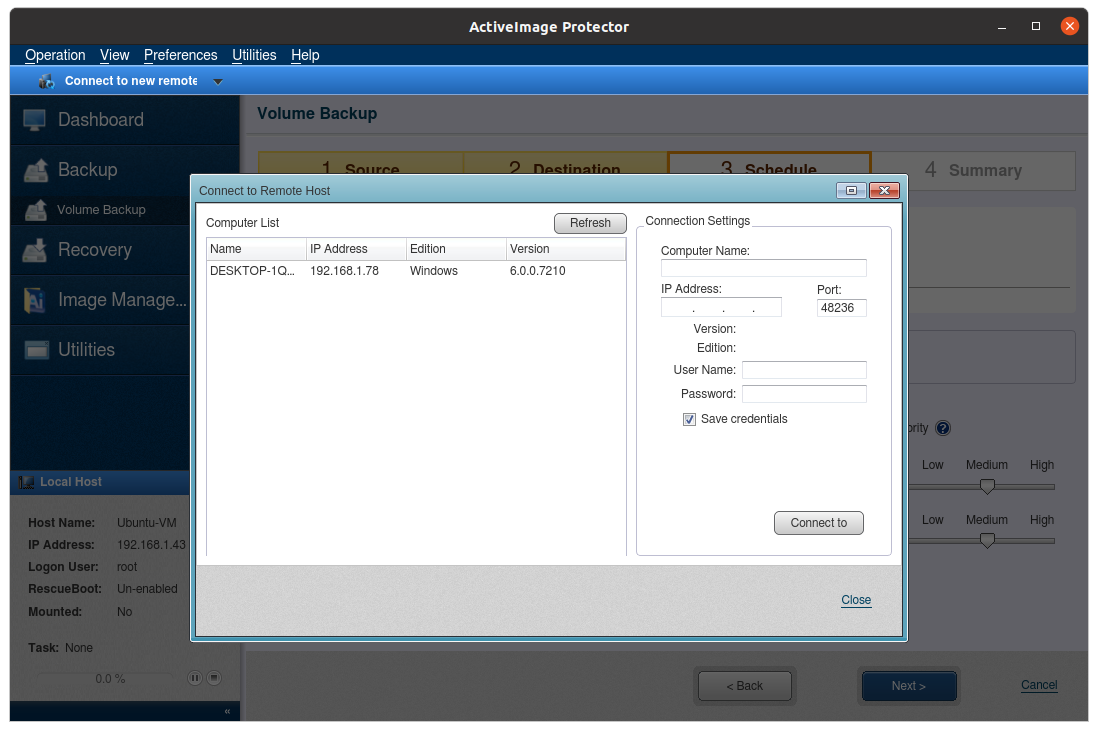
Select a host to access and enter the credential information to login to the system.
To save the entered credential information, select [Save credentials].
Click [Connect to this host].
When a connection is successfully established, the status bar color switches to green and backup schedule settings can be configured, backups can be restored, image management operations can be performed, and log data can be monitored, etc.
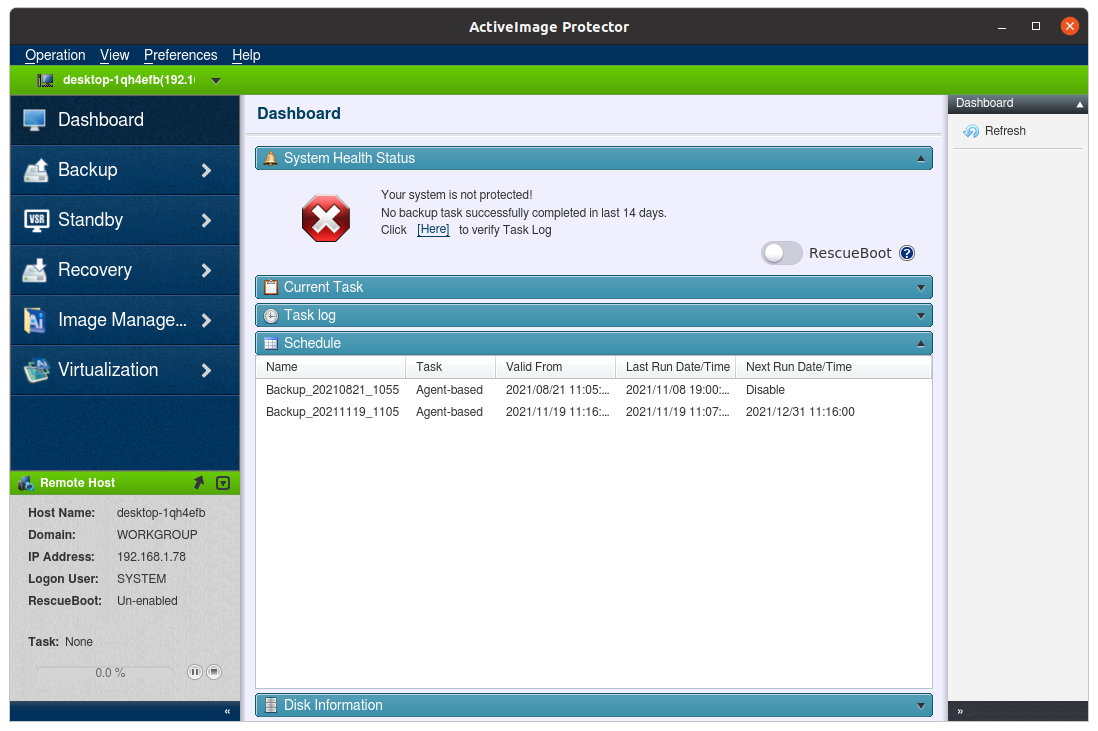
To return connection to the local agent, click [Connect to local host].
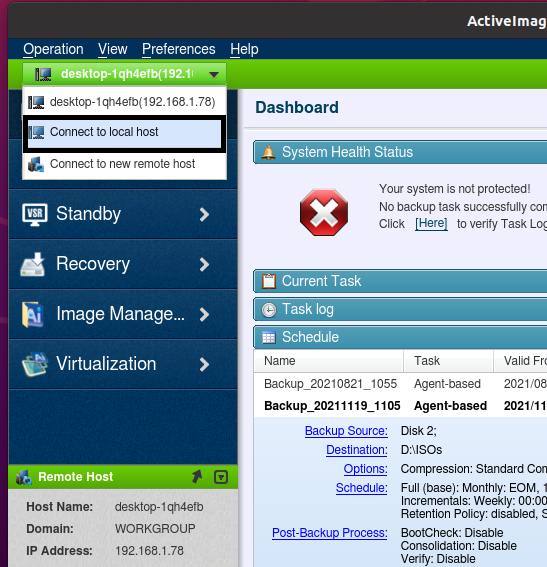
Enable [Preference] - [Network Client Management Console] feature and delete the history of remote connection.
AIP connects to the agent on local host.