Preference
Configure the settings for ActiveImage Protector user preferences from [Preferences] menu as follows:
General
Specify the number of days to keep log files and backup options.
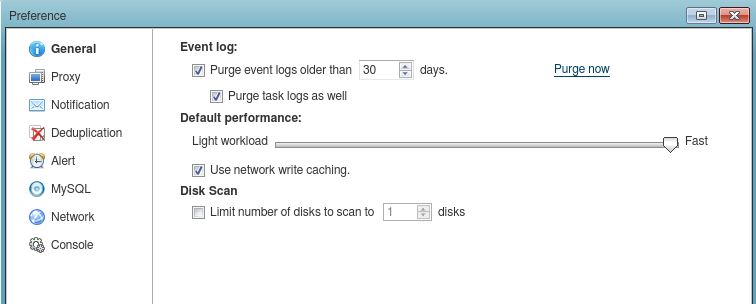
-
Event Log
The number of days to keep event logs can be specified for [Purge event logs longer than xx days]. The log information stored longer than a specified number of days is purged. [Purge task logs as well] option may be selected to purge task log as well. Click on [Purge now] to purge event history and task log entirely. [Log Windows event when] option may be selected to log the tasks ended in the specified status in Windows event log. -
Default Performance Configure the settings for default performance (I/O) for task execution. Enable the [Use network write caching] option to use cached data.
-
Disk Scan The maximum number of disks to connect to the system can be specified in [Limit number of disks to scan to xx disks]. If this option is disabled, an unlimited number of disks can be connected.
Proxy
If you use a proxy server for internet access, check [Use Proxy Server] option and specify the server IP, user name and password for update check and product activation.

##E-Mail
Please configure the settings for E-Mail Notification.
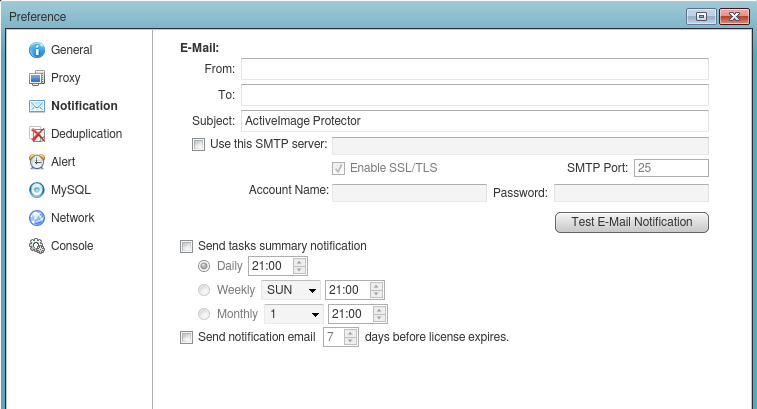
-
E-Mail
Enter the sender’s email address for [From], the recipient’s email address for [To] and [Subject]. Multiple email addresses may be specified by delimiting with ‘,’. -
Use this SMTP server Enable this option to use the specified SMTP server for E-Mail notifications. If this option is not selected, email notification is sent without using SMTP server.
-
Test E-Mail Notification To make sure that the settings configured for email notification are accurate, please use this option to check if the email is received by the specified recipient.
-
Send tasks summary notification Select this option to send task summary mail according to the schedule you specify (daily, weekly, monthly).
-
Send notification email before xx days license expires An email that notifies the recipient of a valid license status. This is based on a predefined threshold of the remaining days before expiration.
Backup Setting
Configure the settings for the Backup function.
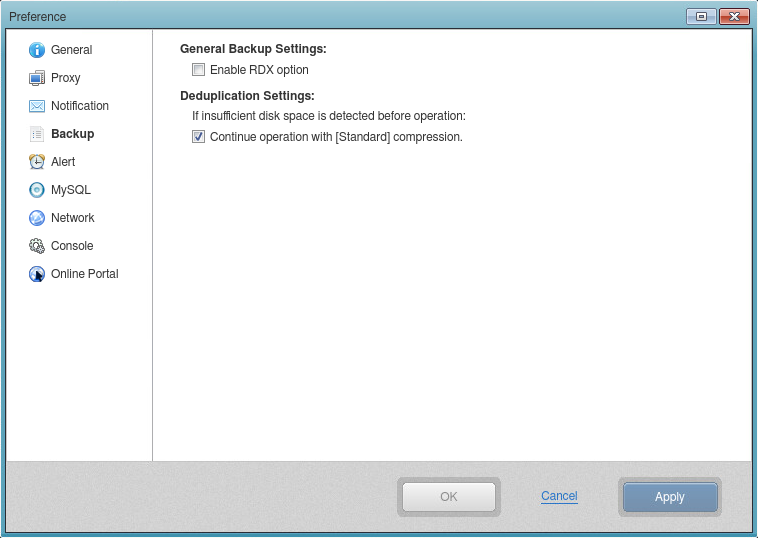
-
General
Enabling this option displays RDX Eject option instead of Destination Isolation Option in Destination setting window.-
RDX Eject option is available with Tandberg’s RDX only.
-
This feature supports weekly schedule only. (You are not allowed to configure additional schedule setting.)
-
-
Deduplication
Select one of the two options to ensure that the backup task completes without interruption if insufficient disk space is detected in the temporary file folder before operation. The setting here may be changed in [Advanced Backup Options] in Backup Wizard.- Continue operation with [Standard] compression Will complete the backup task using the default Standard Compression.
Alert
Go to [Dashboard] - [System Health Status] and configure Alert settings for Volume Backup.
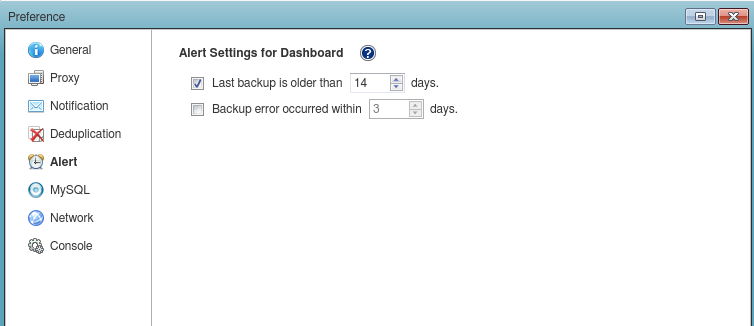
-
Last backup older than xx days If the backup task has not been executed for more than the specified number of days since the last backup image file was created, an alert indicator is displayed in [System Health Status].
-
Backup error occurs within xx days If an error occurred with a backup task within the specified days, an alert indicator is displayed in the [System Health Status].
MySQL
Configure MySQL administrator account settings should stopping MySQL server become necessary.
Before taking a snapshot, MySQL server must be stopped and placed in a paused state so that a backup can be taken using ActiveImage Protector.
It is required to configure the MySQL server administrator account settings in order to stop MySQL server to temporarily stop MySQL server. ActiveImage Protector does not stop MySQL server unless the MySQL server administrator account settings are configured.
- The settings are invalid in an environment where MySQL is not configured.
- The settings are supported for the MariaDB configured on the Red Hat Enterprise Linux 7.x / CentOS 7.x.
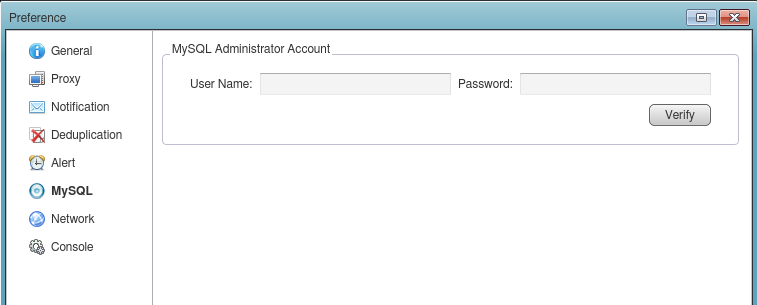
Network
Configure the settings for accessing a remote computer.
Change the [Port (TCP)] to connect to an ActiveImage agent from a remote computer.
- The changes are applied after the ActiveImage Protector service is restarted.
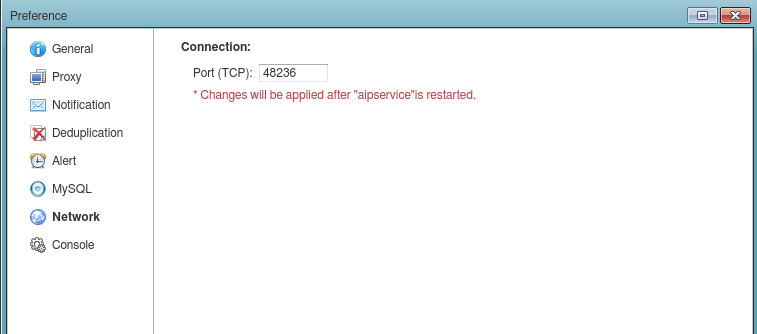
Console
Configure the settings for the ActiveImage console.
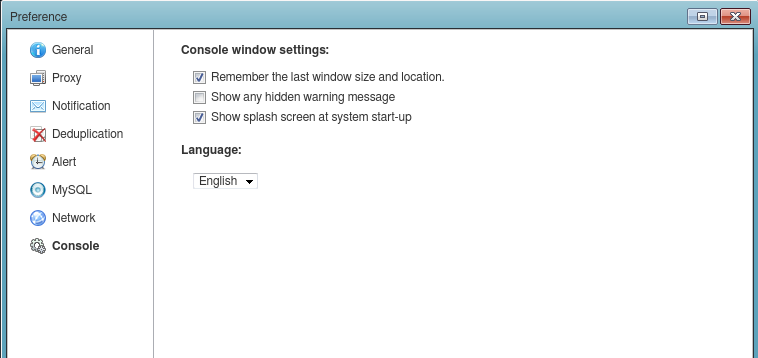
-
Console window settings Configure the settings for saving the window size and display position, and showing the splash screen on program startup.
-
Advanced Settings Enable Network Client Management Console feature.
-
Language To change the preferred language for ActiveImage console display. To apply changes, you need to restart ActiveImage console.
When using Online Portal feature, please contact your sales partner.