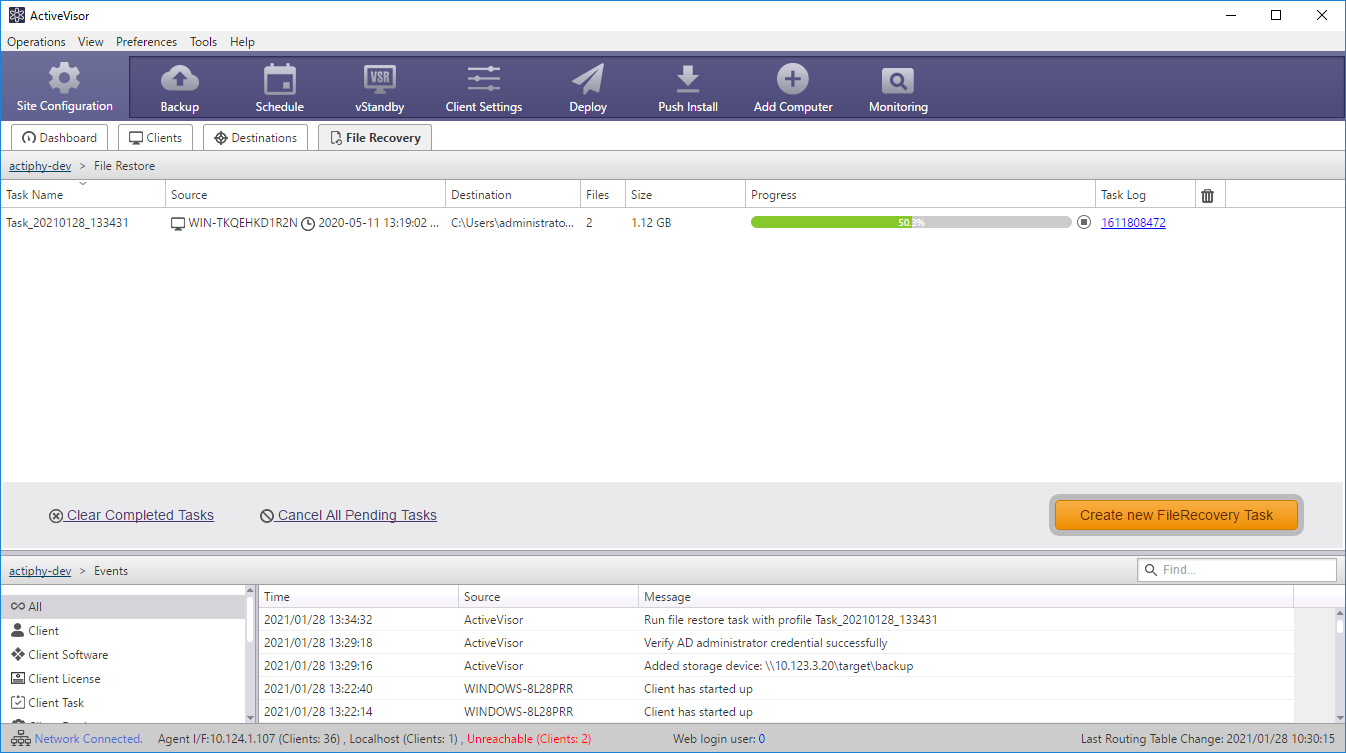File Recovery
Create a File Recovery task to restore a specific file or folder from a backup image file to a specified location.
Backup of 2TB or larger dynamic volume is not supported to restore a file or folder.
-
Click [Create new File Recovery Task].
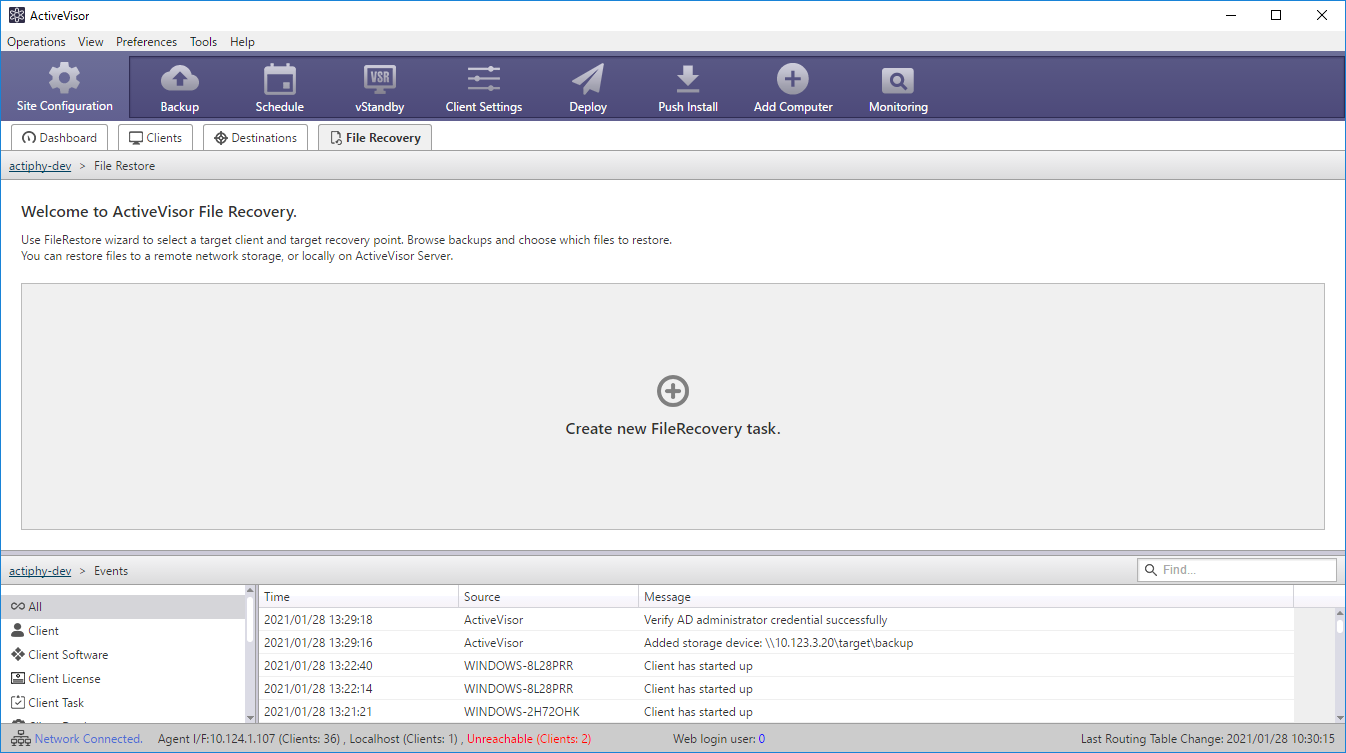
-
Specify the destination to restore a file or folder in [Storage Destinations]. The storage devices registered by selecting [Site Configuration] - [Storage Device] are listed here.
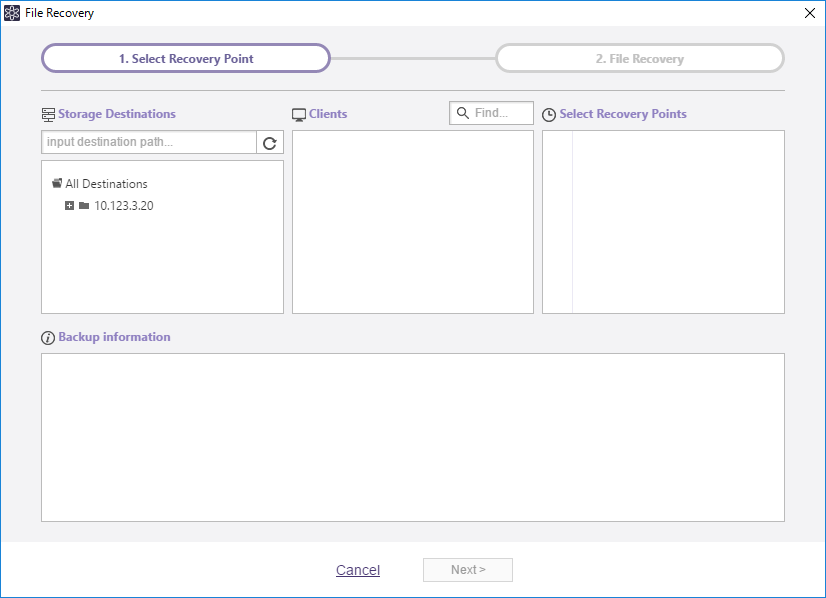
Select a recovery point by selecting [Clients] - [Select Recovery Point] and click [Next].
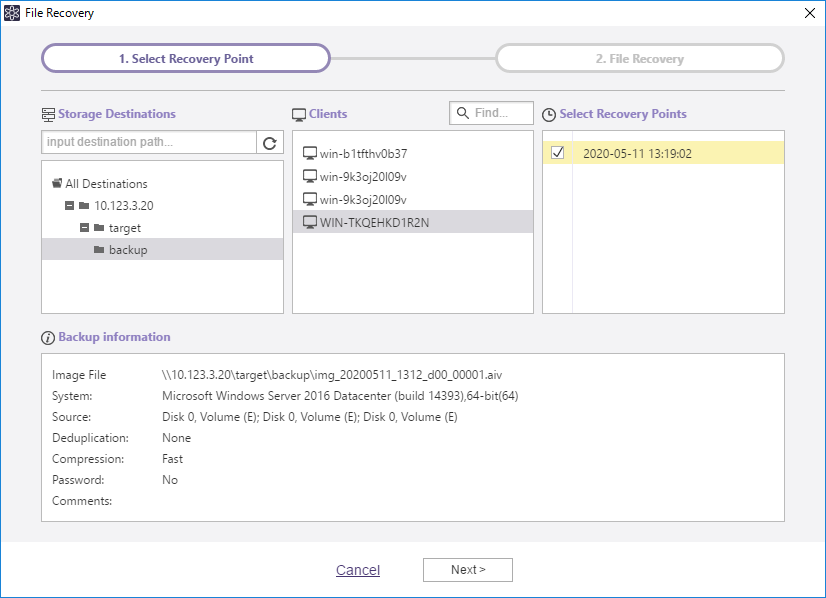
-
The backup image file is mounted. Click the checkbox for the items in [Backed up files] to restore. The selected items are listed in [Recovery Items].
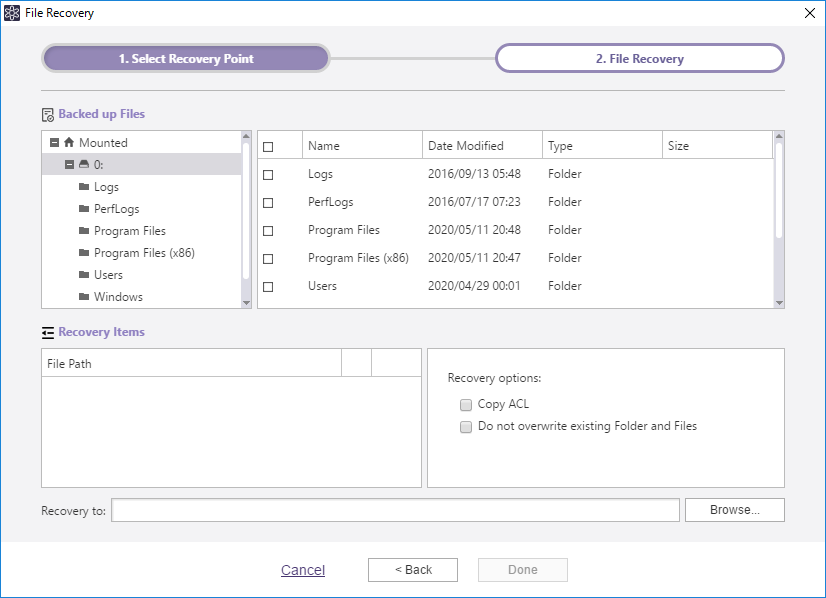
Click [X] button for the items to exclude from the restore source.
- To display [X] button, mouse over the blank column.
The following recovery options may be configured.
-
Copy ACL The selected file is restored keeping Access Control List (ACL) configured for the restore source file.
-
Not overwrite existing folder or file If there exists a file or folder of which name already exists in the destination folder, the file or folder is not overwritten but renamed.
Click […] and specify the destination to save the items to restore. Click [Done] to start restore processing.