Console
The ActiveVisor console window consists of the following.
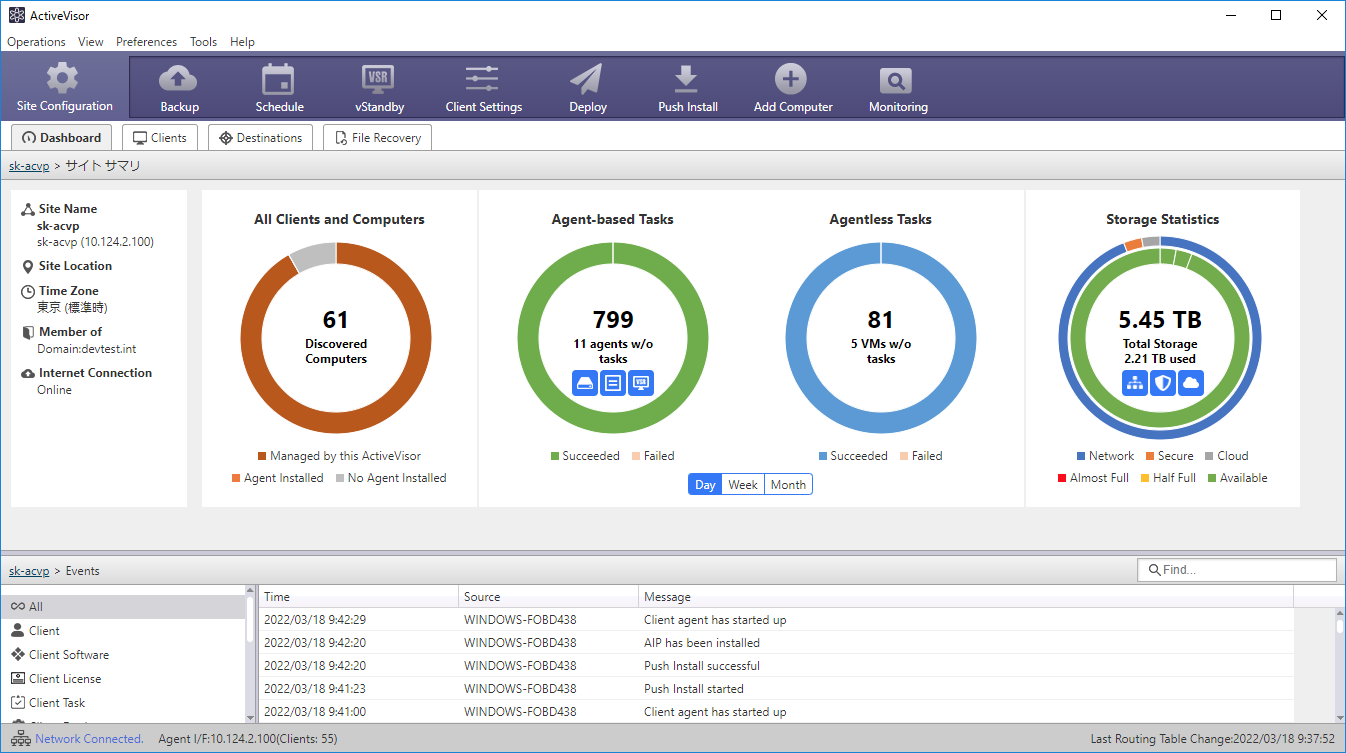
Control Buttons

-
Site Configuration
Configures ActiveVisor settings. For additional details, click Here. -
Backup Creates templates for backup tasks. For additional details about creating backup task templates, click here.
-
Schedule Creates schedule templates for backup tasks. For additional details, click here.
-
vStandby Creates vStandby task templates for creating virtual standby replicas (VSR). For additional details, click here.
-
Agent Settings Creates templates of the configured backup agent. For additional details about creating backup agent settings templates, click here.
-
Deploy
Deploys the created template to managed clients. For additional details, click one of the following links. -
Push Install
Pushes installs, upgrades, and uninstalls ActiveImage Protector agents to and from a selected client. For additional details, click here.
- Add Computer
Adds a specific computer to the client list for remote management. Uses [Auto-discovery] to find computers on the same network as likely candidates for adding to the managed list.
When adding the likely candidates found by using [Auto-discovery], credential information is required for authenticating access to the computer. After selecting [Move to Managed] from the right-click menu, select [Credential information setting] in right-click menu again and configure the settings in the dialog.
When moving a computer which ActiveImage Protector agent is installed to Managed, the connection is established from the agent to ActiveVisor. When ActiveVisor is uninstalled / reinstalled, and the connection is established from the agent to ActiveVisor, the computer is automatically moved to managed. When ActiveVisor is uninstalled with default setting, the credential information for authenticating access is deleted. Consequently, it becomes necessary to re-input the credential information by selecting [Change credential information] in right-click menu on the agent.
- Monitoring Selects a specific managed client from the agent-based client list for monitoring in a separate dialog. For additional details, click here.
Management Information Tab

-
Dashboard
This tab displays the following information.- A pie chart representation of computer searches and status information.
In [Cloud] in Storage Statistics, the cumulative sum of the backup file size created by running backup task after selecting a managed agent in ActiveVisor. Even when the managed agent is moved to unmanaged or the task is deleted, the cumulative sum is not updated.
-
Clients
This tab provides the following information.-
Client computers
-
All Clients
-
Managed by ActiveVisor The managed clients are listed and the clients meeting the predefined filtering criteria are listed in [Filter].
When changes are made on a client, a red icon (badge) is displayed next to it in filter tree. The badge disappears when expanding the detailed information of the changed item. Right-clicking [Managed by this ActiveVisor] creates a group. Dragging-and-dropping a specific client from the list moves the client to [Managed by ActiveVisor]. Access here to directly manage the agent installed on a client. -
Managed by another ActiveVisor
When another instance of ActiveVisor is on the same domain, the clients managed by that ActiveVisor are listed. Select a client from the list and click [Move to Managed] in the right-click menu to move it to the managed clients list.
-
-
Network Computer
The following computers in the same domain are listed.-
ActiveImage Protector is not installed.
-
ActiveImage Protector agent Version earlier than 5.1.11.6454 is installed.
-
After setting up ActiveVisor, the domain computers that were logged on within 90 days are automatically listed in [Network Computer]. The computers which ActiveImage Protector (agent version 5.1.11.6454 or later) is installed are automatically included in the list of the clients managed by ActiveVisor.
When installing ActiveImage Protector (agent version 5.1.11.6454 or later) on a computer in the local network domain, the computer will be automatically listed in [Unmanaged]. When push installing ActiveImage Protector to the computer from ActiveVisor, the computer will be automatically listed in [Managed by this ActiveVisor].
When a new computer is added to an Active Directory network, the computer will be automatically included in [Network Computer] list.
* Task settings of Managed agent * Created templates -
-
-
Destinations This tab provides the following information.
-
Identification and status information of the destination information other than local storage that are configured into the task settings of the managed agent.
-
Information of the hypervisor configured into the task settings of the managed agent.
-
-
File Recovery
Use this tab for restoring a specific file from a backup image. For additional details, click here.
Event History

Event history of ActiveVisor and managed clients are displayed.