Deploy
Deploy tasks and settings to specified agents.
The detailed operating procedures are described below.
Deploy tasks and settings to Version 2018 agent is not supported.
Deploy Backup Template
Backup tasks can be deployed to specified agents. Deploying a backup template in combination with a schedule template, a backup schedule can be created on the agents.
-
Use one of the following operating procedures to launch Deploy dialog:
-
Menu Bar: [Operation] -> [Deploy Template] -> [Backup (Agent-based)]
-
Control Button: [Deploy] -> [Backup (Agent-based)]
-
Right-click menu on a managed client PC: [Deploy Task] -> [Backup]
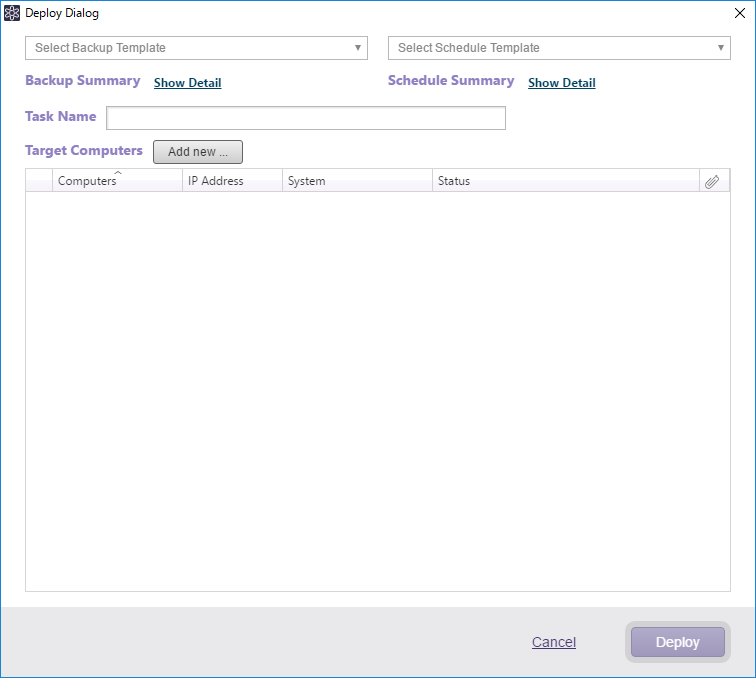
-
-
Select a backup template and schedule template. Or, click [Add new…] to create a template.
-
Review the configured settings of the selected template. Click [Show Detail] for summary information. Select a schedule template and Deploy Options are displayed.
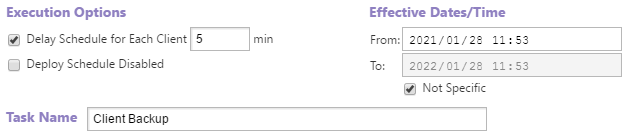
-
Execution Options
-
Delay scheduler for each client xx min
Run deploy tasks to multiple agents by shifting the set task timing with the specified time interval. -
Deploy Schedule Disabled
Disable the deployed schedules.
-
-
Effective Dates/Time
Specify the period for enabling the scheduled task to deploy. If you select [Not specific], the schedule will be enabled for unlimited period. -
Task Name
Specify a deploy task name.
-
-
Check the deploy target agents. Click [Add new…] to add a new agent.
-
Click [Deploy] to start the deploy process.
Deploy Backup Tasks Schedules
Deploy backup task schedules to the specified agents.
-
Use one of the following operating procedures to launch Deploy dialog:
-
Menu Bar: [Operation] -> [Deploy Template] -> [Schedule]
-
Control Button: [Deploy] -> [Schedule]
-
Right-click menu on the managed client PC: [Deploy Task] -> [Schedule]
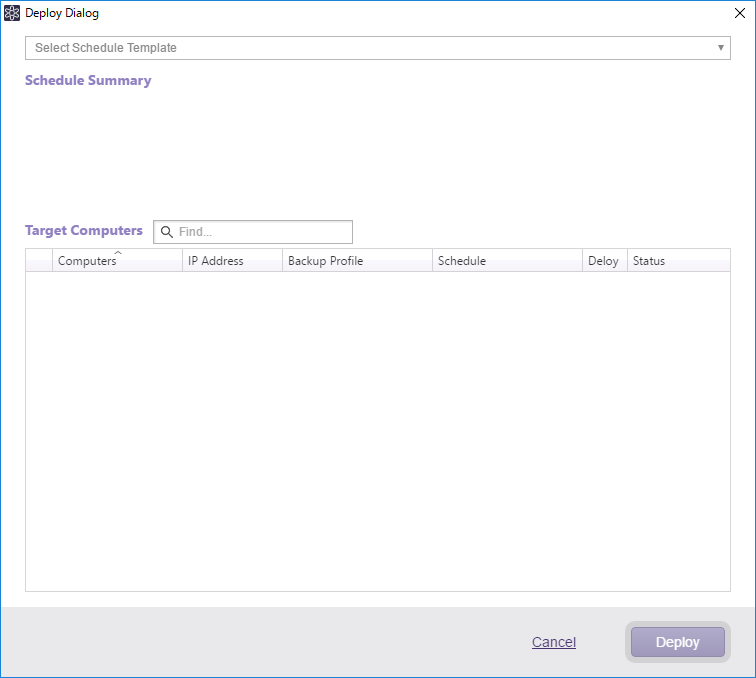
The target client computers are automatically displayed in the list.
-
-
Select [Deploy Schedule] for the deploy type and select a schedule template. Or, click [Add new…] to create a template.
When selecting [Delete Schedule], [Disable Schedule] or [Enable Schedule], multiple clients can be selected at a time.
-
Review the configured settings of the selected template and select the Execution Options.

-
Execution Options
-
Delay scheduler for each client xx min
Enable this option to deploy schedules to multiple agents by shifting the timing with the specified time interval. -
Deploy schedule disabled
Disable the deployed schedules.
-
-
Effective Dates/Time
Specify the period for enabling the schedule task to deploy. If you select [Not specific], the schedule will be enabled for unlimited period.
-
-
Check in the box in [Deploy] column, specify the deploy target agent and the profile for scheduled deployment.
-
Click [Deploy] to start the deploy process.
Deploy vStandby Tasks
Use the vStandby task settings to create virtual standby replicas (VSR) and deploy the tasks to specified agents.
-
Use one of the following operating procedures to launch the Deploy dialog:
-
Menu Bar: [Operation] -> [Deploy Template] -> [vStandby Task]
-
Control Button: [Deploy] -> [vStandby Task]
-
Right-click menu on managed client PC: [Deploy Task] -> [vStandby Task]
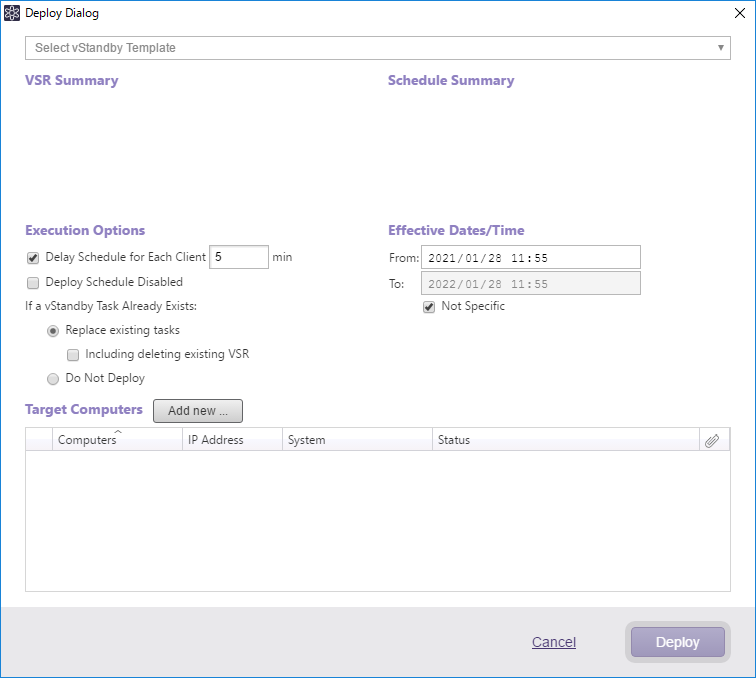
-
-
Select a template. Or, click [Add new…] to create a template.
-
Review the configured settings in the template and then select execution options.
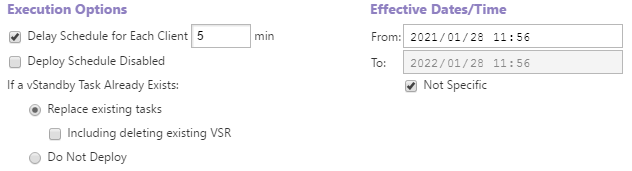
-
Execution Options
-
Delay scheduler for each client xx min
Enable this option to deploy tasks to multiple agents by shifting the timing with the specified time interval. -
Deploy schedule disabled
Enable this option to disable the deployed schedules. -
If vStandby task already exists
Select how ActiveVisor should behave if there already is a vStandby task on the client.-
Replace existing tasks: Replace the existing task with the deployed one. Enable [Including deleting existing VSR] option to delete VSRs created with the existing task.
-
Do not deploy: Deploy task is not deployed.
-
-
Effective Dates/Time
Specify the period the deployed schedule task is enabled. If you select [Not specific] the deployed schedule will be enabled for unlimited period.
-
-
Check the deploy target clients. Click [Add new…] to add a client.
-
Click [Deploy] to start the deploy process.
Deploy Backup Agent Settings
Backup agent settings can be deployed to the specified agents.
-
Use one of the following operating procedures to launch the deploy dialog window:
-
Menu Bar: [Operations] -> [Deploy Template] -> [Backup Agent Setting]
-
Control Button: [Deploy] -> [Backup Agent Setting]
-
Right-click menu on managed computer in Agent-based client list: [Deploy]-> [Backup Agent Setting]
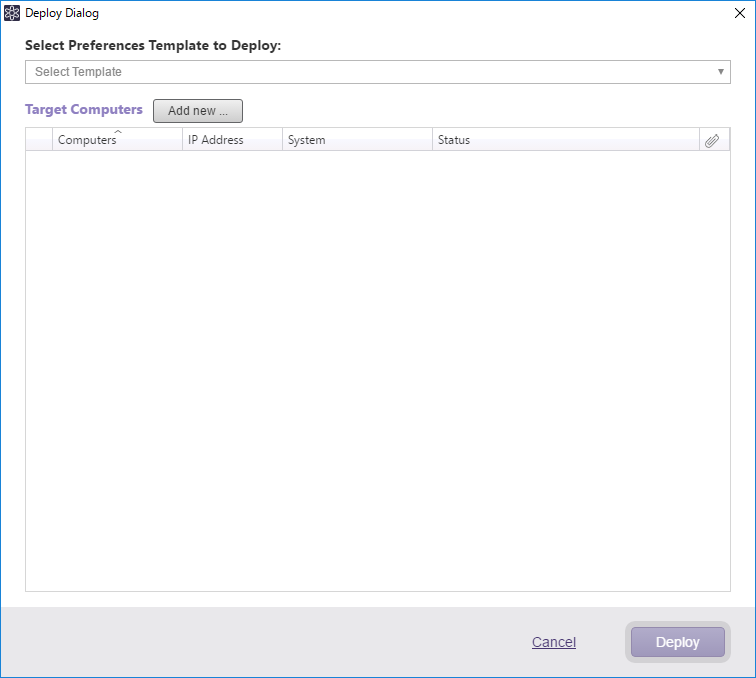
-
-
Select a template. Review the configured settings in the template by selecting [Show Details].
-
Check the deploy target agents. Click [Add new…] to add an agent.
-
Click [Deploy] to start the deploy process.