Create Recovery USB device
ActiveImage Deploy USB Plus as two types of licenses. One is the license for creating Deploy USB media. The other is to use the Deploy USB media for creating Restore USB media embedded with the master image for an easy to use recovery tool allowing only to restore the PCs to the factory default settings. Before creating Restore USB media, you need to register the license key used for creating the source Deploy USB media.
The source Deploy USB media has to be created by Version 4.2.0 or later. The source Deploy USB media has to be embedded with a master image created by Deploy USB media Version 4.2.0 or later.
-
Launch the wizard and click [Create Restore USB media].

-
Please plug in the source Deploy USB media.
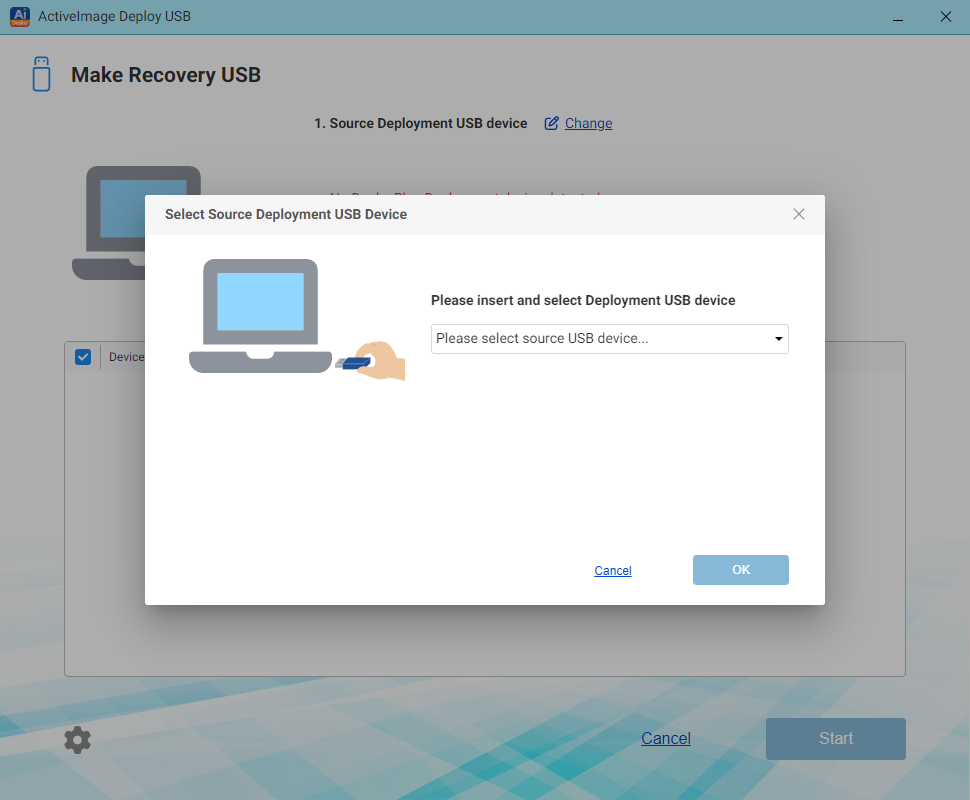
Select the source media and click [OK]. The source media has to be embedded with the master image that will be used for Restore USB media.
-
Plug in the USB device to create Restore USB media. When you need to change the source media, click [Change].
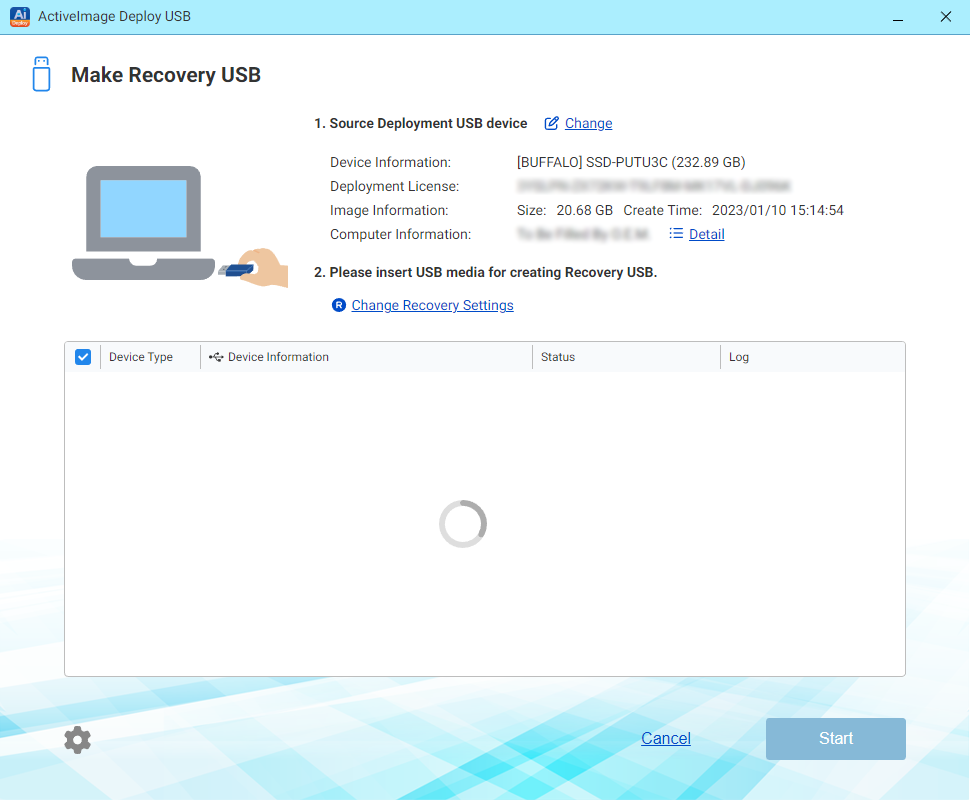
Uncheck the checkbox for USB device to exclude except for the one for the source media.
The maximum number of 30 media are supported to process for creating Restore USB media. When you need more, please set the media to the computer and repeat the same operating procedures to create the media.
Please edit the restore settings, if necessary.
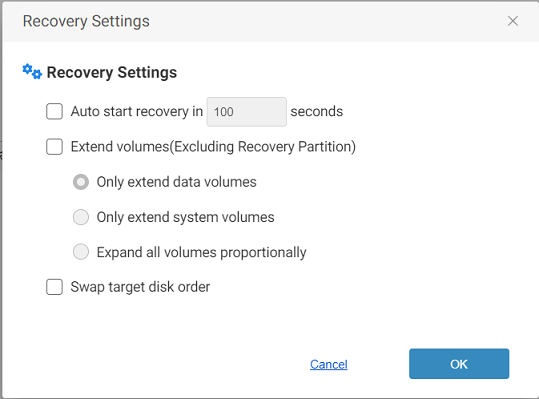
-
Automatically start restore process xx seconds later.
After booting the system by using the created USB media, restore process automatically starts after a lapse of the specified time.
-
Enlarge the volume size.
Please select the following options.
-
Enlarge the data volume only.
Only the data volume behind the system volume is enlarged.
-
Enlarge the system volume only.
Only the system volume is enlarged.
-
Enlarge every volume proportionally.
Every volume are proportionally enlarged. This option is not applied to the volume in front of the system volume.
-
Swap target disk order
The disks in backup image is rearranged to appear in the same order as recognized in boot environment.
-
-
Click [Start] to start the process.
When clicking [Start] button, you will get the following message prompting you to decide whether you agree. Click [OK] to start creating Restore USB media. Click [X] at the top right of the console to cancel the process for creating Restore USB media.
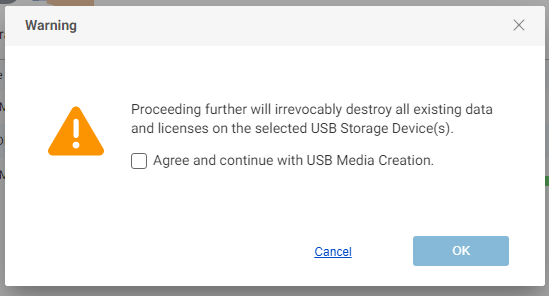
Please be aware that when overwriting a created USB media, the license allocated to the media will be consumed.
The language for the boot environment and the added device drivers are configured the same as Deploy USB media.