Create Deploy media
Launch the wizard and click [Create USB Media].

Create Deploy Media
Select [Deployment] in [Preset USB Configuration] and configure the following settings.

[Image to Deploy] Option
-
Create the master image to deploy using this USB Media
When creating the master image to deploy by using the created USB media, please select this option.
Backup Setting
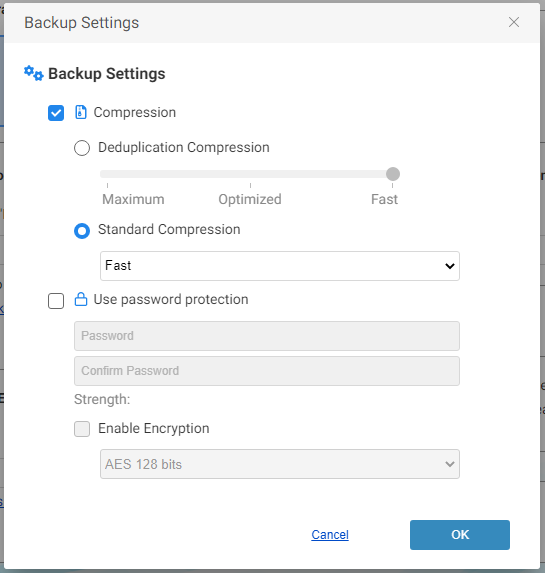
-
Compression
Enabling Compression reduces storage requirements by further compacting the backups. Begin by checking the [Compression] box, then selecting the desired type of compression.
-
Deduplication Compression
Deduplication is performed during backup process.
-
Standard Compression
Select the desired type of compression. Two levels of standard compression are provided.
-
Fast
Backup processing time and storage requirements are at an optimum.
-
High
The backup task will place a higher demand on system resource usage and an increase in processing time but the result is a smaller backup image.
-
-
-
Password Protection
Password protect the image file by assigning a unique password. When deploying the image file you will not be requested to enter the password.
-
Enable Encryption
There are three levels of encryption to choose from.
-
RC5
An early encryption standard with a variable block size, key size and number of rounds. Selecting RC5 encryption provides a faster encryption processing speed.
-
AES 128 bit / AES 256 bit
A stronger encryption method than RC5 with a fixed block size and a key size of 128 or 256 bits.
-
Embed existing [Image to Deploy] in this USB media
When the master image to deploy is already created, please select this option and select the master image to embed. You can select only the backup image created by using this product.
Selecting aiv file copies full backup only, selecting aii file copies the image set including full and the incremental backup to the specified point. You are not allowed to copy only incremental backup of aii files.The image file created by Deployment USB or Backup USB media is located in the second volume (Image Data) in the media. When embedding this image file and if a drive letter is not assigned, please select the file after assigning a drive letter to the volume by using Disk Manager.
When embedding password-protected backup image file, please assign a password.
-
Boot Environment Settings
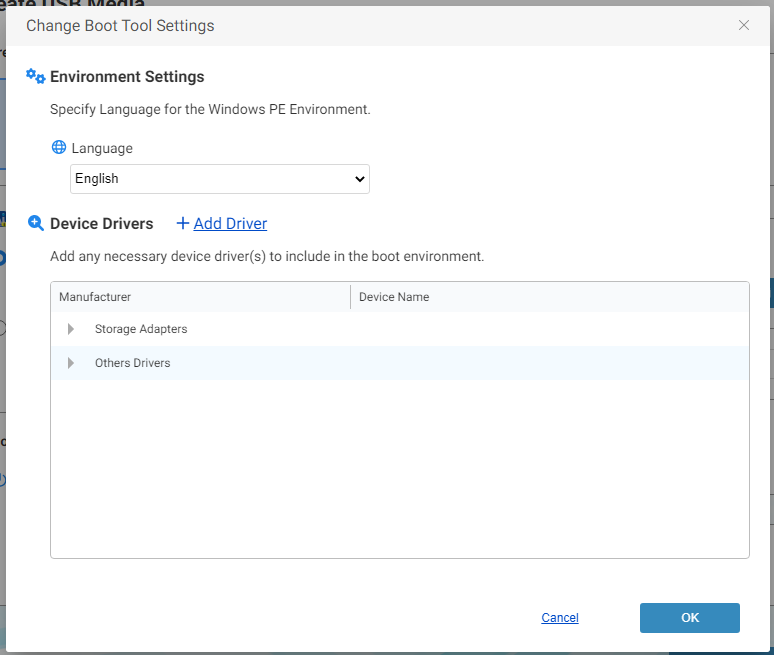
-
Select Boot Environment Tool
Select a tool to use from Windows RE or the installed Windows ADK. The following Windows ADK is supported.
-
Windows ADK 10 (Version 1903 or later)
-
Windows ADK 11 (including Version 22H2)
-
Windows ADK 2022
When using Windows ADK, the following components are required.
-
Deployment Tools
-
Windows Preinstallation Environment (Windows PE)
-
-
Change settings and add driver
You can configure the boot environment setting, specify language and add a network / storage device driver(s) in the USB media. When a device which the standard driver built in Windows RE/PE does not support is used on the deployment target computer, please specify the driver to add. Please make sure that Windows PE version supports the driver.
Deploy License Management
Select the license to use and specify the number of licenses to add to the media. The number of computers to deploy the master image is limited by the number of added licenses.
Deploy Setting

-
Auto start deployment in xx seconds
After booting boot environment by using the created USB media, count-down timer starts to run Deploy task automatically after the pre-defined time period passes.
-
Extend volume
The following options are provided to select.
-
Only extend data volumes
Only data volume in the rear of system volume is extended.
-
Only extend system volumes
Only system volume is extended.
-
Expand all volumes proportionally
Every volume is evenly extended. This option is not applied to the volume in front of the system volume.
-
-
Swap target disk order
The disks in backup image is rearranged to appear in the same order as recognized in boot environment.
Click [Next] and the confirmation message is displayed prompting whether you want to save the settings as new custom preset. Please define a preset name before saving.
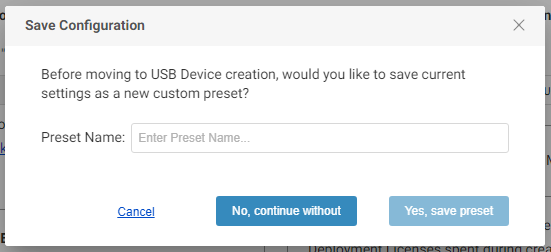
The full-path master image name, license and driver information are not saved in the custom preset.
Select USB media to create.
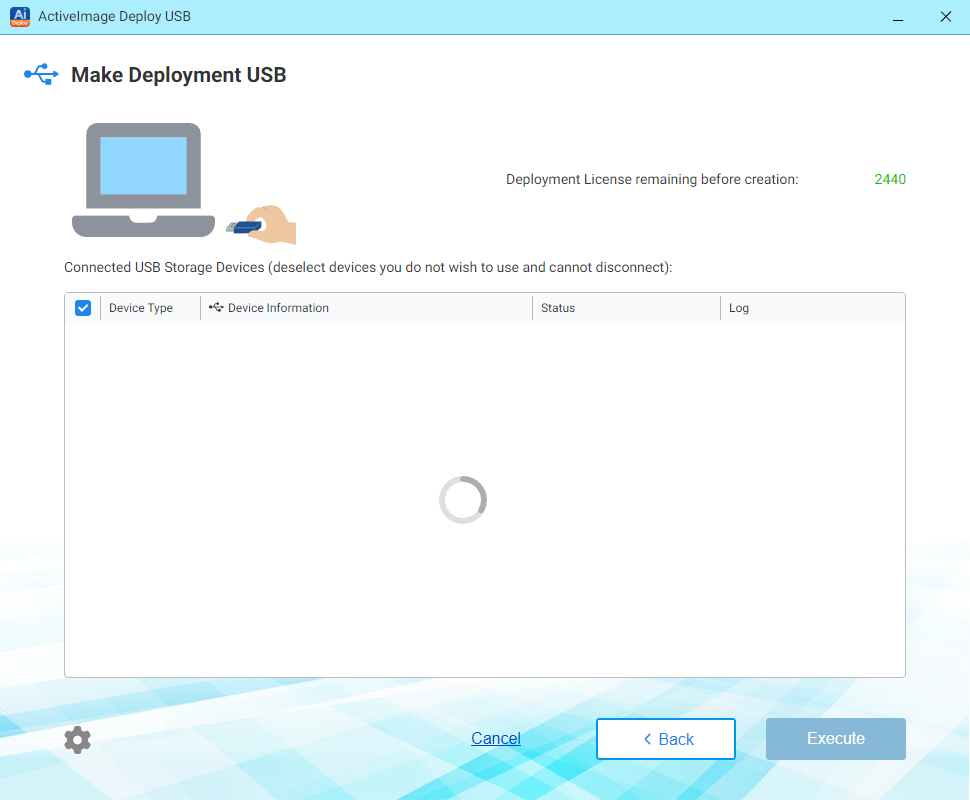
Select a media to create. Please uncheck to exclude.
Create Deployment USB Media supports up to the maximum number of 30 media to process. When you need more, please set the media to the computer and repeat the same operating procedures to create the media.
You are not allowed to create Deployment USB media exceeding the number of the remaining deploy license.
Click [Execute] and the following dialog will be displayed. Click [OK] to start processing. When cancelling create USB media task, click [X] on the upper right corner.
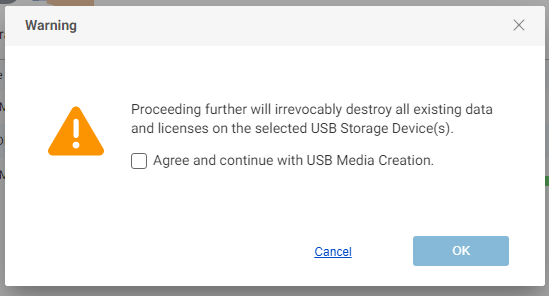
Please be aware, when overwriting the created Deployment USB media, the license used on the media is consumed.
Deployment of the embedded backup image and Deployment USB media supporting backup feature is created.
Create Backup media
Select [Backup only] in [Preset USB Configuration] and configure the following settings.
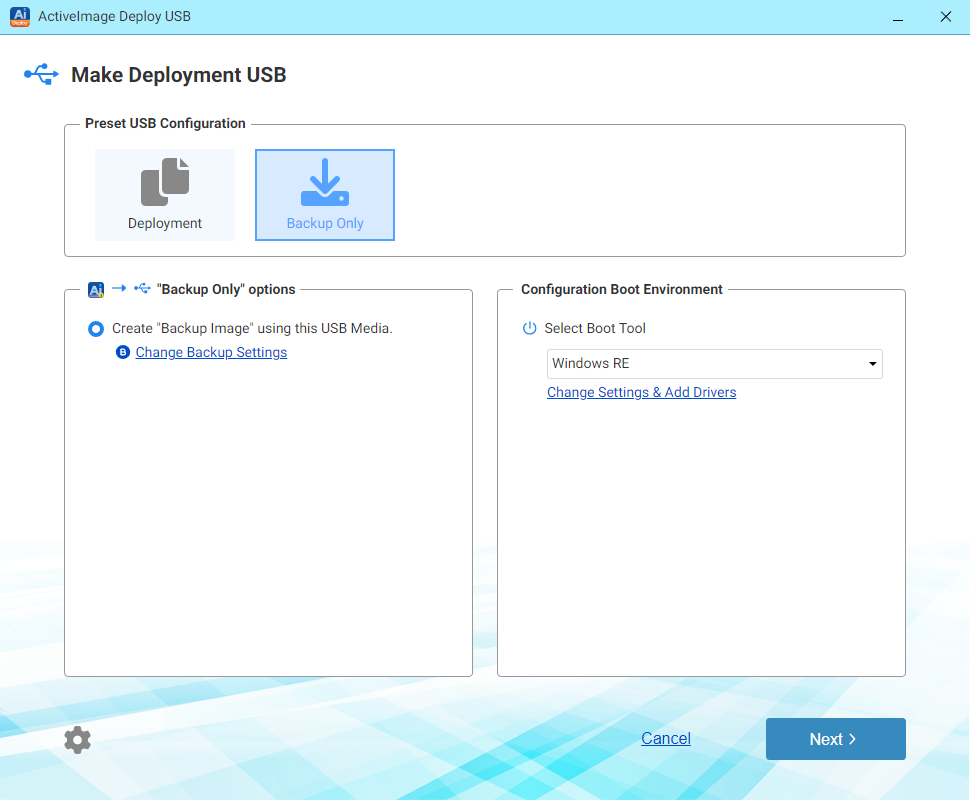
[Backup Only] options
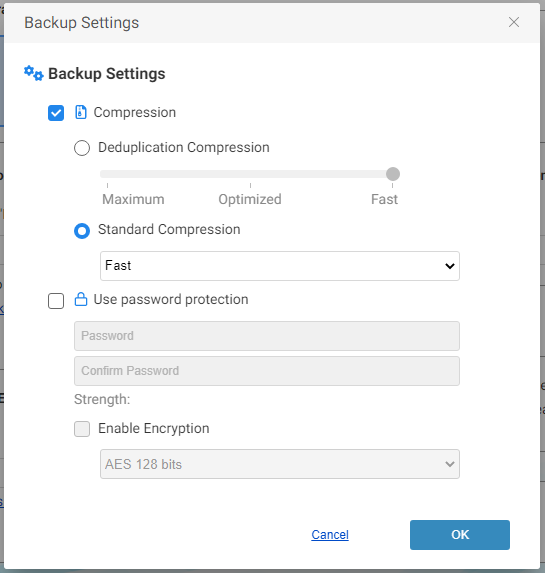
Backup Setting
-
Compression
Enabling Compression reduces storage requirements by further compacting the backups. Begin by checking the [Compression] box, then selecting the desired type of compression.
-
Deduplication Compression
Deduplication is performed during backup process.
-
Standard Compression
Select the desired type of compression. Two levels of standard compression are provided.
-
Fast
Backup processing time and storage requirements are at an optimum.
-
High
The backup task will place a higher demand on system resource usage and an increase in processing time but the result is a smaller backup image.
-
-
-
Password Protection
Password protect the image file by assigning a unique password. When deploying the image file you will not be requested to enter the password.
-
Enable Encryption
There are three levels of encryption to choose from.
-
RC5
An early encryption standard with a variable block size, key size and number of rounds. Selecting RC5 encryption provides a faster encryption processing speed.
-
AES 128 bit / AES 256 bit
A stronger encryption method than RC5 with a fixed block size and a key size of 128 or 256 bits.
-
Boot Environment Settings
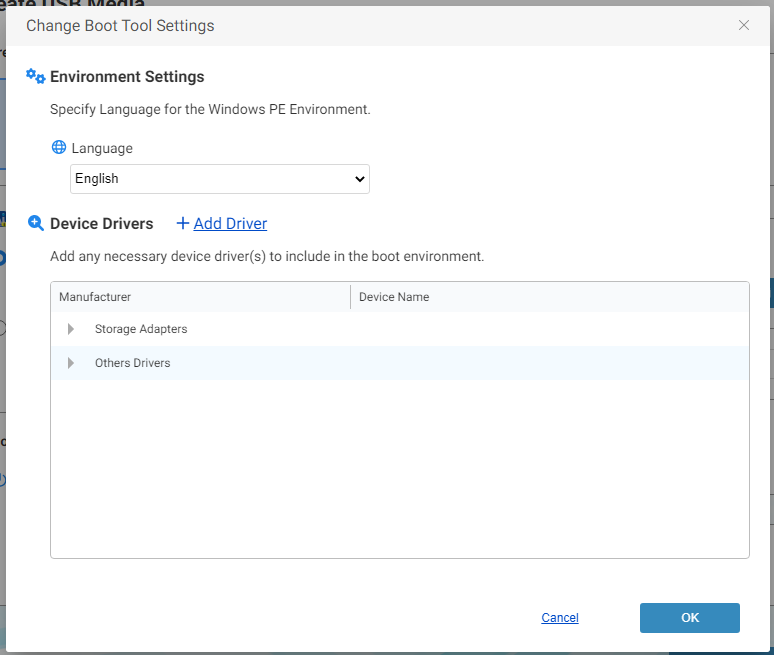
-
Select Boot Environment Tool
Select a tool to use from Windows RE or the installed Windows ADK. The following Windows ADK is supported.
-
Windows ADK 10 (Version 1903 or later)
-
Windows ADK 11 (including Version 22H2)
-
Windows ADK 2022
When using Windows ADK, the following components are required.
-
Deployment Tools
-
Windows Preinstallation Environment (Windows PE)
-
-
Change settings and add driver
You can configure the boot environment setting, specify language and add a network / storage device driver(s) in the USB media. When a device which the standard driver built in Windows RE/PE does not support is used on the deployment target computer, please specify the driver to add. Please make sure that Windows PE version supports the driver.
Click [Next] and the confirmation message is displayed prompting whether you want to save the settings as a new custom preset. Please define a preset name before saving.
The driver information is not saved in the custom preset.
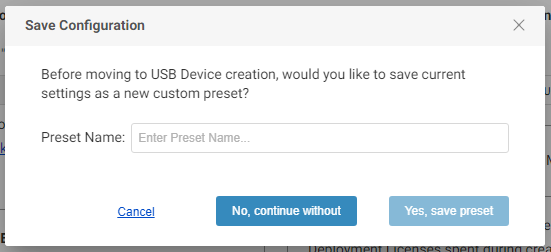
Select USB media to create.

Select a media to create. Please uncheck to exclude the media.
Create Restore USB Media supports up to the maximum number of 30 media to process. When you need more, please set the media to the computer and repeat the same operating procedures to create the media.
Please be aware, when overwriting the created USB media, the license used on the media is consumed.
Click [Execute] and the following dialog will be displayed. Click [OK] to start processing. When cancelling create USB media task, click [X] on the upper right corner.
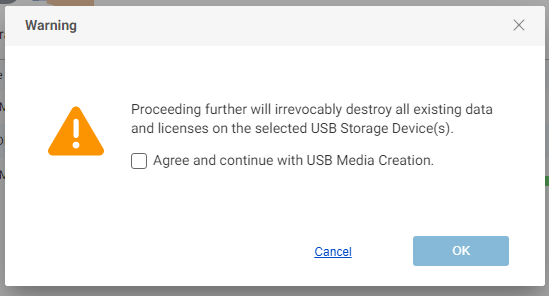
Backup USB media is created only to back up the system.