Deploy
Deploy tasks and settings to specified agents.
The detailed operating procedures are described below.
Deploy Backup Template
Backup tasks can be deployed to specified agents. Deploying a backup template in combination with a schedule template, a backup schedule can be created on the agents.
-
Use one of the following operating procedures to launch Deploy dialog:
-
Menu Bar: [Operation] -> [Deploy Template] -> [Backup (Agent-based)]
-
Control Button: [Deploy] -> [Backup (Agent-based)]
-
Right-click menu on a managed client PC: [Deploy Task] -> [Backup]
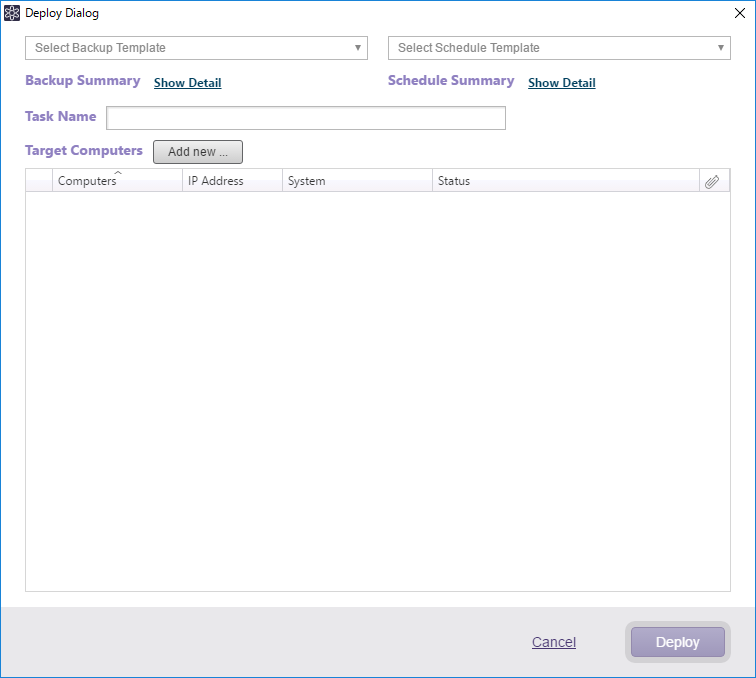
-
-
Select a backup template and schedule template. Or, click [Add new…] to create a template.
-
Review the configured settings of the selected template. Click [Show Detail] for summary information. Select a schedule template and Deploy Options are displayed.
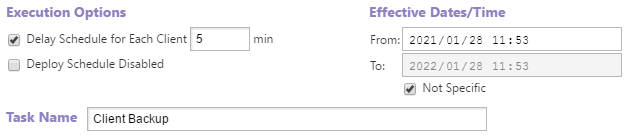
-
Execution Options
-
Delay scheduler for each client xx min
Run deploy tasks to multiple agents by shifting the set task timing with the specified time interval. -
Deploy Schedule Disabled
Disable the deployed schedules.
-
-
Effective Dates/Time
Specify the period for enabling the scheduled task to deploy. If you select [Not specific], the schedule will be enabled for unlimited period. -
Task Name
Specify a deploy task name.
-
-
Check the deploy target agents. Click [Add new…] to add a new agent.
-
Click [Deploy] to start the deploy process.
Deploy Backup Tasks Schedules
Deploy backup task schedules to the specified agents.
-
Use one of the following operating procedures to launch Deploy dialog:
-
Menu Bar: [Operation] -> [Deploy Template] -> [Schedule]
-
Control Button: [Deploy] -> [Schedule]
-
Right-click menu on the managed client PC: [Deploy Task] -> [Schedule]
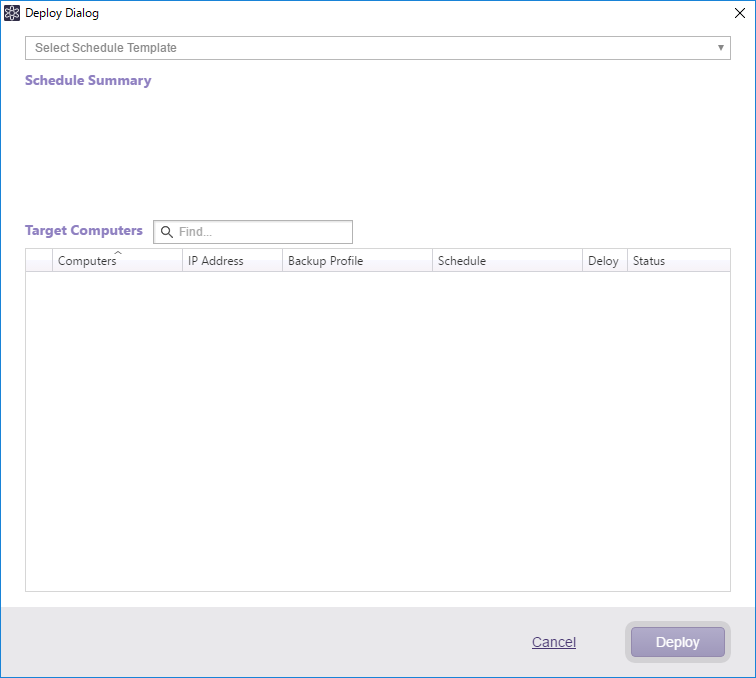
The target client computers are automatically displayed in the list.
-
-
Select [Deploy Schedule] for the deploy type and select a schedule template. Or, click [Add new…] to create a template.
When selecting [Delete Schedule], [Disable Schedule] or [Enable Schedule], multiple clients can be selected at a time.
-
Review the configured settings of the selected template and select the Execution Options.

-
Execution Options
-
Delay scheduler for each client xx min
Enable this option to deploy schedules to multiple agents by shifting the timing with the specified time interval. -
Deploy schedule disabled
Disable the deployed schedules.
-
-
Effective Dates/Time
Specify the period for enabling the schedule task to deploy. If you select [Not specific], the schedule will be enabled for unlimited period.
-
-
Check in the box in [Deploy] column, specify the deploy target agent and the profile for scheduled deployment.
-
Click [Deploy] to start the deploy process.
Deploy vStandby Tasks
Use the vStandby task settings to create virtual standby replicas (VSR) and deploy to specified agents.
-
Use one of the following operating procedures to launch the Deploy dialog:
-
Menu Bar: [Operation] -> [Deploy Template] -> [vStandby Task]
-
Control Button: [Deploy] -> [vStandby Task]
-
Right-click menu on managed client PC: [Deploy Task] -> [vStandby Task]

-
-
Select a template. Or, click [Add new…] to create a template.
-
Review the configured settings in the template and then select execution options.
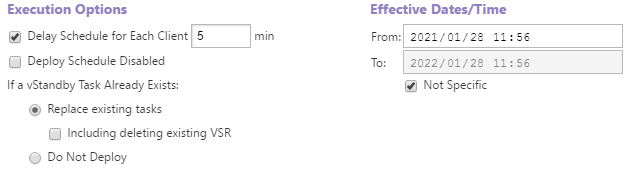
-
Execution Options
-
Delay scheduler for each client xx min
Enable this option to deploy tasks to multiple agents by shifting the timing with the specified time interval. -
Deploy schedule disabled
Enable this option to disable the deployed schedules. -
If vStandby task already exists
Select how ActiveVisor should behave if there already is a vStandby task on the client.-
Replace existing tasks: Replace the existing task with the deployed one. Enable [Including deleting existing VSR] option to delete VSRs created with the existing task.
-
Do not deploy: Deploy task is not deployed.
-
-
Effective Dates/Time
Specify the period the deployed schedule task is enabled. If you select [Not specific] the deployed schedule will be enabled for unlimited period.
-
-
Check the deploy target clients. Click [Add new…] to add a client.
-
Click [Deploy] to start the deploy process.
Deploy Backup Agent Settings
Backup agent settings can be deployed to the specified agents.
-
Use one of the following operating procedures to launch the deploy dialog window:
-
Menu Bar: [Operations] -> [Deploy Template] -> [Backup Agent Setting]
-
Control Button: [Deploy] -> [Backup Agent Setting]
-
Right-click menu on managed computer in Agent-based client list: [Deploy]-> [Backup Agent Setting]
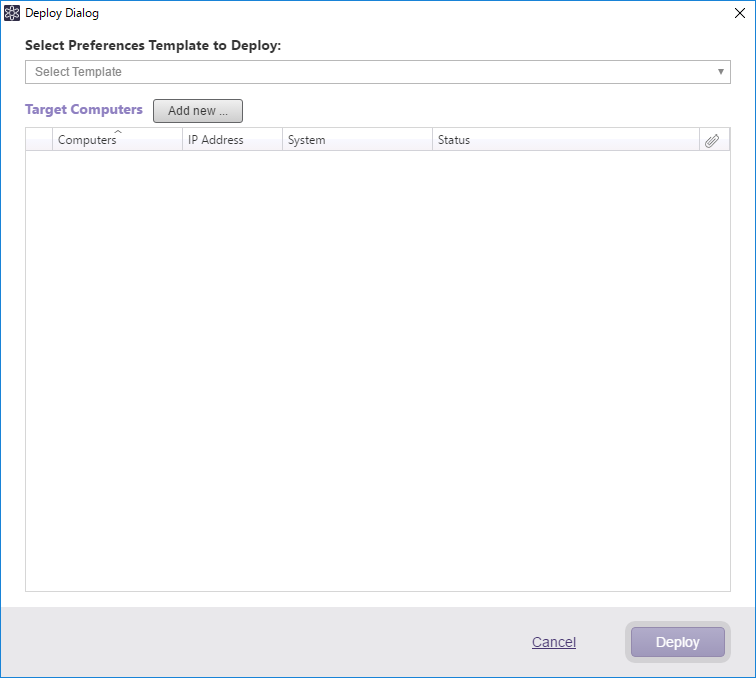
-
-
Select a template. Review the configured settings in the template by selecting [Show Details].
-
Check the deploy target agents. Click [Add new…] to add an agent.
-
Click [Deploy] to start the deploy process.