Preference
Configure the settings for Actiphy StorageServer user preferences from [Preferences] menu as follows:
General

-
Event Log
The number of days to keep event logs can be specified. -
Proxy Setting
If using a proxy server please configure the settings. Proxy Server is used for update check and product activation.
Storage
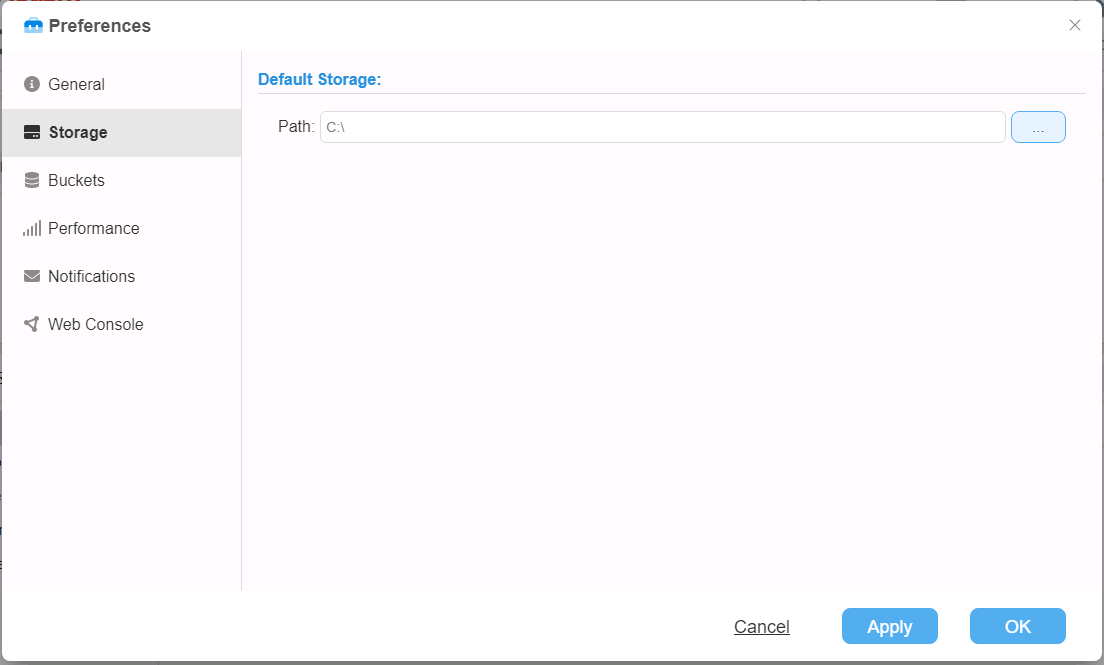
- Default Storage
Please specify the path to the location of the default storage to create a bucket.
Bucket
You can add or delete a bucket.
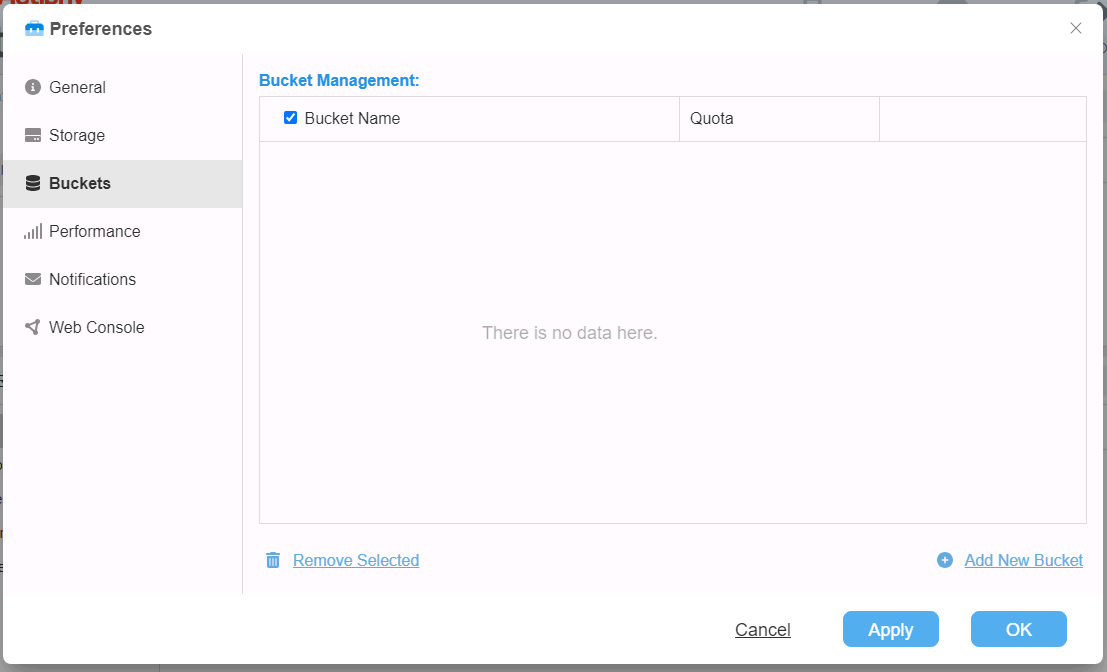
Click [Add new bucket] to add a new bucket.
Please configure the following settings for the new bucket.
-
Bucket Name Bucket name is displayed when the connection from ActiveImage Protector client to StorageServer is established. A folder defined with this name is created in bucket path.
When a bucket is created without defining the bucket name, the new bucket is created under the name “Bucket_
"." -
Bucket path
Please specify the path of the location to create the bucket.When the bucket is created without specifying the path, the bucket is configured in the path specified by selecting [Preference] - [Storage].
-
Disk quota Please specify the maximum limit of the disk space allocated to the bucket.
When the used disk space exceeds the limit, the backup task for ActiveImage Protector client fails in Error -800.
-
Client quota
Please specify the maximum limit of the disk space allocated to the client.When the used disk space exceeds the limit, the backup task for ActiveImage Protector client fails in Error -802.
-
Authentication Setting
Enable [Request for authentication to access client] option to request for authentication before accessing a client.
Select a bucket and click [Delete the selected bucket] to delete the bucket.
Please be aware that you cannot undo the action of deleting an item.
Performance
You can configure the performance settings.
When some data are in wait for writing to the storage, the data in wait are evacuated to the memory space (primary cache) until the memory usage in the entire system reaches the predefined value. Once the primary cache become plentiful, only the data size written from cache to storage can be processed. As a result, the process speed on backup client slows down.
The decrease in the process speed can be suppressed by deploying a cache device (secondary cache).
The data received while the primary cache is plentiful will be cached in a specified device and processed in order. If the specified device is faster than network interface used for receiving data, the backup process on backup client is performed at the same level as the primary cache. Even when the provided device is not faster than the network interface, the use of a device faster than the storage on which the bucket is created enables you to suppress the decrease in the backup process speed.
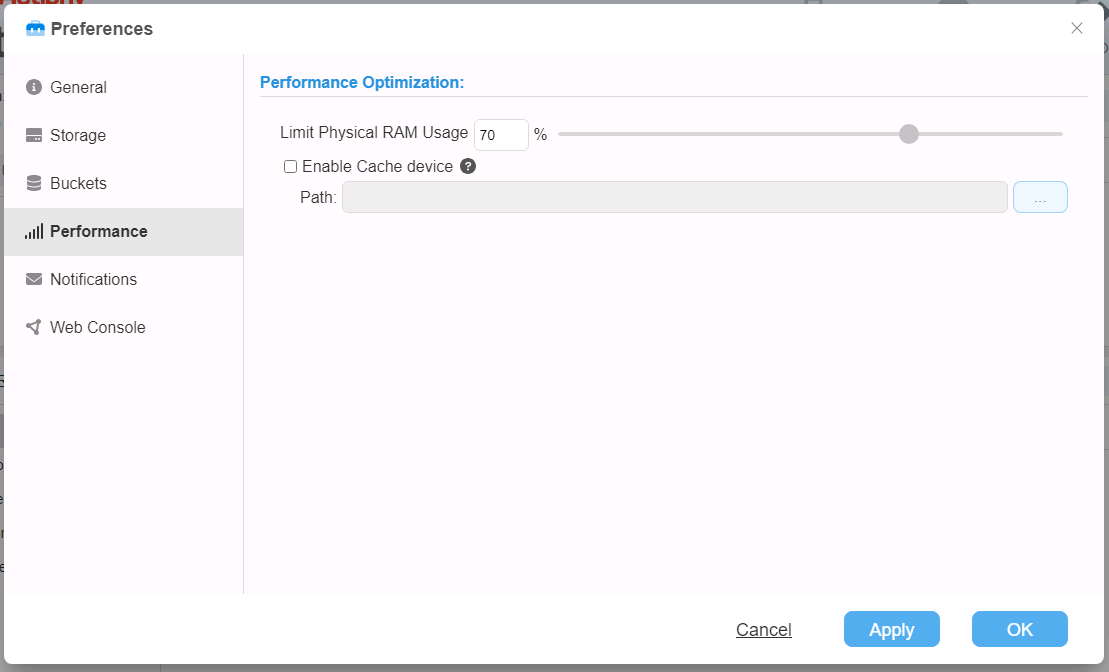
E-Mail
Please configure the settings for E-Mail Notification.

-
E-Mail
Enter the sender’s E-Mail address for [From], the recipient’s E-Mail address for [To] and [Subject]. Multiple E-Mail addresses may be specified by delimiting with ‘,’. -
Use this SMTP server Enable this option to use the specified SMTP server for E-Mail notification. If this option is not selected, E-Mail notification is sent without using SMTP server.
-
Test E-Mail Notification To make sure that the settings configured for E-Mail notification are accurate, please use this option to check if the E-Mail is received by the specified recipient.
-
Send tasks summary notification Select this option to send task summary mail according to the schedule you specify (daily, weekly, monthly).
-
Event E-Mail notification is sent when the specified event occurs.
Web Console
You can configure the authentication settings to connect from a computer other than local host by using Web console. By default, the user account is [User:root / Password:root].
