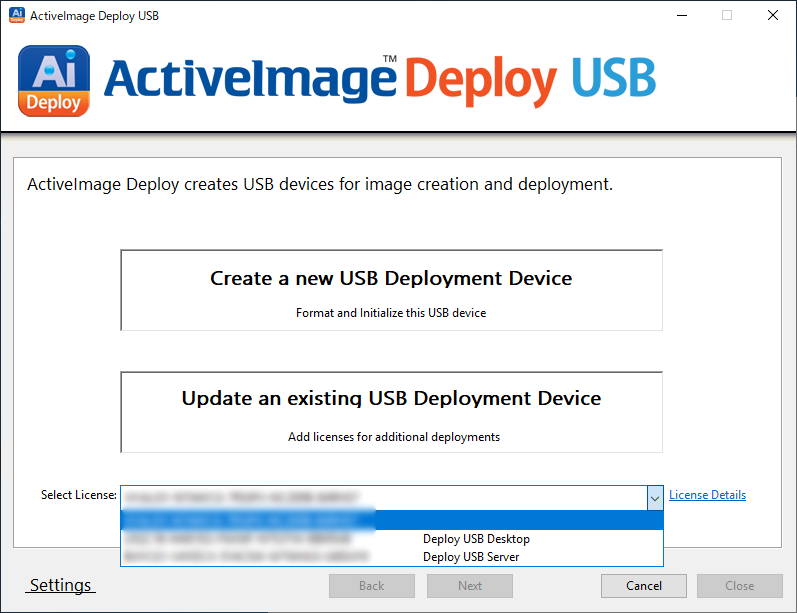License Manager
License Manager is provided to manage the licenses of ActiveImage Deploy USB. When ActiveImage Deploy USB is launched, click [Setting] and select [Manage License].
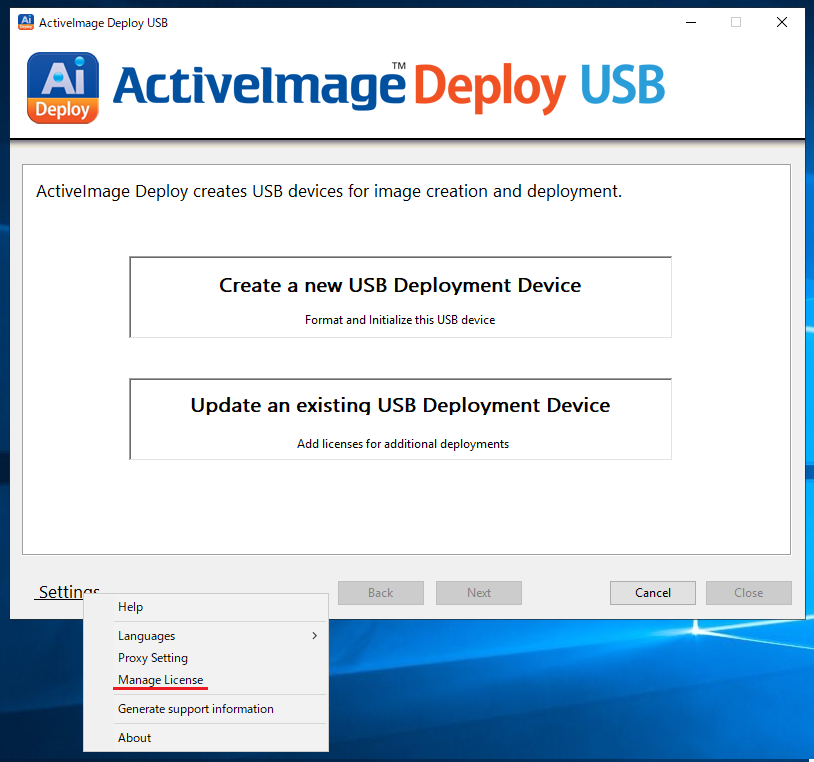
[Manage License] dialog is displayed as follows.

Add License Key
Click [Add Product Key] and the following dialog is displayed to enter the license key to add. You can edit [Enter Key Description] for the product key. If you skip entering [Enter Product Key], the license name is automatically entered.
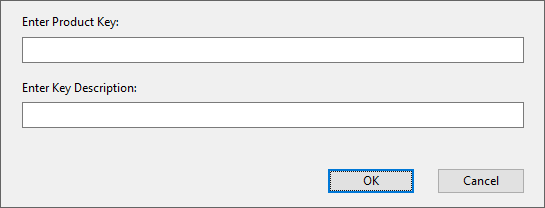
You cannot add the license key of the region different from the one used for installation.
When the license key is added, [Select License] is displayed in the start screen. Select the license key to use and create / update USB device.
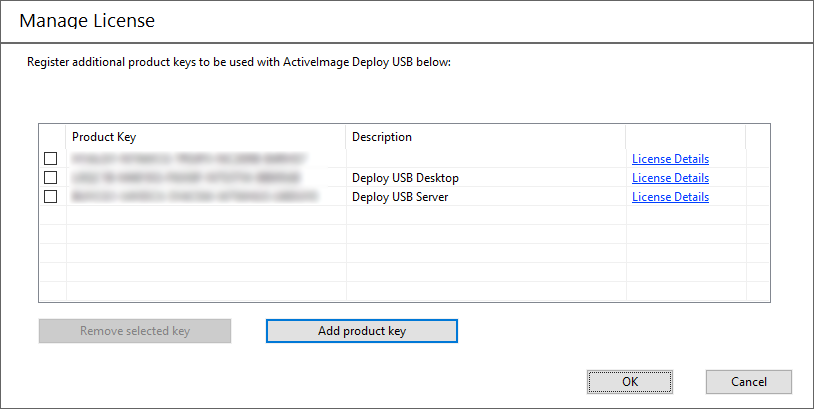
Go to [License Manager] - [Summary of License] or [Select License] - [Summary of License] in the start-up window and you can review the information of the license key in [Summary of License].
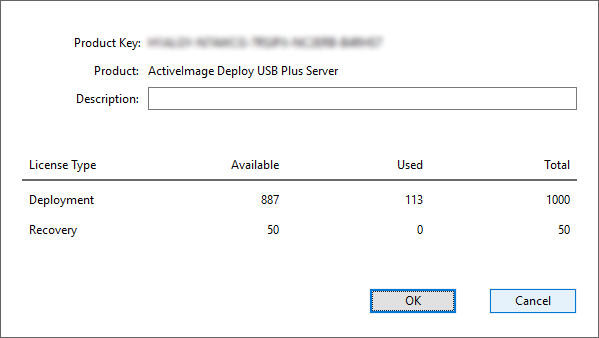
Remove License Key
Click [Remove selected key] to delete the license key. Check the checkbox for the license key and select [Remove selected key] to delete the key.
You cannot delete the license key used for installation of the program.