Create Recovery USB device
ActiveImage Deploy USB Plus has two types of licenses. One is for creating Deploy USB media, and the other is for using the Deploy USB media to create Restore USB media embedded with the image. This recovery tool only allows PCs to be restored to factory settings. Register the license key before creating Restore USB media to generate the source Deploy USB media.
To use Deploy USB media, ensure the source media and the image were created with Version 5.0.0 or later.
Deploy USB media created by using ActiveImage Deploy USB is not supported.
When logged in as a Windows standard user, right-click on the product icon and select [Run as administrator] to launch the wizard.
-
Launch the wizard and click [Create Restore USB media].
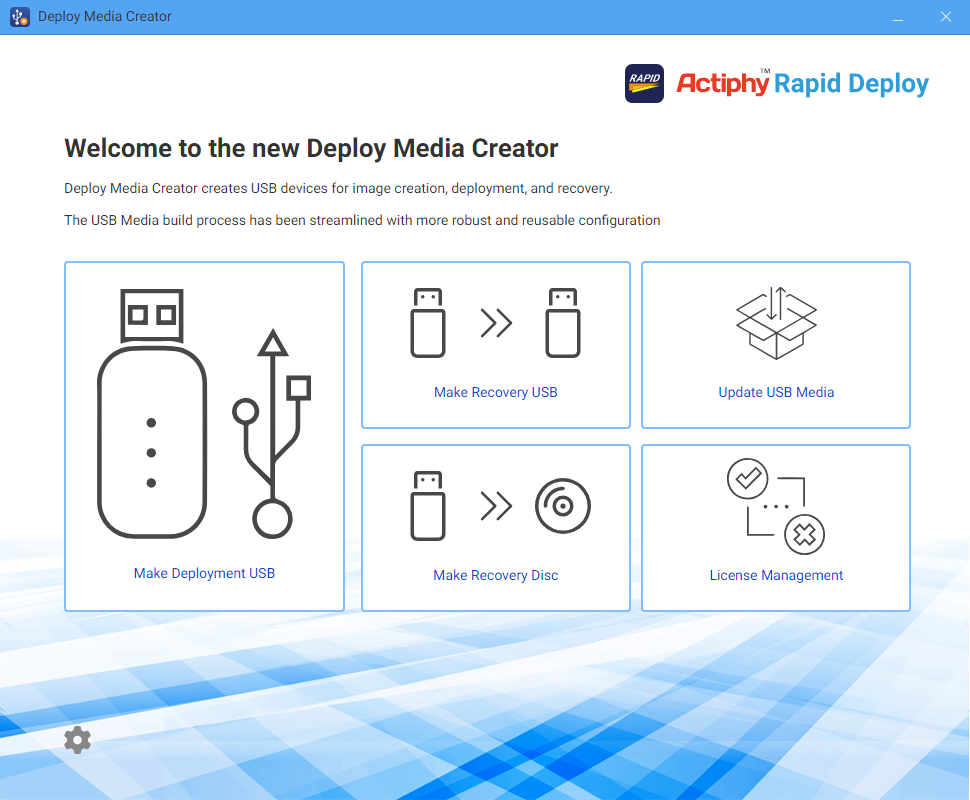
-
Please plug in the source Deploy USB media.
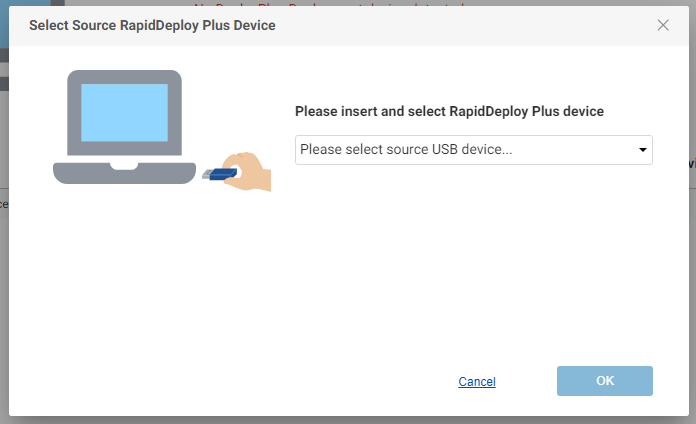
Select the source media and click [OK]. The source media must be embedded with the image used to store USB media.
-
Plug in the USB device to create Restore USB media. When you need to change the source media, click [Change].
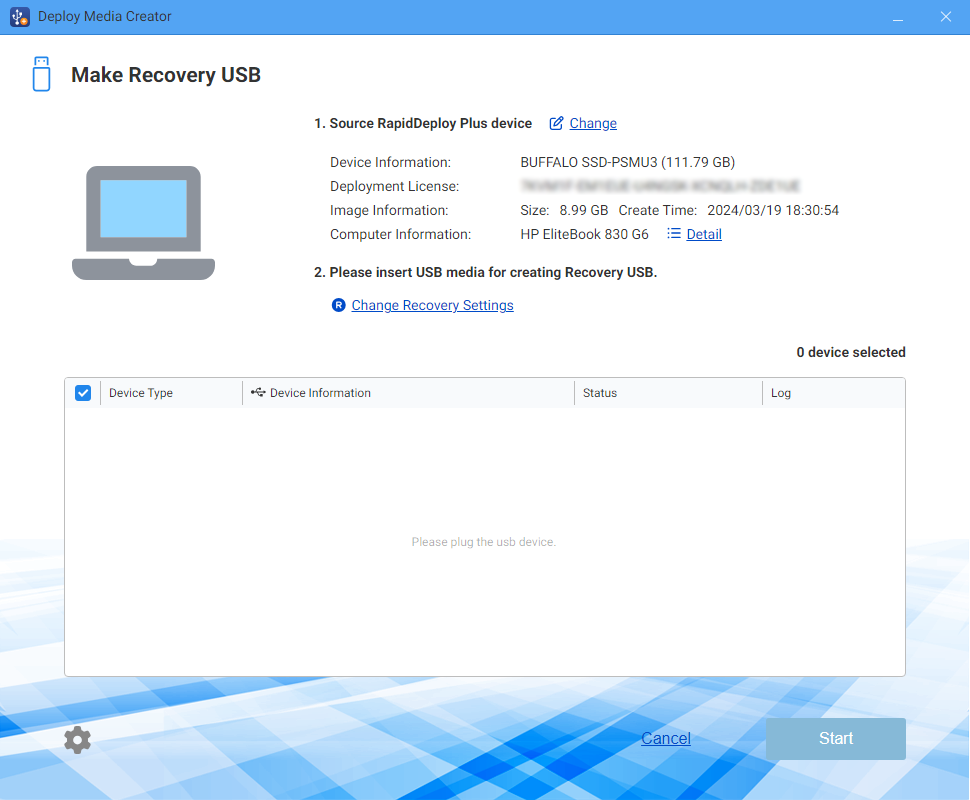
Uncheck the checkbox for USB devices to exclude except for the one for the source media.
You can create up to 30 Restore USB media. To make additional media, plug more devices into your computer, and repeat the process. {: .alert .alert-info }
Please edit the restore settings if necessary.
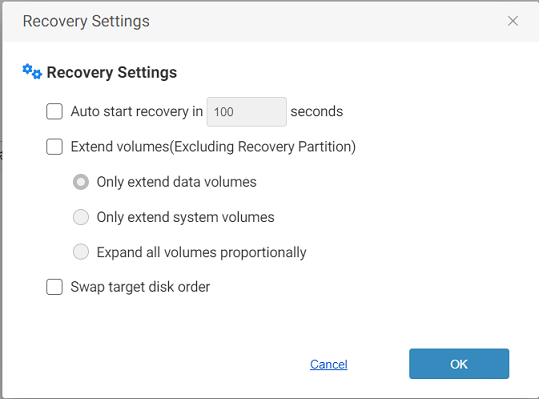
-
Initiate the restore operation automatically after xx seconds
After booting the system using the created USB media, the restore process automatically starts after the specified time.
-
Enlarge the volume size.
Please select the following options.
-
Enlarge the data volume only.
Only the data volume after the system volume is enlarged.
-
Enlarge the system volume only.
Only the system volume is enlarged.
-
Enlarge every volume proportionally.
All volumes except the volume before the system volume are proportionally enlarged.
-
Swap target disk order
The disk in the backup image is rearranged to appear in the same order recognized in the boot environment.
-
-
Click [Start] to start the process.
When you click the [Start] button, you will receive the following message prompting you to decide whether you agree. Click [OK] to start creating Restore USB media. Click [X] at the top right of the console to cancel the process.
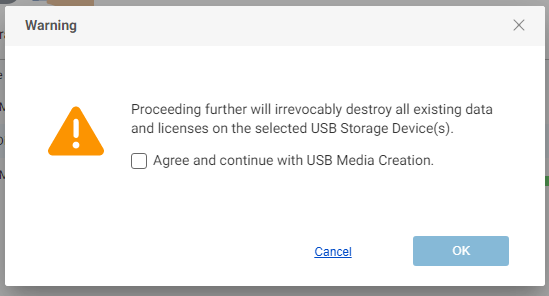
Please be aware that when overwriting a created USB media, the license allocated to the media will be consumed. {: .alert .alert-warning }
The language for the boot environment and the additional device drivers is configured in the same manner as for deployable USB media.{: .alert .alert-info }