Install and Uninstall
Installation
-
Double-click Setup.exe to launch the installer, select [Default Installation] and click [Install].
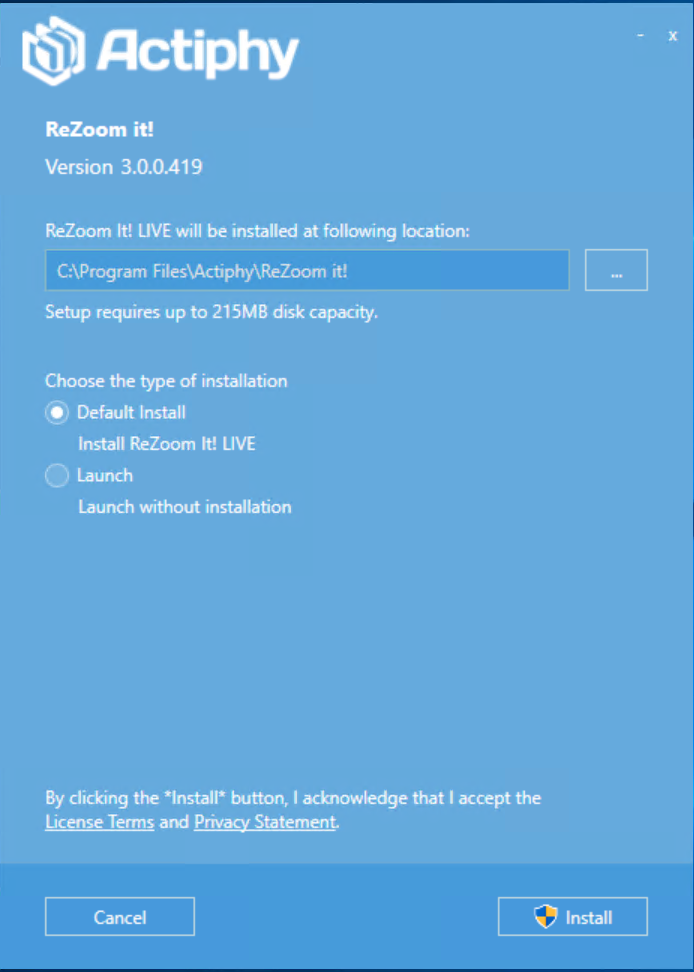
When booting up the product without installation, select [Start] and click [Start].
Upgrading
-
Double-click Setup.exe and launch the installer.
-
Select Upgrade Install and click [Install].
-
When the process completes, click [Finish].
Uninstallation
-
Go to the Control Panel and run the uninstaller for ReZoom It! LIVE.
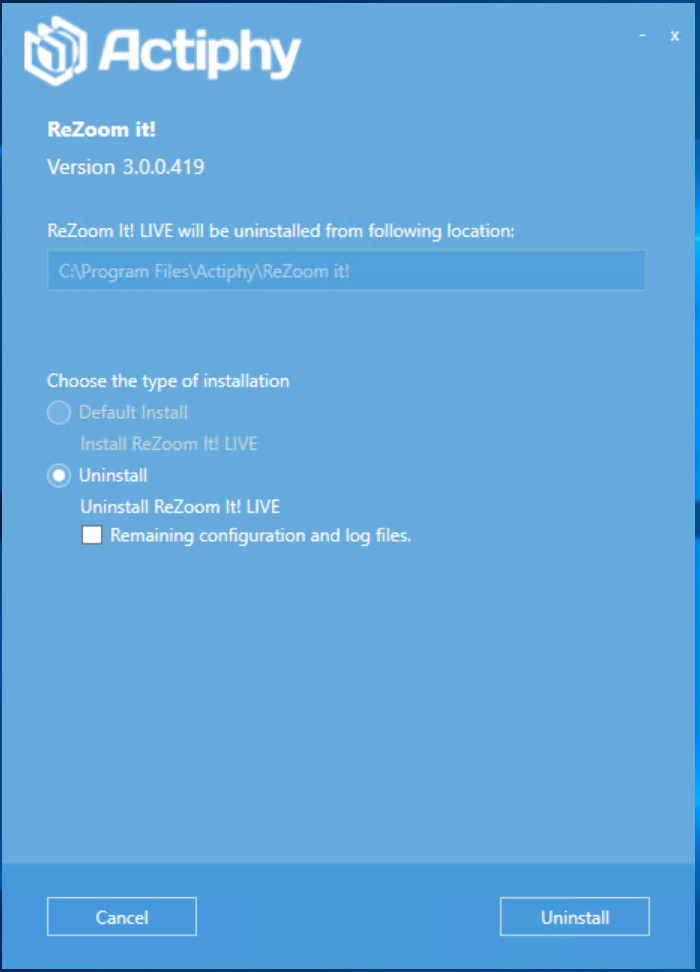
Enable [Retain configuration and log files] to keep the configured settings and log files.
Click [Uninstall].
-
Upon completion of the uninstall process, click [Finish].