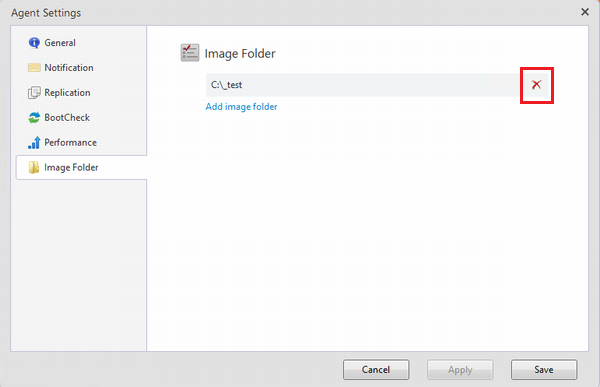Add / Delete Image Folder
First, add an image folder for operation to the image list. If necessary, add another image folder or delete an image folder.
Adding or deleting an image folder can be performed however, adding or deleting a specific image in an image folder cannot be done.
If the same image file is saved in multiple folders, an image folder to which the image file was added for the first time is displayed in the list.
Add Image Folder
Add from Folder List on Console
Click [Add Image Folder] in console.
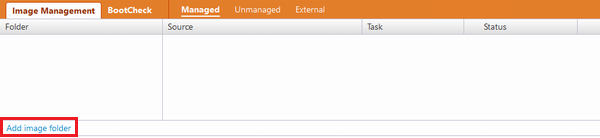
Select the folder including the backup image files for operation and click [OK].
Add in [Setting] - [Image Folder]
Go to [Setting] - [Image Folder] and click [Add Image Folder].
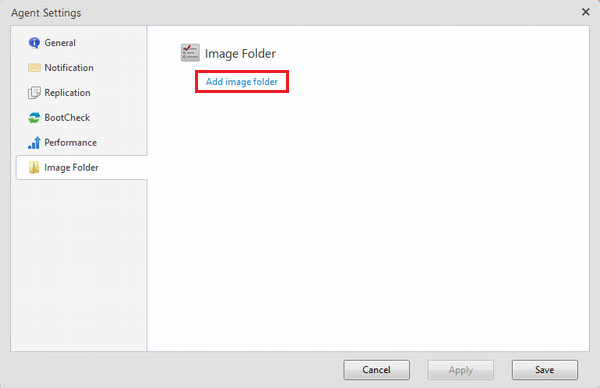
Select the folder including the backup image files for operation and click [OK].
An invisible managed folder (.NJControl) is created in the added folder. When a bucket is created for Actiphy StorageServer, a visible managed folder (.NJControl) is created
Backup image destination folder for ActiveImage Protector 2022 can be added by selecting the destination specified when creating a backup task.
Delete Image Folder
Delete from Image List
Right-click on the folder to delete and select [Remove folder] in the right-click menu.
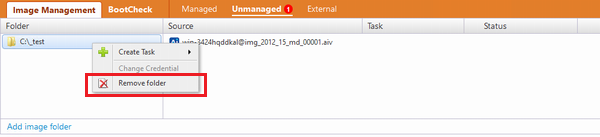
Go to [Agent Settings] - [Image Folder] and delete the image folder.
Click the [X] displayed to the right of the folder then select to delete from the list.