Console
The console consists of the following:
Top Bar
Select the tab located on top of the image list, and the top bar provides the related task buttons.
[Image Management] tab
Three task buttons (Verify, Replication, Consolidation) are displayed.

[BootCheck] tab
When the [BootCheck] tab is selected, the top bar provides one task button (BootCheck).

Click on the button to create the task profile.
Agent List
Click [>] in Agent List to expand the Agent pane and display the list of the managed ImageCenter agents. The agents installed on the local host are displayed as “Local Agent”. The connection from the ImageCenter agent installed on the local host to the added agent on the remote host is established over the network for remote management to configure schedule settings, monitoring, etc.
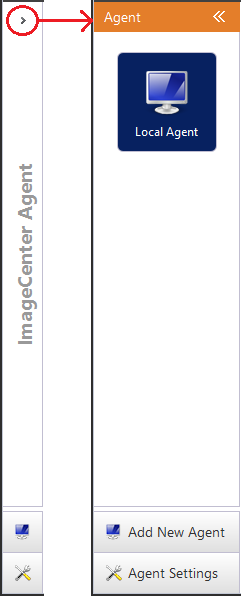
Image List
Provides a list of images managed by the currently connected agent. Provides an image management tab, BootCheck tab, and the respective status of image files.
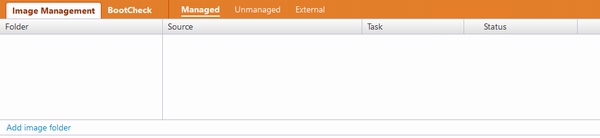
When the [Image Management] tab is selected, the information of the image files is displayed in the [Source] column. When the [BootCheck] tab is selected, the information of the machines included in the image file is displayed.
The following are the status of the image file.
-
Managed
An image file in which a task setting has been configured. -
Unmanaged
An image file in which a task setting has not been configured. -
External
An image file which a user other than you has configured a task setting.
Click an added image file and from the right-click menu, select to create, edit, delete a task profile or, cancel
BootCheck.
BootCheck tests to confirm that the virtual machines included in the image file successfully
boot up from a Hyper-V host.
Dashboard
The Dashboard provides real time monitoring of the status, log information, etc., of the image file selected from the image list. Depending on the status of the image file (Managed, Unmanaged, External), the following information is provided in the respective tabs.
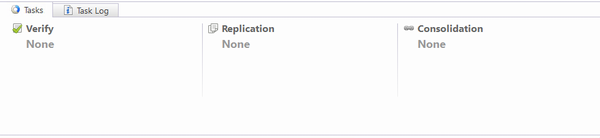
Tasks
The status of the three tasks except for the currently running task and the last executed BootCheck are displayed. The currently running task can be cancelled and the replication task can be paused or resumed.
If WebDAV, Amazon S3, or Azure is selected for the Replication target type, [Process Time] and the progress bar are the only real-time information displayed for the Replication task execution. The percentage of the completed processes remains unchanged from the start to the end of replication of the files. If multiple files are selected as the Replication source, then the progress bar makes gains for the percentage of processed images out of the total number of images upon completion of the Replication task.
If WebDAV is selected for a Replication target type, the Pause/Resume task is disabled.
Task Log
The Folder View or Image View of the task log list can be displayed when selected. Click Log ID to launch Log Viewer.
If all the logs are deleted by selecting [Delete All] from the right-click menu. The displayed logs should differ depending whether selecting Folder View or Image View
When upgraded, the logs migrated from the earlier version are not displayed in Folder View.
Source
The detailed information of the selected image file is displayed.
-
Verify
The created Verify task is displayed. Review the summary, edit, export or delete the created profile. -
Replication The created Replication task is displayed. Review the summary, edit, export or delete the created profile.
-
Consolidation The created Consolidation task is displayed. Review the summary, edit, export or delete the created profile.
-
BootCheck
The created BootCheck task is displayed. Review the summary, edit, export or delete the created profile. -
Information of a Managed Agent The Externally managed task, if any, is displayed. Review the managed agent type, agent name and task type.
History
Provides the event history for the currently connected agent. Specify the period of the history to display and select filtering criteria.
