Deploying a Preconfigured Image to Networked Computers
ImageCast Server differently behaves depending on the network connected with the computer on which ImageCast Server is installed.
You are recommended not to install / run ImageCast Server on the multiple computers within the same network regardless whether there is DHCP server on the network.
When there is DHCP server on the network
ImageCast Server operates as a PXE server on the network.
When PXE Deploy feature is not enabled, ImageCast Server operates in skip mode. When multiple computers on the same network try PXE Boot, it will terminate without providing a boot image and will move on to the next boot attempt from the next device without waiting for the time-out of NIC.
You are recommended to install ImageCast Server on a computer connected to a single network. When installing ImageCast Server on a computer connected to multiple networks, even when PXE Deploy feature is disabled, ImageCast Server operates as a PXE server in skip-mode for all networks the computer is connected to.
You are not recommended to install ImageCast Server on a computer connected to the network on which the existing PXE server operates.
When there is no DHCP server on the network
ImageCast Server operates as a PXE server on the network only when PXE Deploy feature is enabled.
When PXE Deploy feature is not enabled, ImageCast Server does not operate in skip mode. When the computers on the same network try PXE Boot, they will move on to the next boot attempt from the next device after waiting for the time-out of NIC.
Please use the following operating procedures to cast the source image for deployment.
Cast the source image by using ImageCast client media
Operating Procedures
-
Create Deployment and ImageCast Client Media:
-
Deployment Media
Embed an existing source image for deployment. If you haven’t created a source image yet, first create one on the source machine using the Deployment Media. -
ImageCast Client Media
Create as many ImageCast Client Media as needed for deployment. If the target computer’s storage/NIC drivers are not included in Windows RE/ADK, add them to the media.
You are recommended to add NIC driver used on the computer on which ImageCast client is installed when creating ImageCast Client Media for stable operation.
After launching the ImageCast client on the target computer, the client media can be safely removed.
-
-
Console Display: The head-up display will show the following:

-
Connect Deployment Media: Attach the Deployment Media containing the source image to the computer running ImageCast Server. The media will be recognized automatically.

If multiple Deployment Medias are connected, the most recently connected media will be used.
-
Boot Target Computers from ImageCast Client Media: Connect the ImageCast Client Media to the target computer and boot from it.
Consult the computer’s manufacturer for boot instructions from USB media.
-
Establish Connection: The ImageCast client will search for and connect to the ImageCast Server. Once a successful connection is established, the client’s status will be displayed.
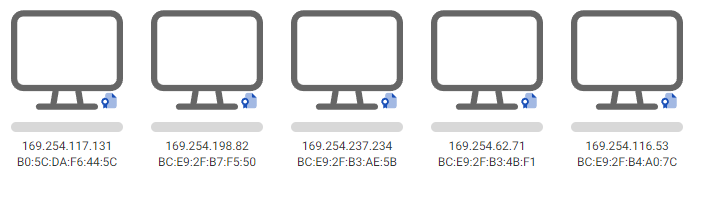
After confirming a successful connection, you may remove the ImageCast Client Media.
Please make sure client computers are connected to the network via a wired LAN. Wireless LAN is not supported to connect ImageCast clients over the network.
-
Start Deployment: Confirm ImageCast client is running on all target computers, then click [Start Deploy].
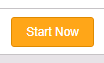
A license from the connected Deployment Media will be consumed upon successful deployment. The target computers are included in the Deployment Target List.
Important Notes
-
Deployment involves data transmission among ImageCast clients. Network issues may interrupt the process for some clients.
-
Avoid assigning fixed IP addresses to the NIC on the ImageCast Server computer.
-
Disconnecting Deployment Media during deployment will cause a failure. If using multiple medias, ensure a continuous connection.
-
You can only add new clients to the deployment after the current task completes.
-
Target computers must match the source computer’s storage configuration in size and the number of units.
- The use of the following hot keys are allowed for operation of the ImageCast Client.
- ctrl + alt + c : Display command prompts
- ctrl + alt + e : Launch File Explorer
-
When the operation fails on the ImageCast client computer, please shut-down the computer and try Deployment again. When collecting log records, please plug in USB memory to the ImageCast client computer, use the hot key [ctrl + alt + e] to launch File Explorer and copy the following folder and file.
- x:\Program Files\ActiveImageProtector\logs
- x:\Program Files\ActiveImageProtector\aip.log
- You are not allowed to edit the settings configured for [PXE Deploy] during casting process, as the running task will fail.
Cast the source image by using PXE booted ImageCast client.
Recommended operations and Important Notes when using PXE Deploy feature
-
You are recommended to run [PXE Deploy] over the network on which DHCP server is running. When [PXE Deploy] becomes active, ImageCast Server operates as Proxy DHCP over the network on which DHCP server is running.
When there is no DHCP server on the network, ImageCast Server operates as a simple DHCP server. Please be aware that the use of the simple DHCP server may affect the operation of the computers in the same network.
On the ImageCast Server computer, when PXE Deploy feature is active and ready for casting an image, the IP address of NIC is set to fixed. -
Avoid assigning fixed IP addresses to the NIC since PXE Deploy becomes inactive. When fixed IP addresses are assigned to the NIC, DHCP server on the network is not detected. Therefore, multiple DHCP servers may run on the same network.
-
You are recommended to enable PXE Deploy feature on a single network for stable operation even when the computer is connected to multiple networks.
Operating Procedures
-
Create the following media by using Actiphy Rapid Deploy Deploy Media Creator.
- Deployment Media
Embed an existing source image, if already created, in the Deployment Media. If you haven’t created a source image yet, first create one on the source machine using the Deployment Media. The source image for PXE boot is also created in this media. If the ImageCast client computer’s storage/NIC drivers are not included in Windows RE/ADK, add them to the media.
You are recommended to add NIC driver of the ImageCast client computer in the media for stable operation.
- Deployment Media
-
Console Display: The head-up display will show the following:

-
Connect Deployment Media: Attach the Deployment Media containing the source image to the computer running ImageCast Server. The media will be recognized automatically.

If multiple Deployment Medias are connected, the most recently connected media will be used.
-
Click [PXE Deploy]
 : When PXE Deploy is ready, this button becomes active
: When PXE Deploy is ready, this button becomes active  . Please PXE boot the client computer.
. Please PXE boot the client computer.For more detailed operating procedures for PXE boot, please consult the computer’s manufacturer.
-
Establish Connection: The ImageCast client will search for and connect to the ImageCast Server on the same network. Once a successful connection is established, the client’s status will be displayed as follows.
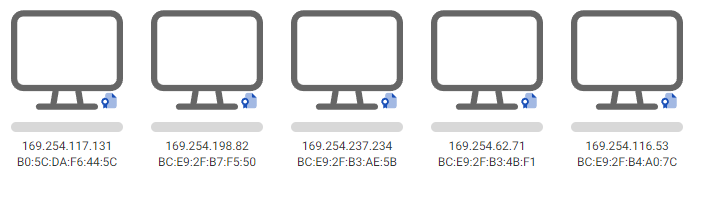
Please make sure client computers are connected to the network via a wired LAN. Wireless LAN is not supported to connect ImageCast clients over the network.
-
Start Deployment: Confirm ImageCast Client is running on all target computers, then click [Deploy].
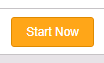
A license from the connected Deployment Media will be consumed upon successful deployment. The target computers are included in the Deployment Target List.
Important Notes
-
Deployment involves data transmission among ImageCast clients. Network issues may interrupt the process for some clients.
-
PXE Deploy feature becomes inactive at the following timings. The client computer in PXE Boot process may fail to boot.
- The Deploy Media is ejected from the ImageCast Server computer.
- Deployment process to the connecting ImageCast client computer completed.
- Close Console window.
-
Disconnecting Deployment Media in multi-casting deployment process will cause a failure. If using multiple medias, ensure a continuous connection.
-
Casting to additional booting clients starts only after the current task completes.
-
Target computers must match the source computer’s storage configuration in size and the number of units.
- The use of the following hot keys are allowed for operation of the ImageCast Client.
- ctrl + alt + s : Shut-down a client computer
- ctrl + alt + c : Display command prompts
- ctrl + alt + e : Launch File Explorer
-
After shutting down the ImageCast client computer, please use the hot key [ctrl + alt + s] to shut down the client computer and try deployment again. When collecting log records, please plug in USB memory to the ImageCast client computer, use the hot key [ctrl + alt + e] to launch File Explorer and copy the following folder and file.
- x:\Program Files\ActiveImageProtector\logs
- x:\Program Files\ActiveImageProtector\aip.log
- You are not allowed to edit the settings configured for [PXE Deploy] during casting process, as the running task will fail.