Initial Settings
A client requests Actiphy Authentication Service (AAS) for the license authentication and activation as follows. Before starting to configure the initial settings, please check your system environments.
1. Activation request to AAS by DNS name
Client PCs with Actiphy products will attempt to detect AAS by performing local DNS queries. For network-wide coverage, registering a custom DNS entry is highly recommended.
Client PC will recognize following DNS entries:
Note: AAS will generate self-signed certificate upon installation for the purpose of Web Console access. This host name will be added to the certificate as Subject Alternative Names.
aas-autodiscovery. + local DNS suffix
When a valid DNS entry is found, Client PCs with Actiphy products will attempt to authenticate with the Actiphy Authentication Service installed on the server specified in the DNS entry.
2. Activation request to Actiphy’s Online Activation Server
If the Client PC with Actiphy products fails to authenticate with the locally installed AAS, an attempt will be made to directly activate using Actiphy’s Online Activation Server.
3. Discover local AAS and requests for license activation
When both DNS-based AAS Activation and Internet-based Online Activation fails, client PCs with Actiphy products will attempt to discover any AAS deployed on the local network segment using network broadcasts.
Once an AAS is found, subsequent authentications will be performed using the previously discovered IP address of the AAS. {: .alert .alert-info }
Please note that local network discovery using network broadcasts do not route to different network segments, and that AAS will not serve activation requests of foreign origin. {: .alert .alert-danger }
User-selectable Server Mode and Proxy Mode
Actiphy Authentication Service operates in the following two modes. Please select the operation mode after the first startup.
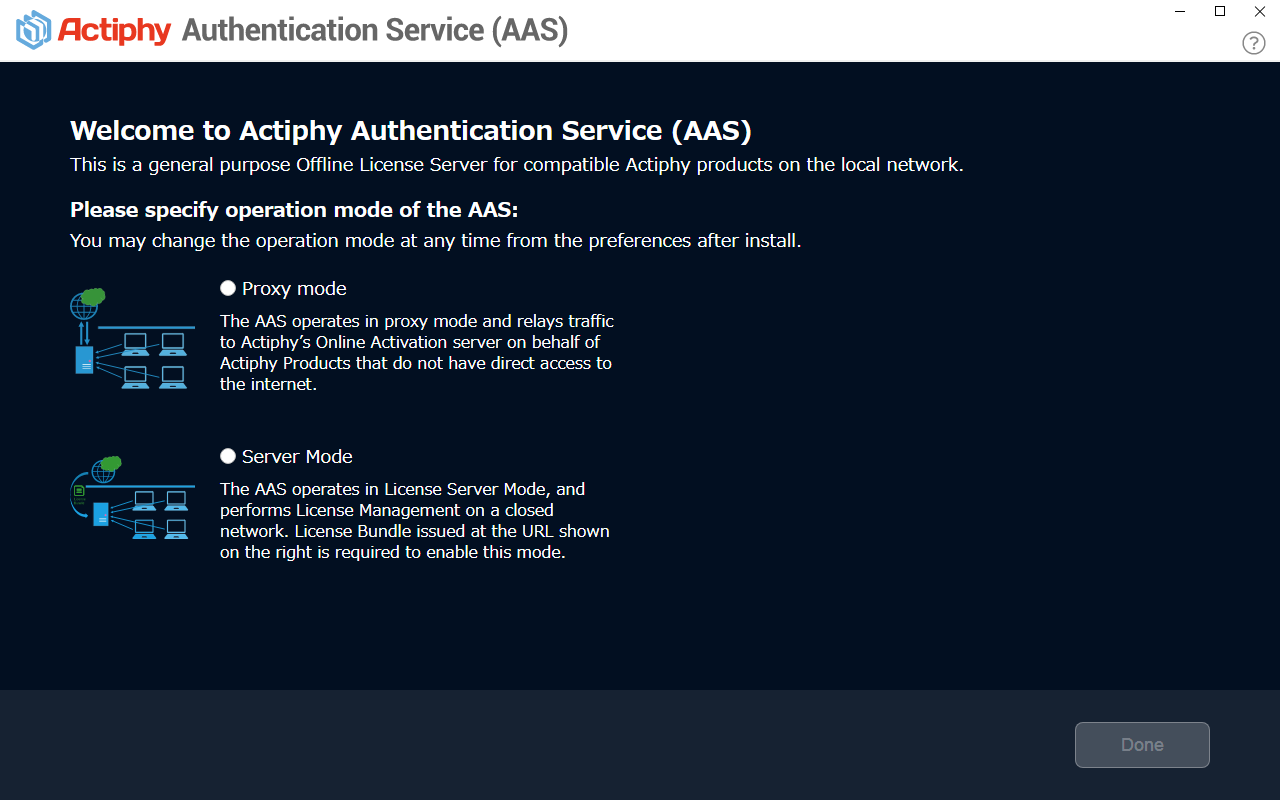
You may also change the operation mode after the initial configuration.
Proxy Mode
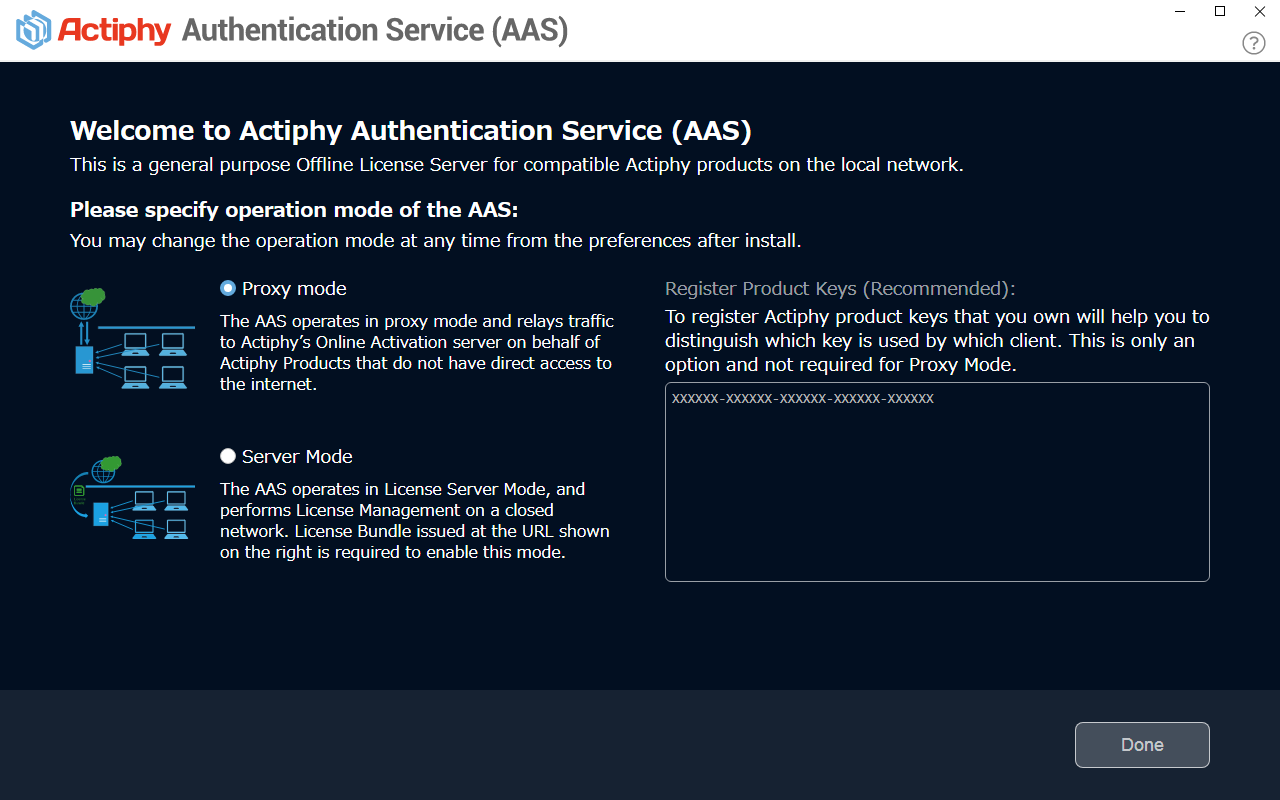
In Proxy Mode, Actiphy Authentication Service works as the proxy server for Actiphy’s Online Activation Server.
When a client PC requests a license authentication and activation, AAS communicates with Actiphy’s Online Activation Server and returns the authentication and activation results to the client PC. Registration of the product key is optional. By registering the product keys you own, you will be able to accurately identify the current state of each product key and the clients that use them.
Since the Actiphy Authentication Service needs to access Actiphy’s activation server, the PC on which AAS is installed requires an internet connection. If the environment with the AAS has no internet connection, please configure the settings to use the Server Mode instead.
If the client PC cannot communicate with Actiphy Authentication Service or if Actiphy Authentication Service fails to establish connection with Actiphy’s Online Activation Server, the activation fails.
Server Mode
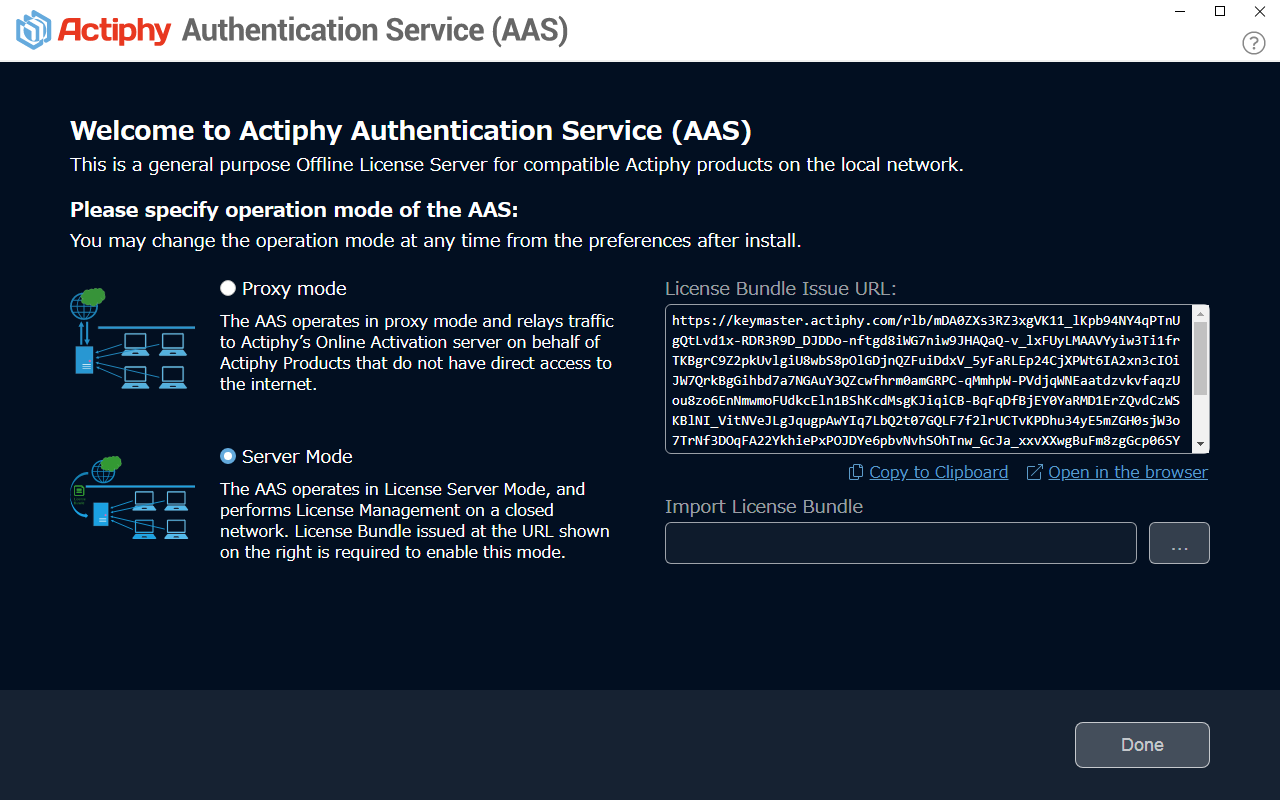
In Server Mode, Actiphy Authentication Service works as a standalone activation server and provides functionalities similar to the Actiphy’s Online Activation Server (some restrictions apply).
Please select Server Mode when using Actiphy Authentication Service on a PC without a persistent internet connection.
When a client requests license activation from an Actiphy Authentication Service running in Server Mode, AAS returns activation results to the client based on the Offline License Bundle loaded during configuration. No Internet connection is required.
When the client fails to access AAS, the activation fails.
When selecting Server Mode, you must obtain Offline License Bundle file for the product keys you wish to activate.
- You can select Server Mode and finish the settings without obtaining a license bundle file.
Operating procedures on how to obtain license bundle file
-
When configuring Actiphy Authentication Service to run in Server Mode, you are presented with a URL that can be used to request an Offline License Bundle.
-
If you have direct internet access, you may click on [Open in browser] to open the License Bundle request website directly.
-
If you DO NOT have direct Internet access, you may click on [Copy] to copy the URL to the clipboard. You can then save the URL using text editor of your choice (e.g. Notepad) and perform License Bundle request from another computer with an internet connection.
* Please note that the License Bundle request URL is specific to this AAS installation. License Bundle issued for a different AAS cannot be loaded on this AAS instance. {: .alert .alert-danger } -
Once you arrive at the License Bundle request website, please enter your email address and the list of full product keys you wish to Activate. The Offline License Bundle will be sent to you via E-mail.
-
Upon receipt of the E-Mail, go to [Register Bundle File] in the AAS and register the license bundle file.
If you need to add more product keys or update license status, recreating the license bundle file is required (old license issue URL may be re-used).