File Recovery
Create a File Recovery task to restore a specific file or folder from a backup image file to a specified location.
Backup of 2TB or larger dynamic volume is not supported to restore a file or folder.
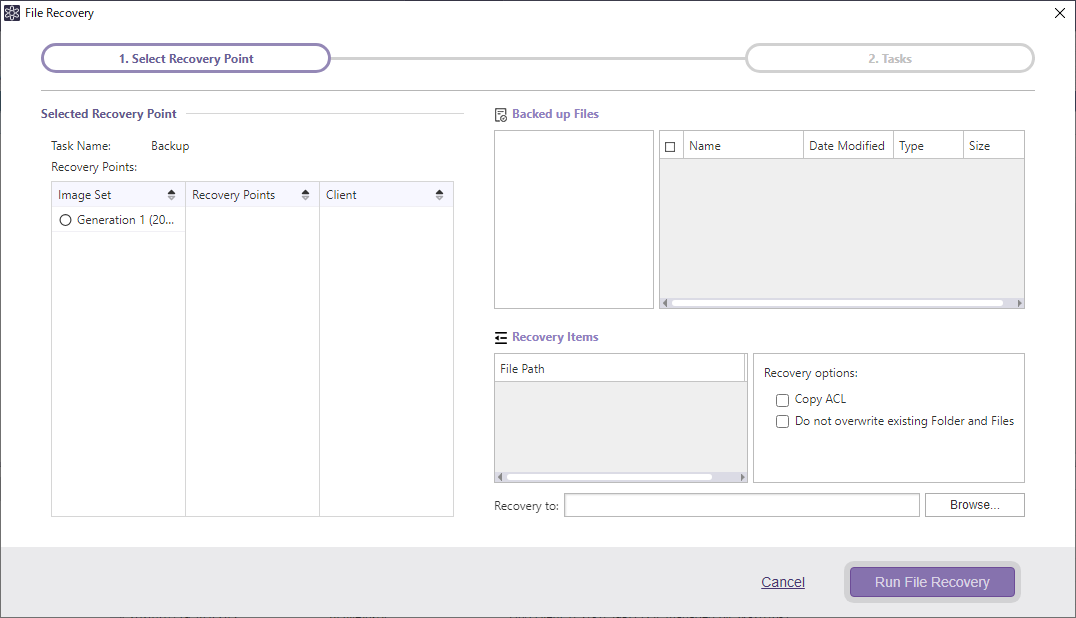
-
Select a backup task and click [File Recovery] in the Operation ribbon.
-
Select an image set and a recovery point. When using an MVM image of HyperBack, please also select a client.
-
The backup image file is mounted. The files and folders are displayed in [Backed up files] to restore. Check in the checkbox for the items to recover and selected items are listed in [Recovery Items].
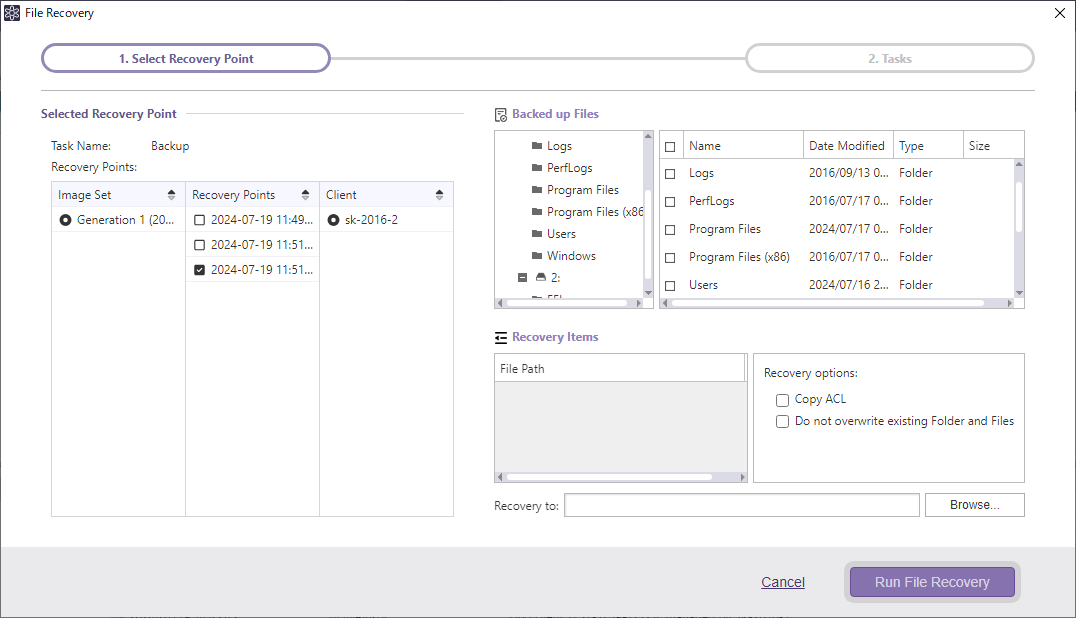
Mouse-over the blank column to display [X], and click on the [X] button for the items to exclude from the restore source.
The following recovery options may be configured.
-
Copy ACL The selected file is restored keeping Access Control List (ACL) configured for the restore source file.
-
Do not overwrite existing Folder or Files If there exists a file or folder of which name already exists in the destination folder, the file or folder is not overwritten but renamed.
Click [Browse…] and specify the destination to save the items to restore. Click [Run File Recovery] to start restore processing.
-