Remote Recovery
Remote Recovery enables to remotely recover RescueBoot booted, PXE booted managed client or PXE booted client.
Notes on Remote Recovery feature
-
When using Remote Recovery feature, please be aware that the data on recovery target computer will be entirely purged. Please carefully select a backup image file to restore and recovery target computer. Also, when performing the operation requiring the settings shown below, the recovery process must be performed locally on the recovery target computer.
- Restoring a backup image of the source computer which the system configuration is different from the recovery target computer.
- Restoring a backup image including data disk only
- Restoring a backup image created by running Volume Backup task
-
When PXE booting an unmanaged computer, Default Boot Environment is selected.
-
When PXE booting a computer, DHCP server is required on the network.
-
When there exists a computer, on which Actiphy Rapid Deploy ImageCast Server Version 5.1.0 or later is installed, on the same network, PXE boot may fail. In this case, please stop or uninstall Actiphy ImageCast Service and try PXE boot again.
Operating Procedures
-
RescueBoot or PXE boot the target computer.
-
RescueBoot
Select the managed client, go to [Recovery] ribbon - [RescueBoot] or select [RescueBoot] in the right-click menu.
-
PXE Boot
Please use the following operating procedures to PXE boot the target computer.
-
Click [PXE Boot] and start PXE Service.
When selecting a managed client, select [PXE Boot] in the right-click menu and [Boot Environment] and select the boot image. -
Boot up the computer for PXE boot over network (IPv4).
For more detailed operating procedures for PXE boot, please contact the computer maker.
-
-
-
Click [Remote Recovery] in [Recovery] ribbon and select the recovery method and a recovery point.
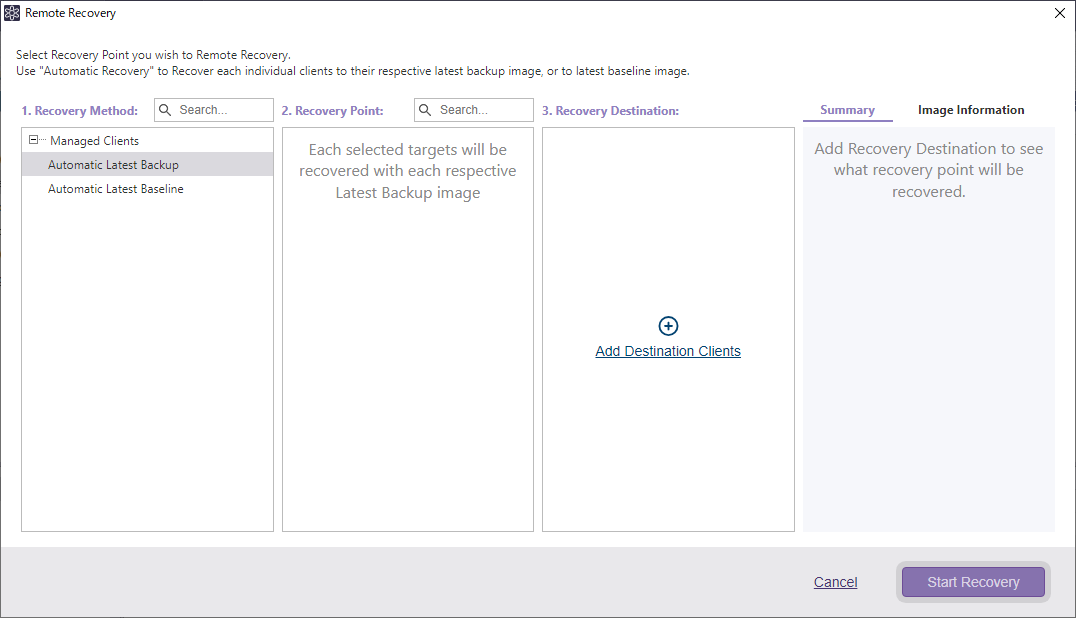
Please select a recovery method from the following:
-
Automatic Recovery
The latest backup of the recovery target client or the latest base (full) backup may be selected for recovery.
Whether RescueBoot booted or PXE booted, the target computer is restored by establishing connection with the respectively specified backup image file. When running restore process in parallel on multiple restore target computers, the process time may increase.
-
Recovery Point
Managed Client, if any, is automatically added to the list. Select a client and recovery point to restore.
-
Recovery Destination
Select the client and recovery point from the Destination folder added by selecting [Site Setting] - [Remote Recovery].
-
-
select Recovery Target.
Select a managed client and click [Remote Recovery], then the client is already selected as recovery target. Click [Add Destination Clients] to add recovery target.
-
Click [Start Recovery] to start processing.
Tips
Restore to RescueBoot booted computer
-
The backup image files accessible from ActiveVisor and restore target computer are supported to use for recovery.
-
The recovery target computers are connected to the respectively selected backup images. When running restore process in parallel on multiple restore target computers, the process time may increase.
Restore to PXE booted computer
-
The backup image files accessible from ActiveVisor are supported to use for recovery.
-
When restoring the same backup image file simultaneously to multiple restore target computers, the process goes as follows:
-
The process is performed via ActiveVisor. Since the data are transmitted and received among computers, in the event of network failure, some computers may stop processing.
Parallel restore processing on computers selected from different segments is allowed if communication between each computer is available. -
Restore supports a backup image in destination storage except for SFTP, even if the backup image cannot be directly accessed from the restore target computer. When using a backup image file saved in Actiphy StorageServer or cloud storage, please do not disable [PXE boot] during processing. When using the following backup image, the restore target computers respectively access ActiveVisor to perform restore process.
- Backup images created by enabling [Backup by disk] option for multiple disks
- Backup images created by enabling [Split image into xx MB files] option.
-
When restoring a backup image in Actiphy StorageServer Version 1.1.1 or earlier, the restore target computer accesses the respectively specified backup image file. Therefore the process time may increase.
-
When the process fails on PXE booted bomputer, use hot key [ctrl + alt + s] to shut down the client computer and try Restore again. When collecting log information, connect USB memory, etc., to client computer, use hot key [ctrl + alt + e] to launch File Explorer and copy the following folder and file.
- x:\Program Files\ActiveImageProtector\logs
- x:\Program Files\ActiveImageProtector\aip.log
-