Specify Cloud Storage for backup destination
MS Azure
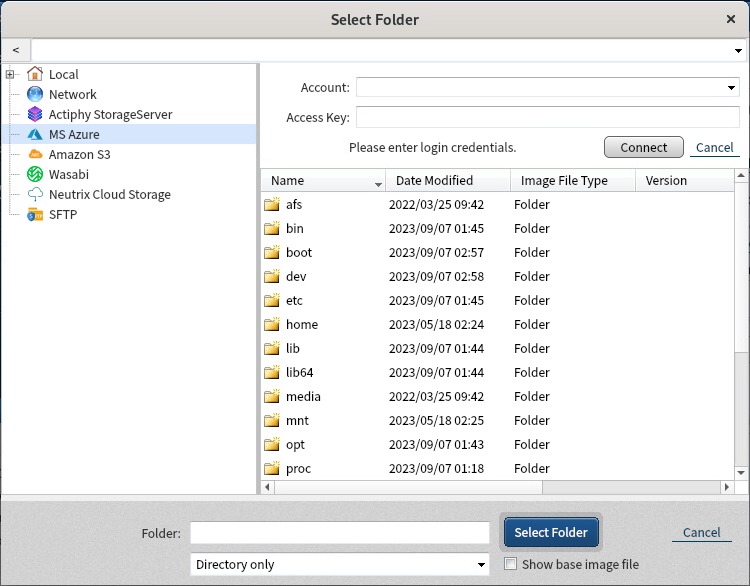
Please enter the credential information and click [Connect] button. When the connection to the service is successfully established, you can select a container/folder in tree view for the destination. Right-click on a specific folder and select [Select Folder].
For more details about how to obtain or verify the respective information, please contact the service provider.
Amazon S3
When specifying Amazon S3 as the destination, if the backup size is estimated to be larger than 5TB, please enable ‘Split image into xx MB files’ option and specify ‘5TB’.
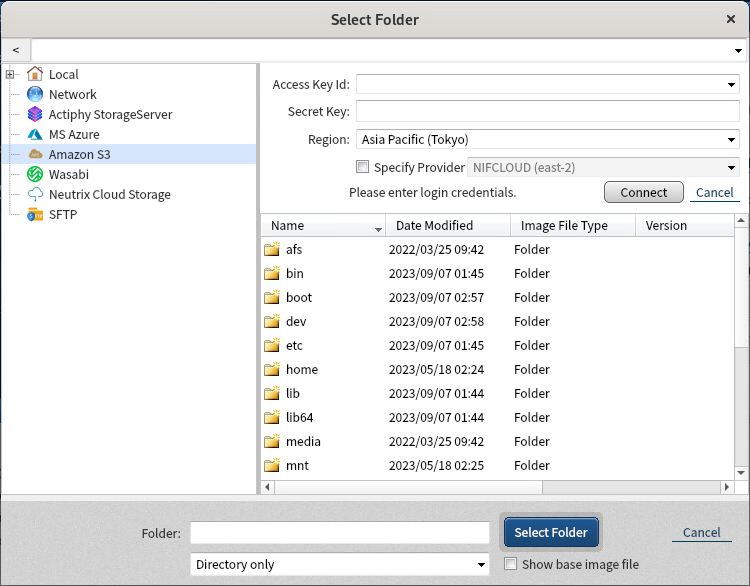
Enter the credentials information and click [Connect]. When the connection to the service is successfully established, select a bucket/folder in tree view for the destination. Right-click on a specific container/folder and select [Select Folder].
A new bucket cannot be created.
Enable [Enter Provider] option to specify the provider. By default, you can select [NIFCLOUD (east-1)]. If you need to select [QNAP], Oracle Cloud Infrastructure or other provider, click [Add New Target] and configure the following setting:
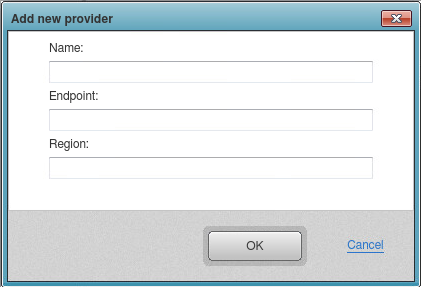
-
Name Specify any display name you like
-
End Point Enter the region provided by the provider.
-
Region Enter the region provided by the provider. If not provided, this item may be left blank.
For more details about how to obtain or verify the respective information, please contact the service provider.
Wasabi
When specifying Wasabi for the backup destination and the backup file size is estimated to exceed 5TB, please enable Split Image option so that the backup file size does not exceed 5TB.
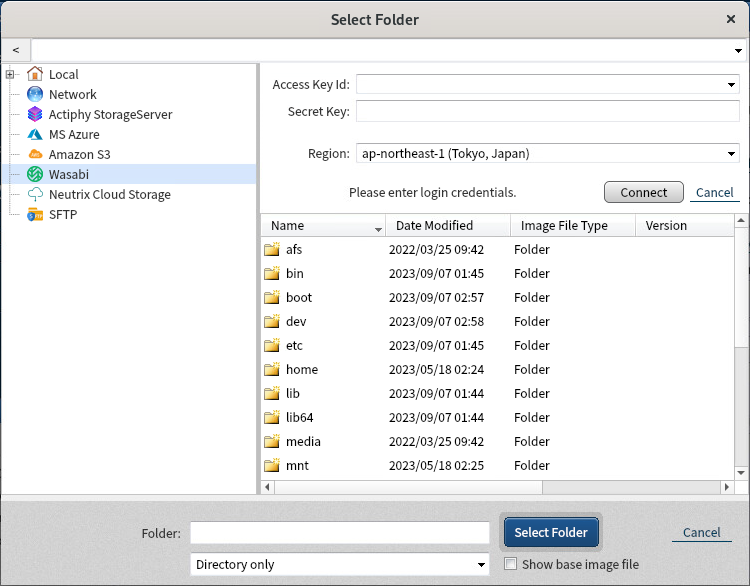
Enter credential information and click [Connect].
When the connection to the service is successfully established, please select a container / folder in the tree view for replication target and click [Select Folder] button.
A new bucket cannot be created.
For further details about how to obtain / monitor the respective information, please contact the service provider.
Lyve Cloud
When specifying Lyve Cloud for the backup destination and the backup file size is estimated to exceed 5TB, please enable Split Image option so that the backup file size does not exceed 5TB.
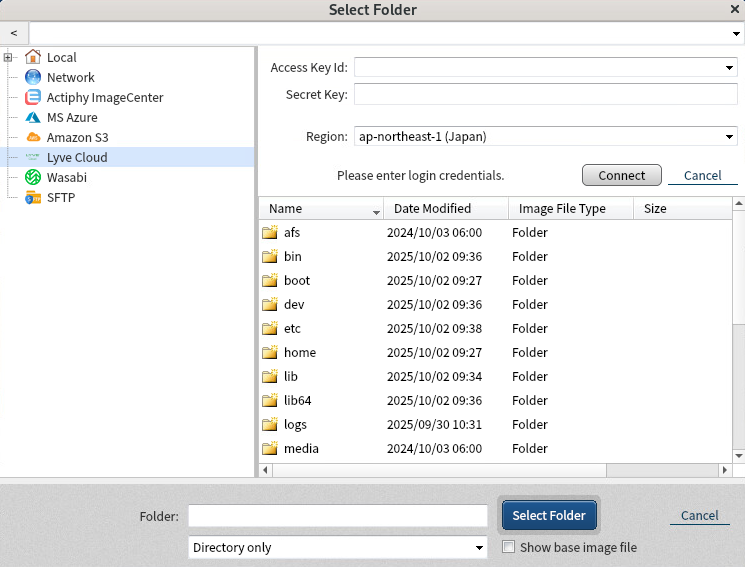
Enter credential information and click [Connect].
When the connection to the service is successfully established, please select a container / folder in the tree view for replication target and click [Select Folder] button.
A new bucket cannot be created.
For further details about how to obtain / monitor the respective information, please contact the service provider.