Select Cloud Storage for Destination
MS Azure
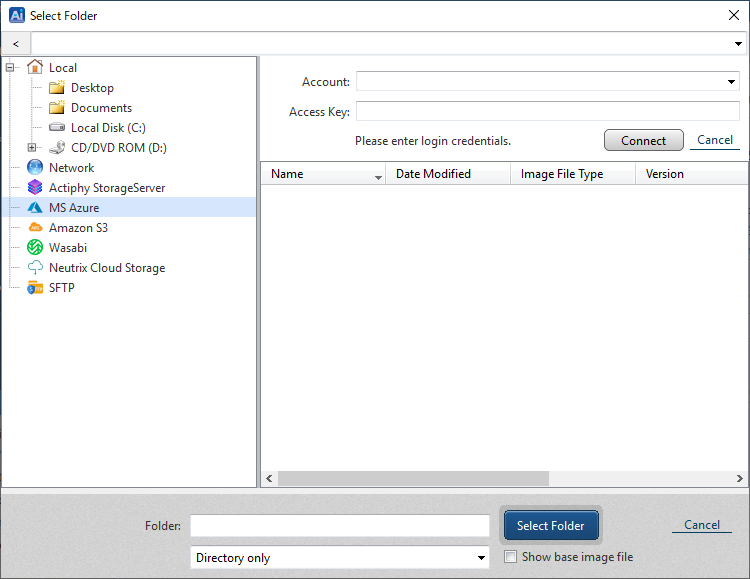
Enter the credential information. Click [Connect].
When the connection to the service is successfully established, you can select a container/folder in tree view for the destination. Click [Select Folder].
For more details about how to obtain or verify the respective information, please contact the provider.
Amazon S3
When selecting Amazon S3 for the destination and backup image file size is expected to exceed 5TB, please enable Split Image option, please specify 5TB for the files size.
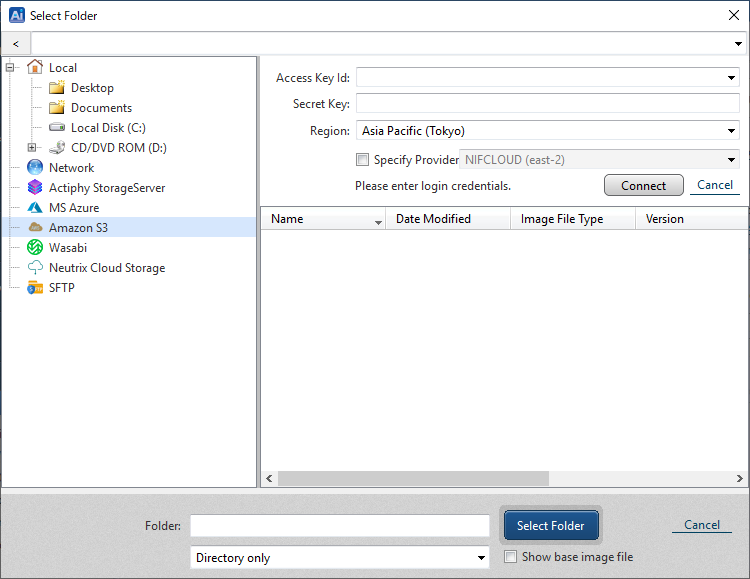
Enter the credentials information and click [Connect]. When the connection to the service is successfully established, select a bucket/folder in tree view for the destination.
A new bucket cannot be created.
Enable [Enter Provider] option to specify the provider. By default, you can select [NIFCLOUD (east-1)]. If you need to select QNAP, Oracle Cloud Infrastructure, or other provider, click [Add New Target] and configure the following setting:
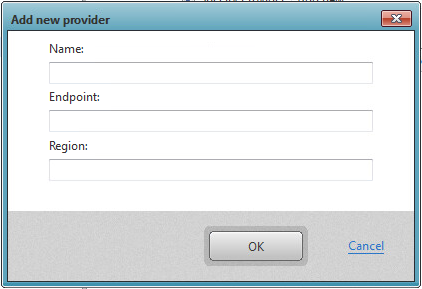
-
Name : Specify any display name you like
-
End Point : Enter the end point provided by the provider.
-
Region : Enter the region provided by the provider. If not provided, this item may be left blank.
For more details about how to obtain or verify the respective information, please contact the provider.
Wasabi
When specifying Wasabi for the backup destination and the backup file size is estimated to exceed 5TB, please enable Split Image option so that the backup file size does not exceed 5TB.
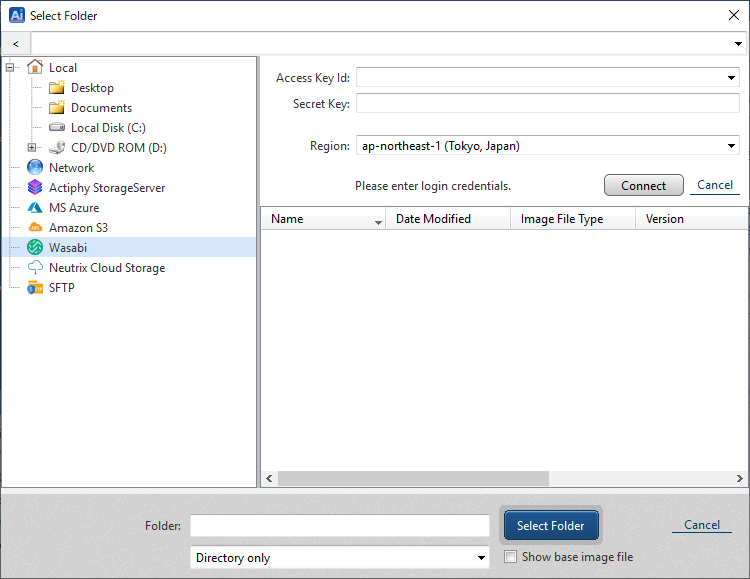
Enter the credential information and click [Connect].
When the connection to the service is successfully established, please select a container / folder in the tree view for destination and click [Select Folder] button.
A new bucket cannot be created.
For further details about how to obtain / monitor the respective information, please contact the service provider.